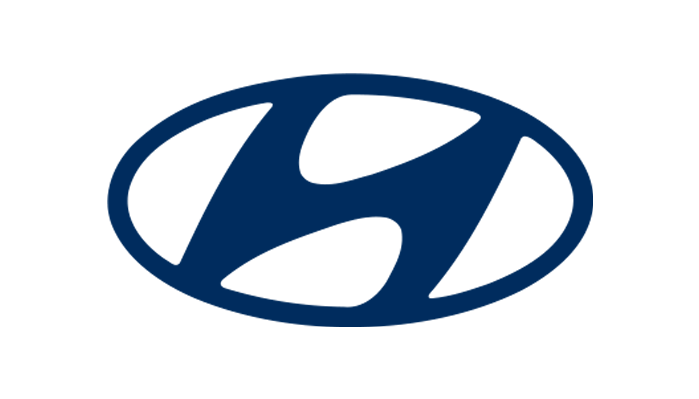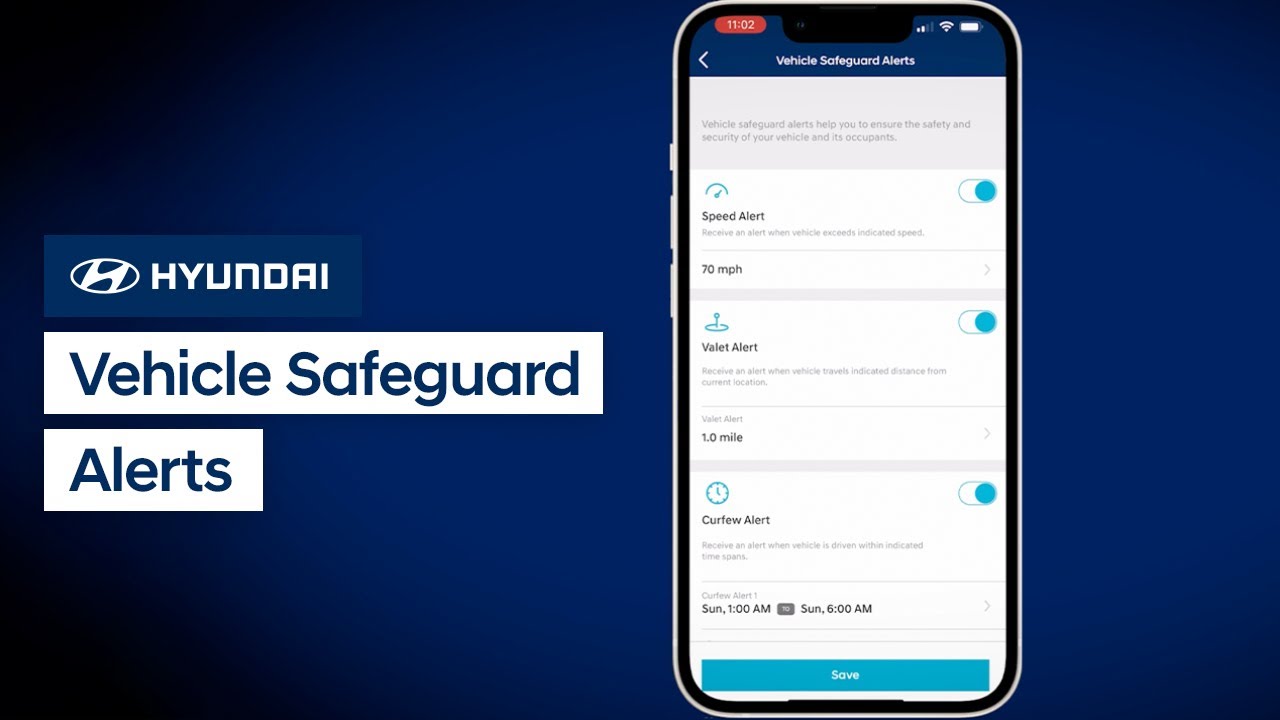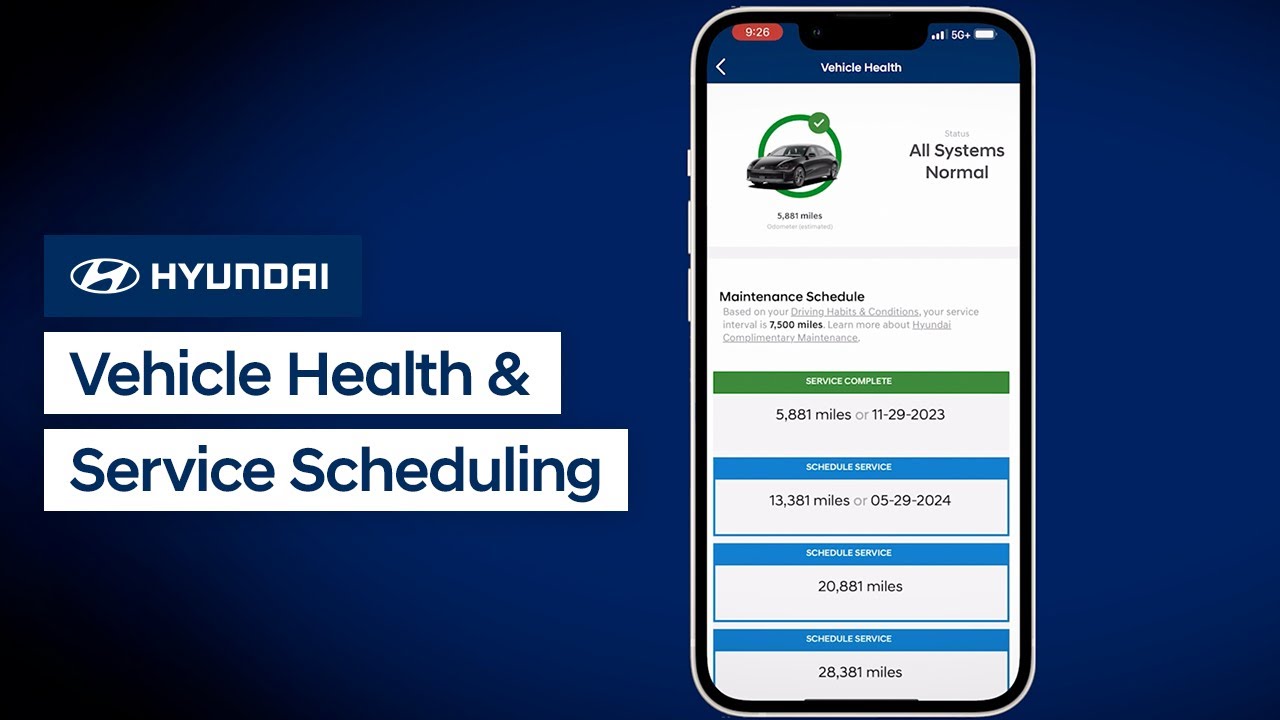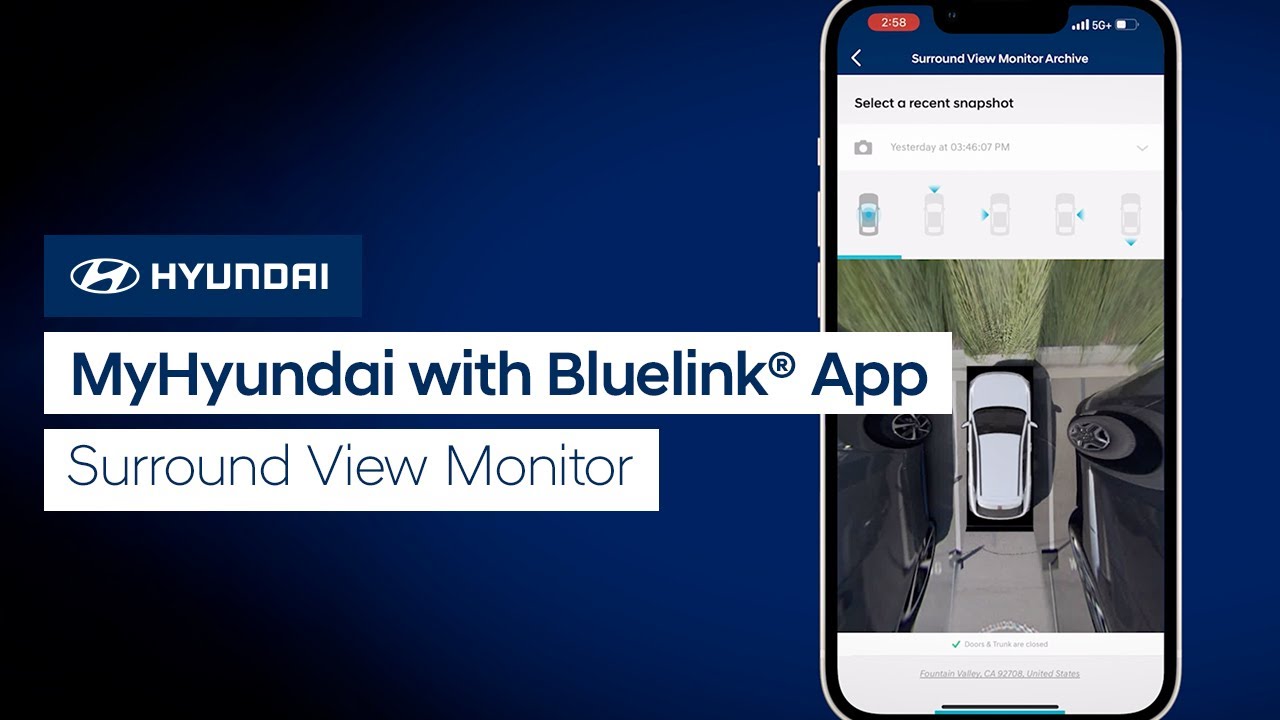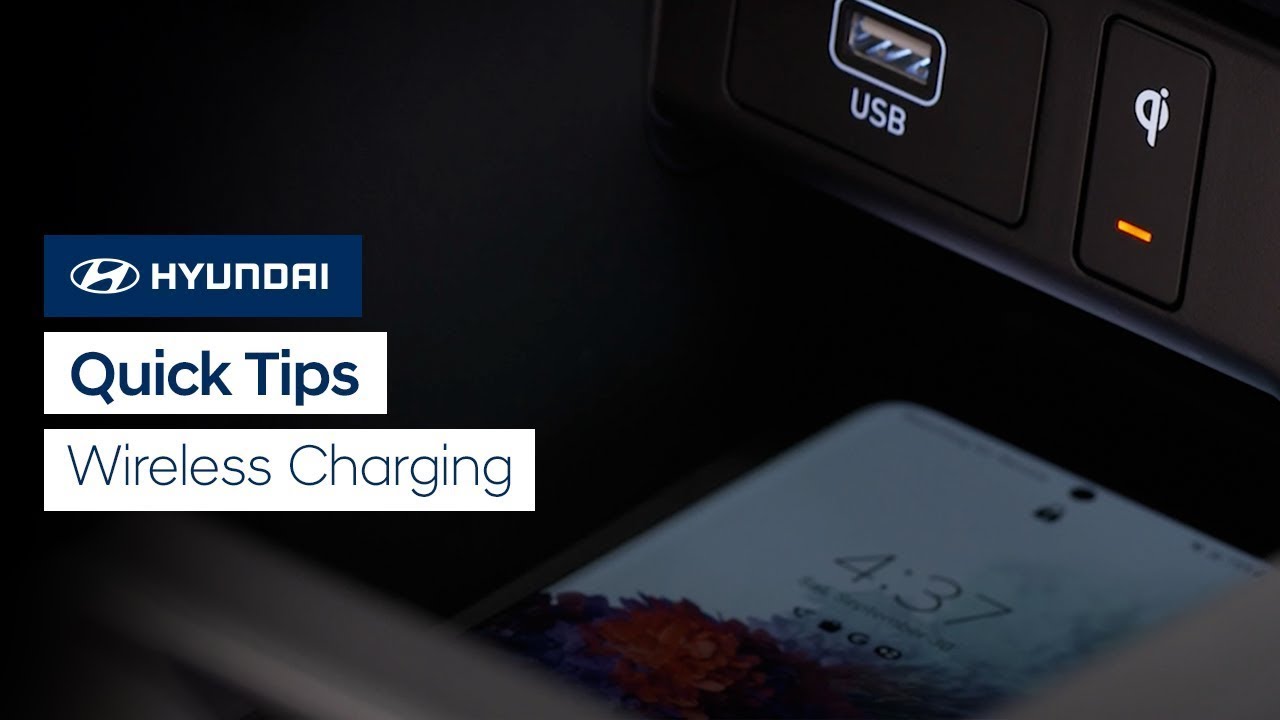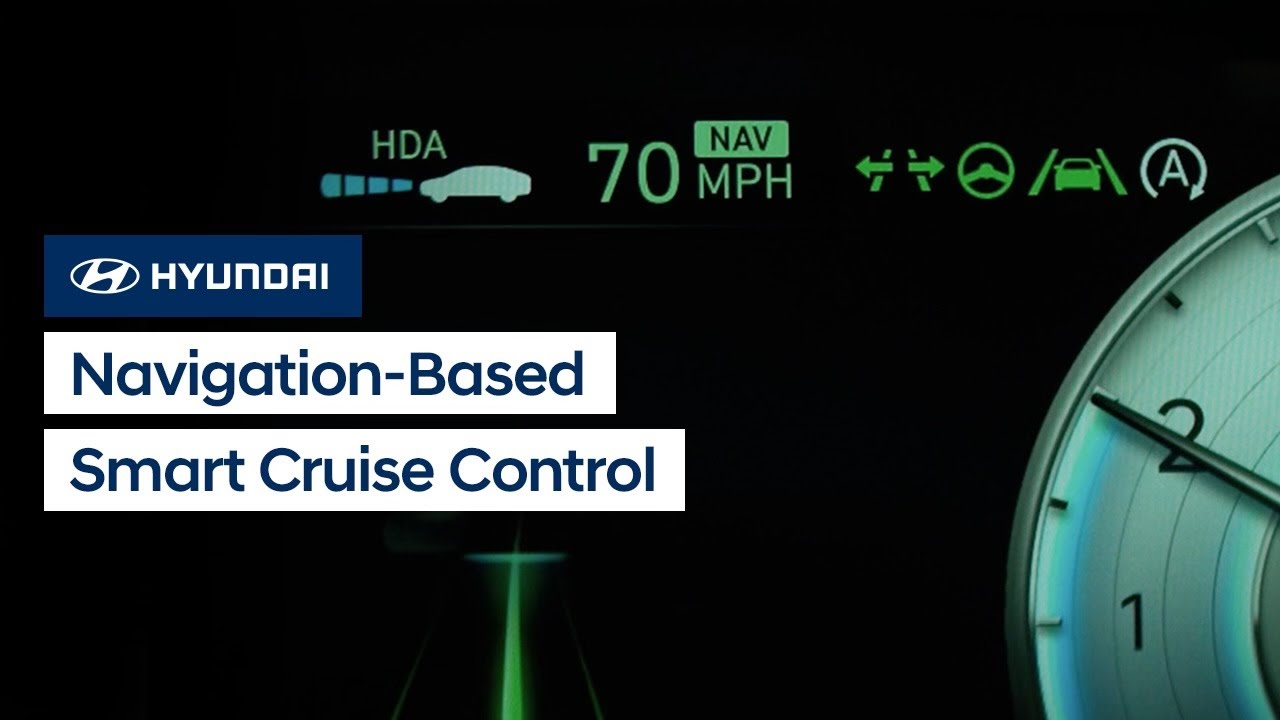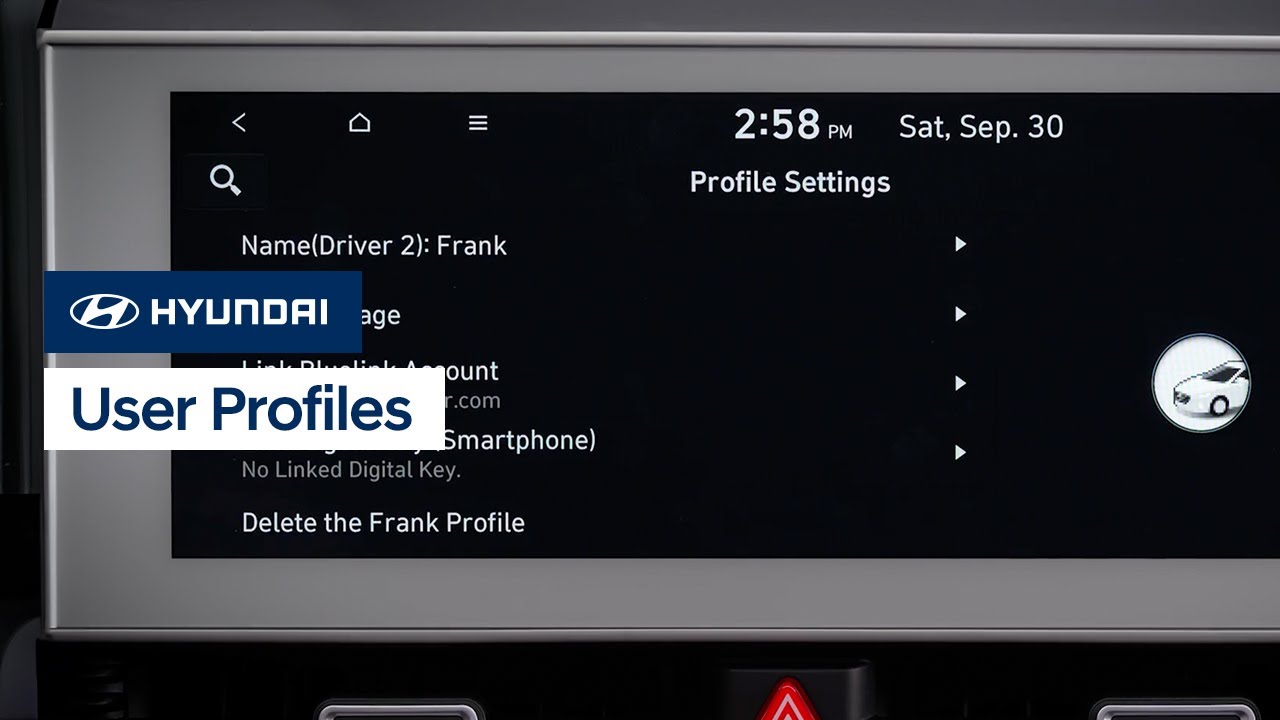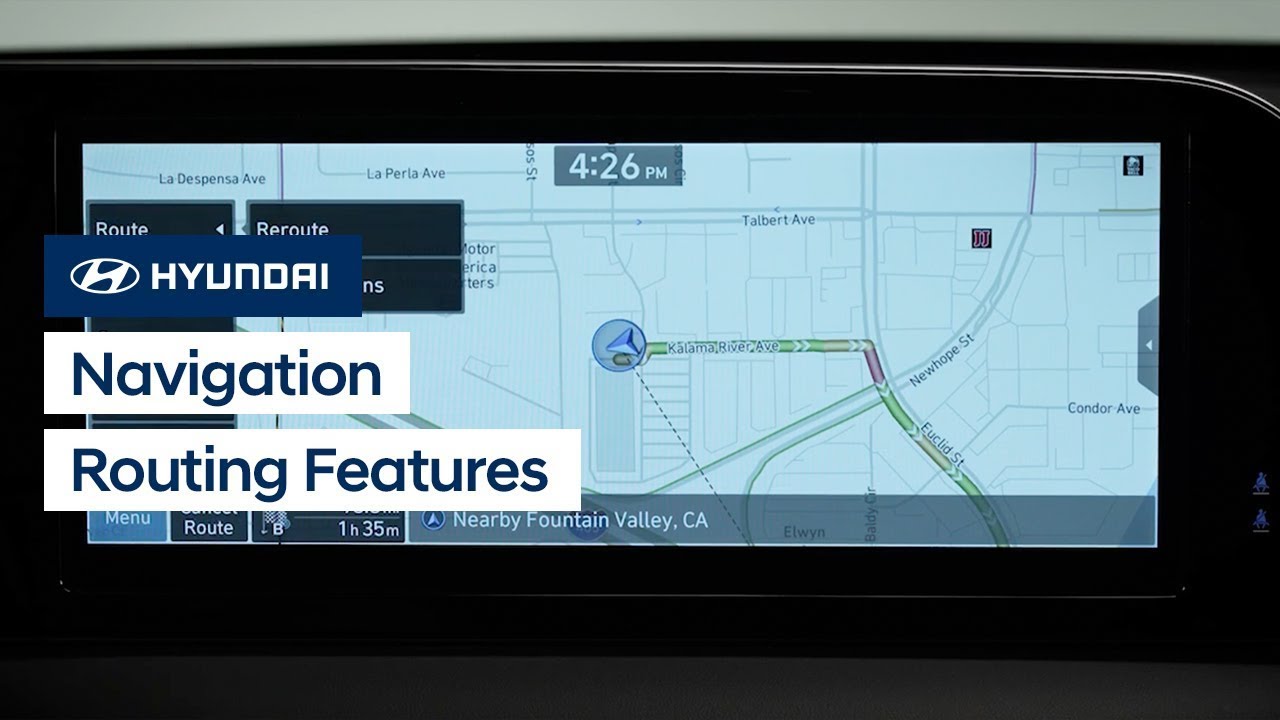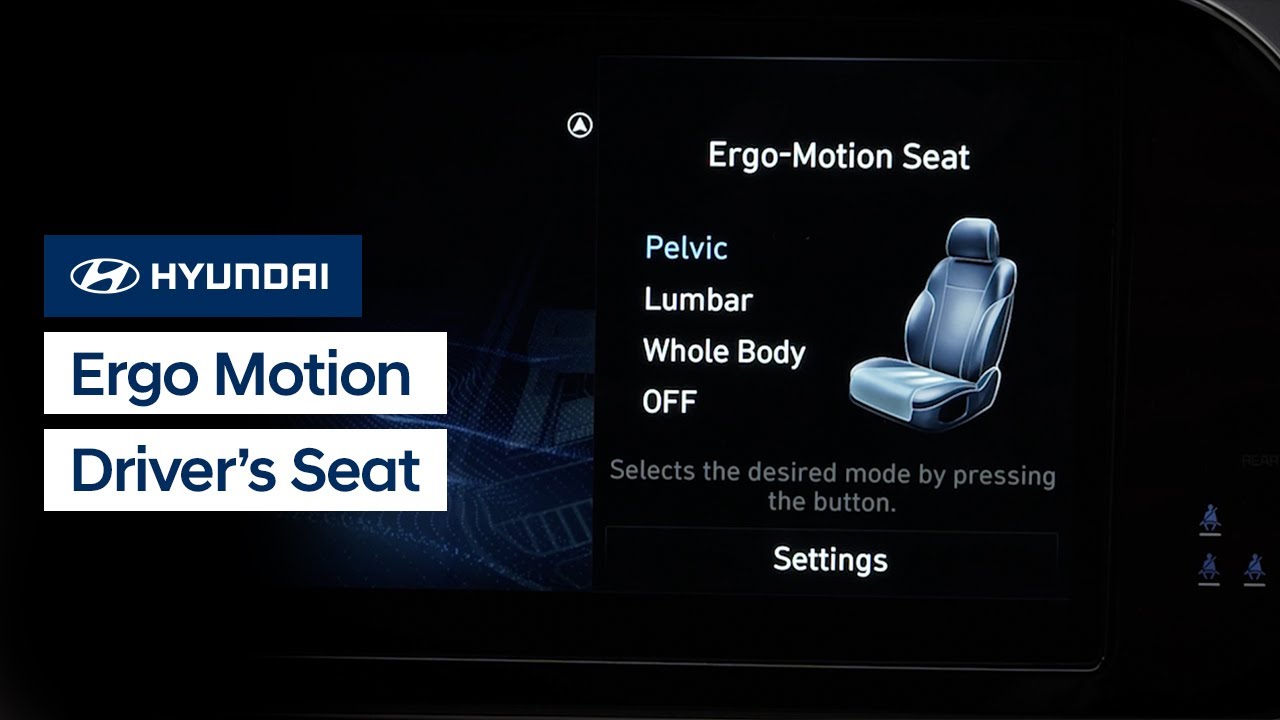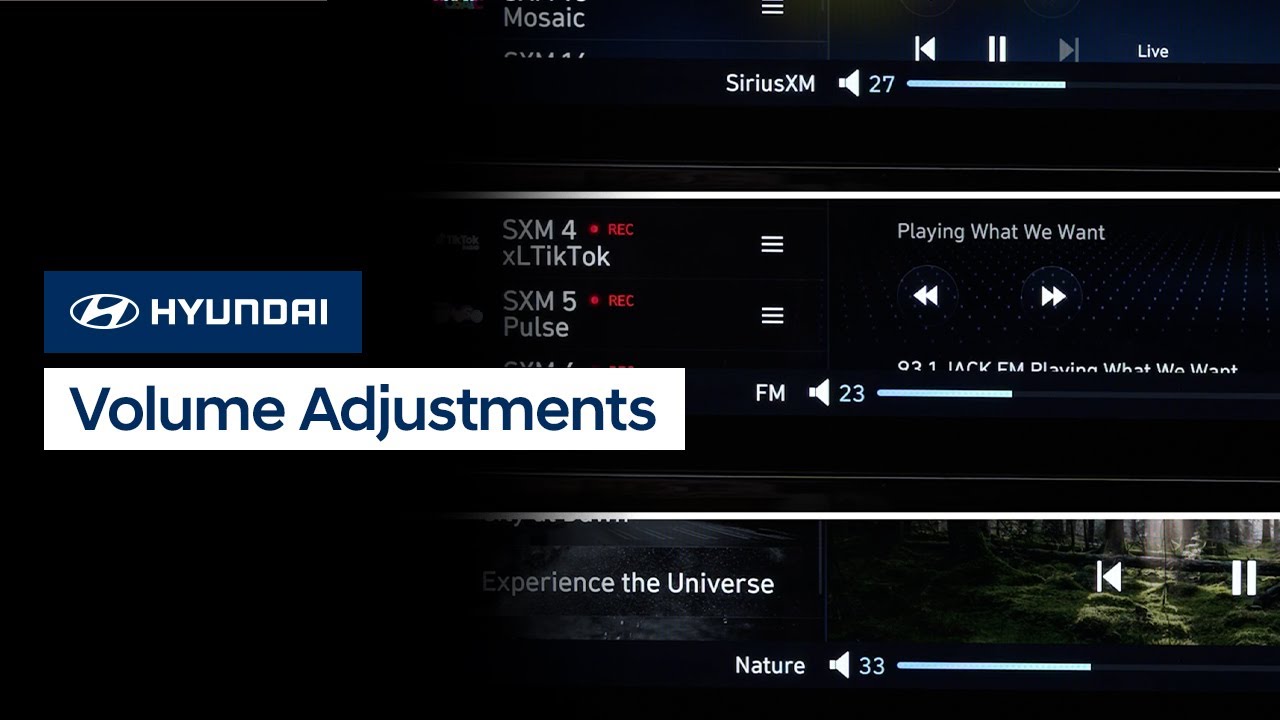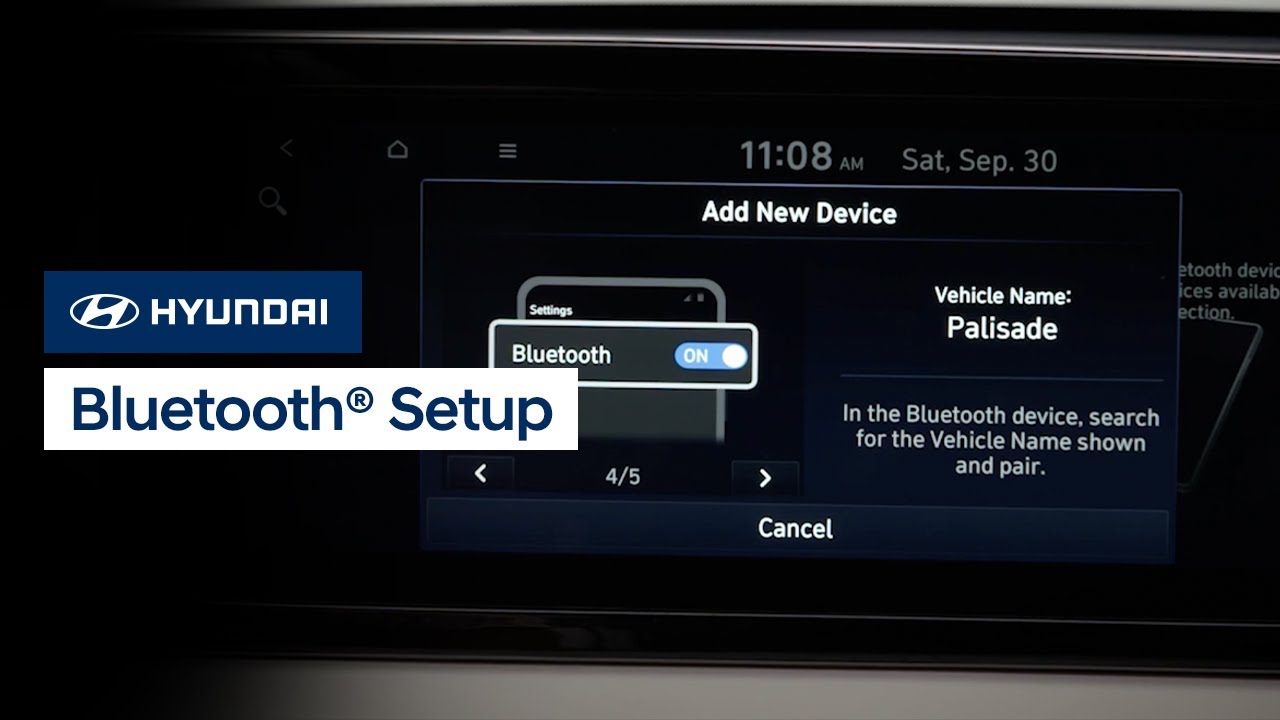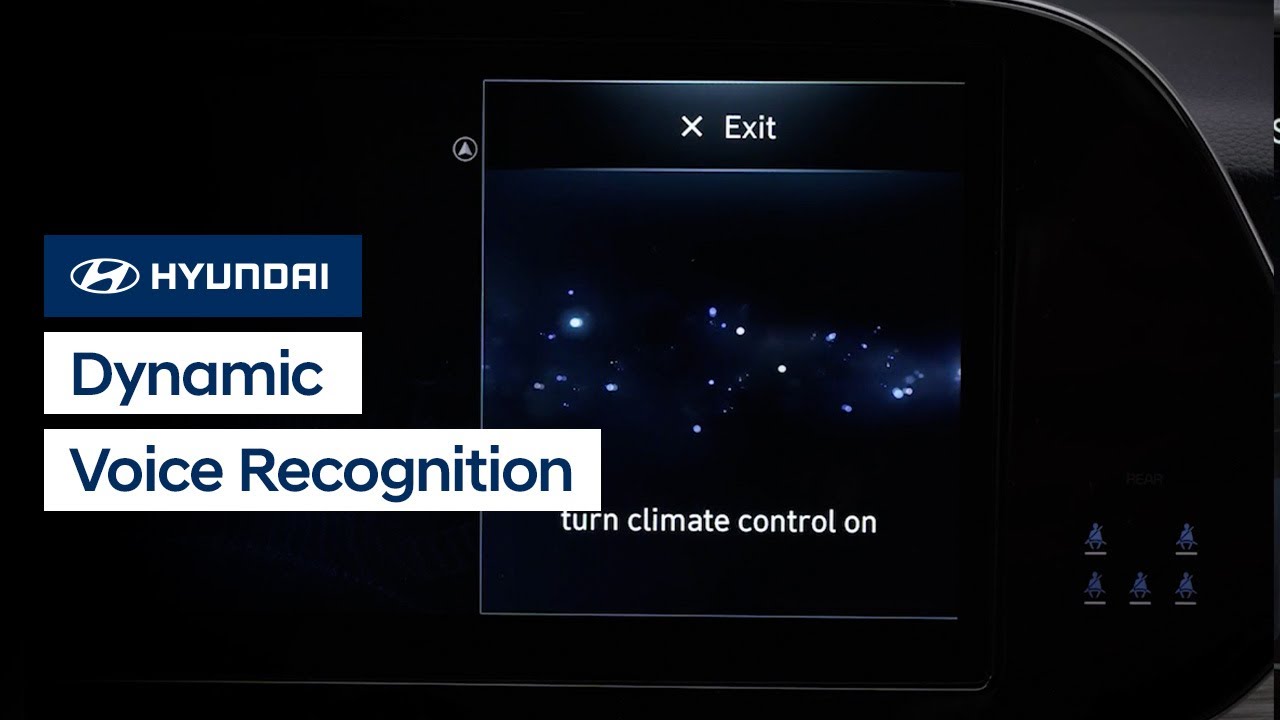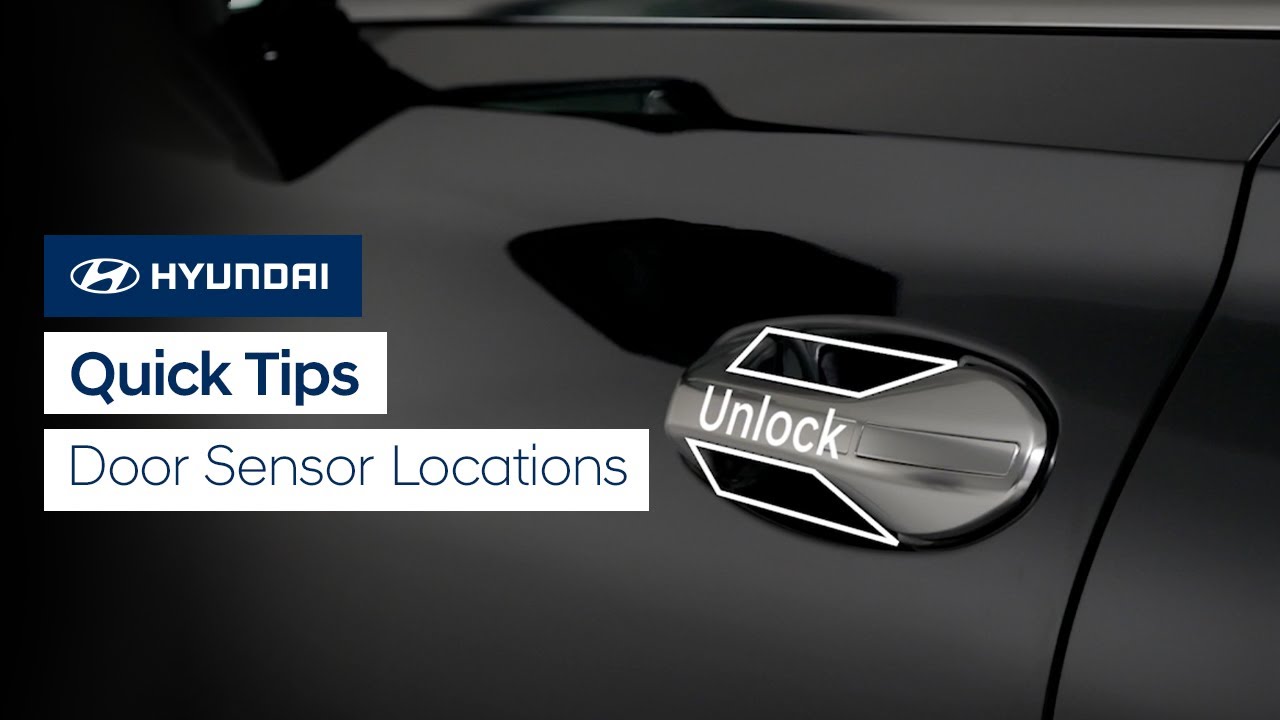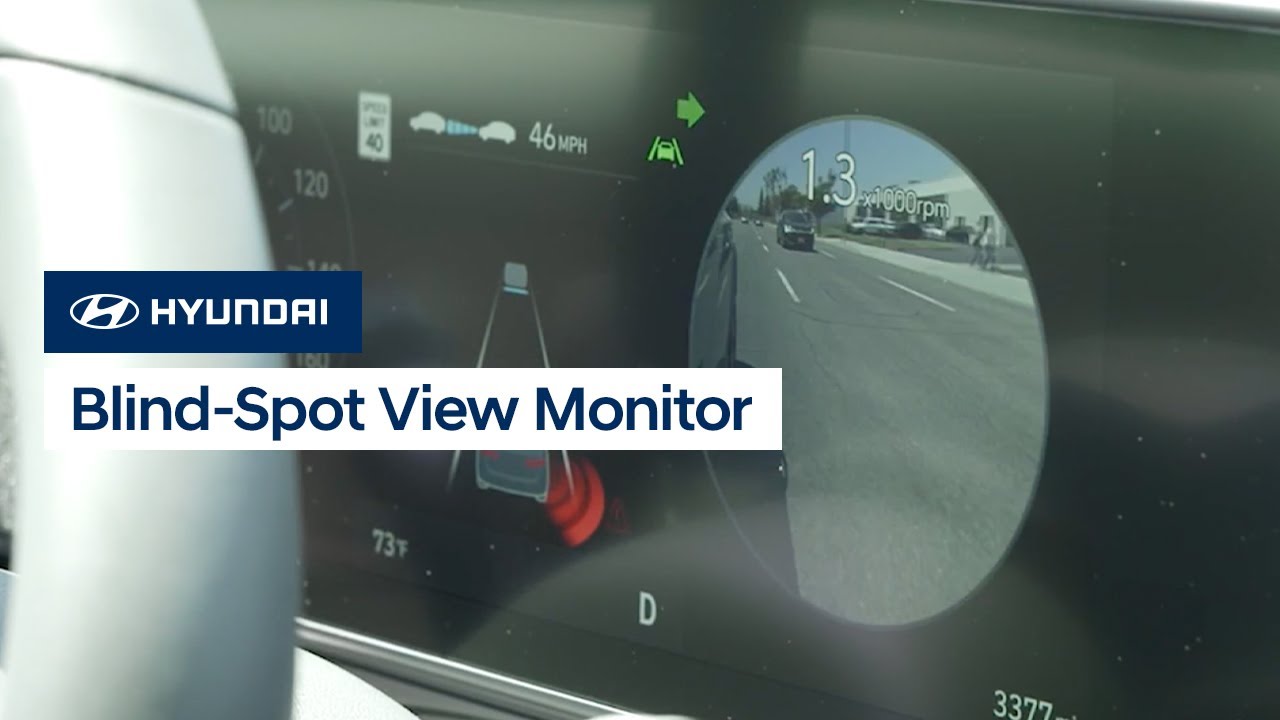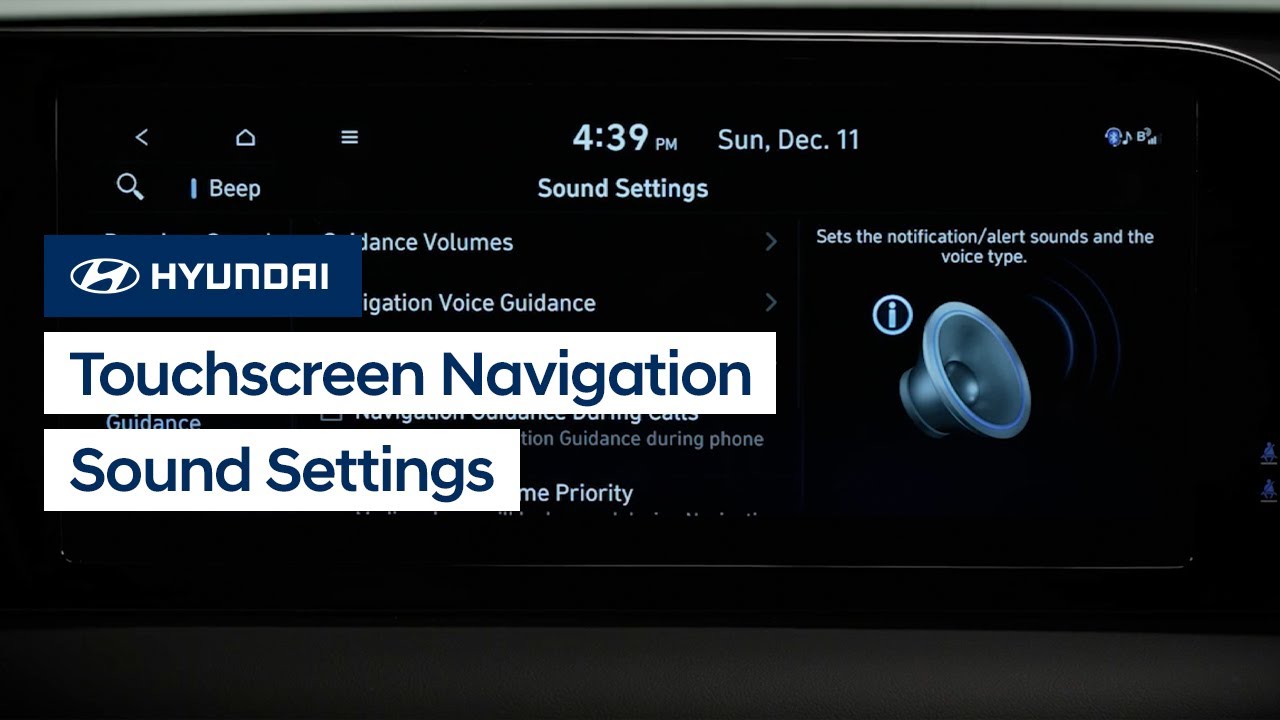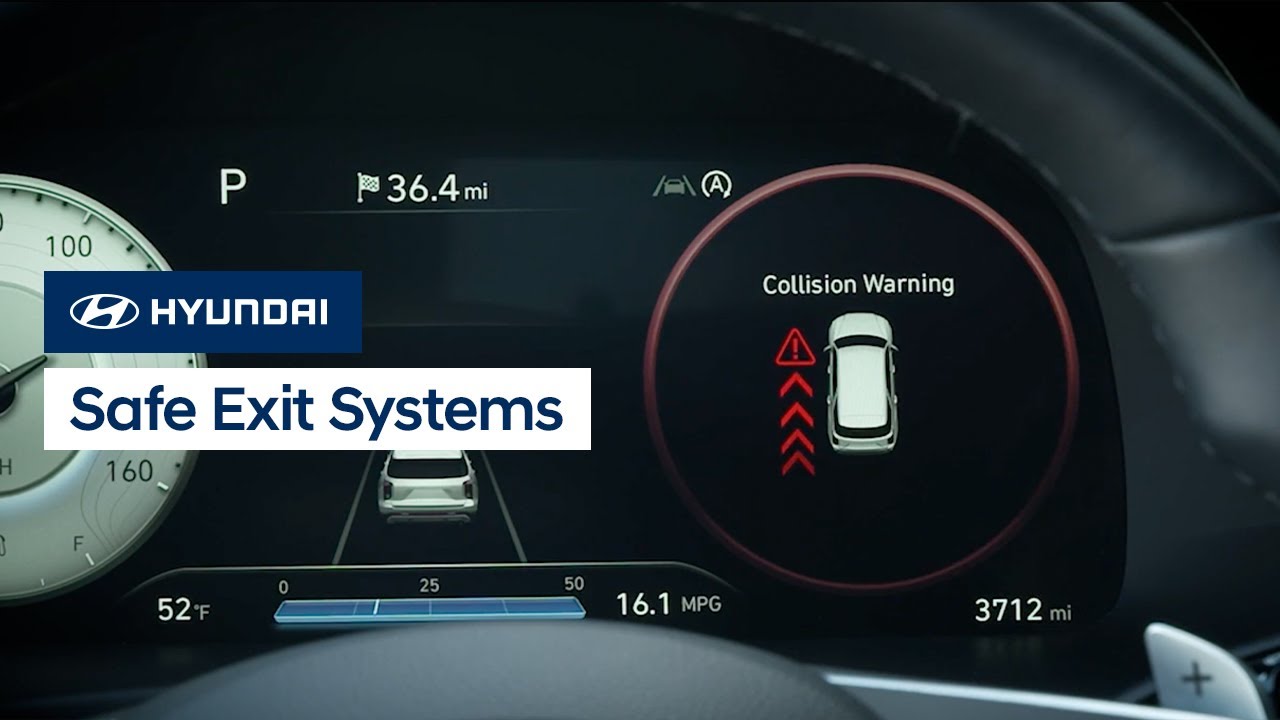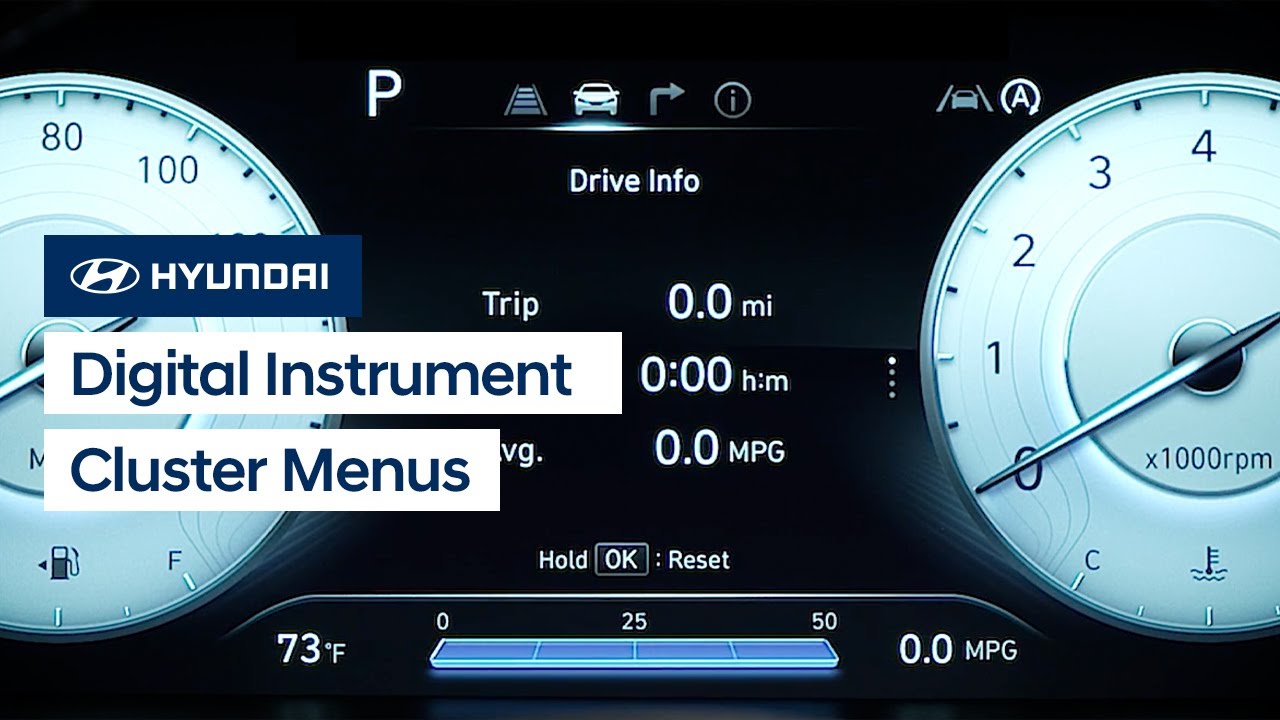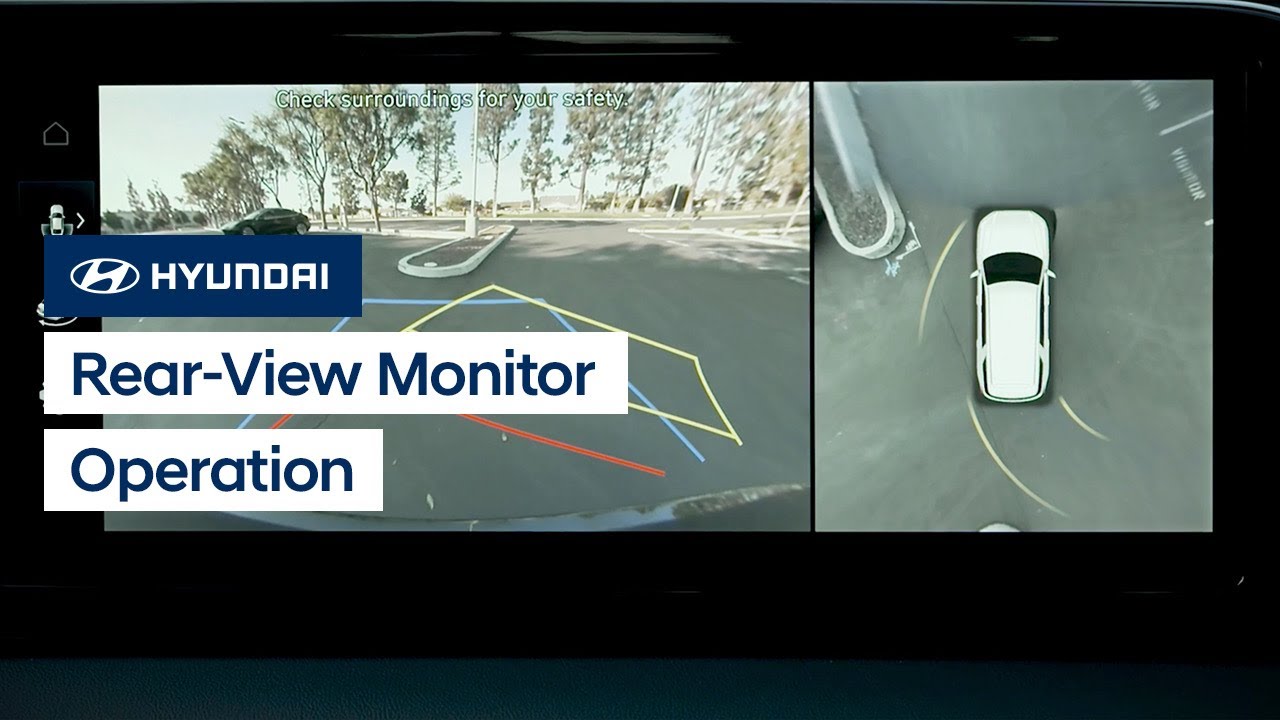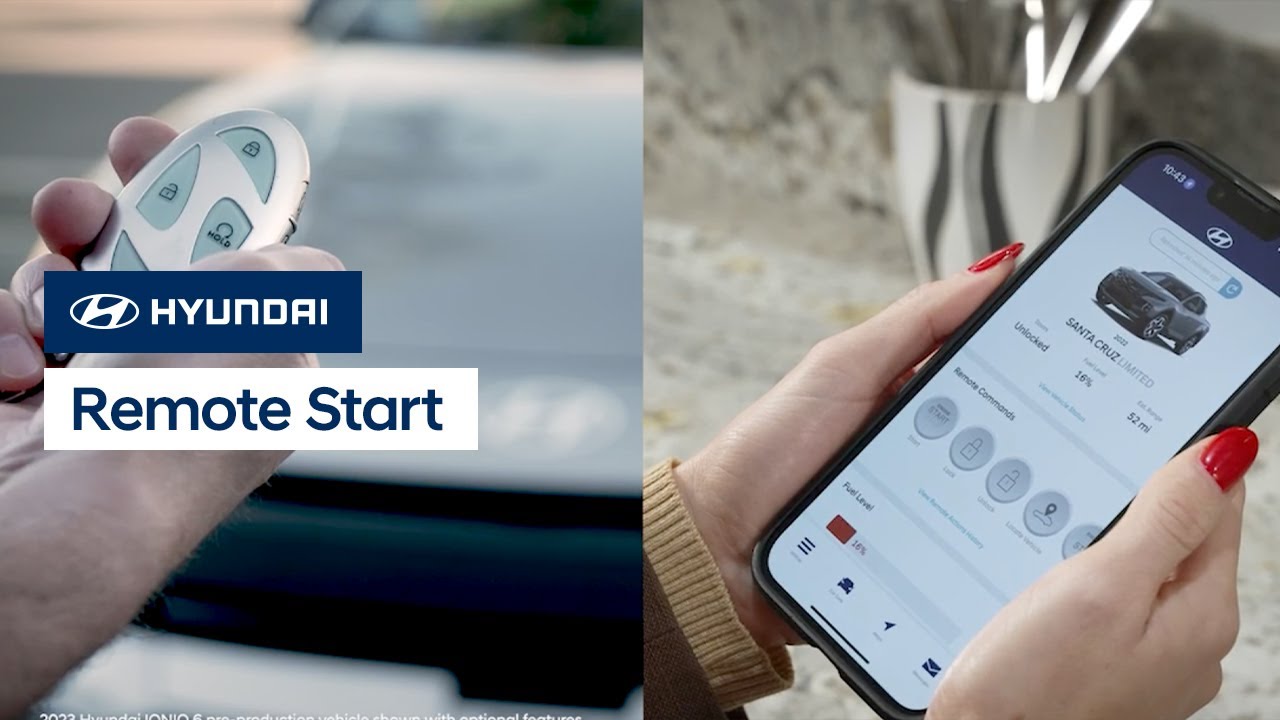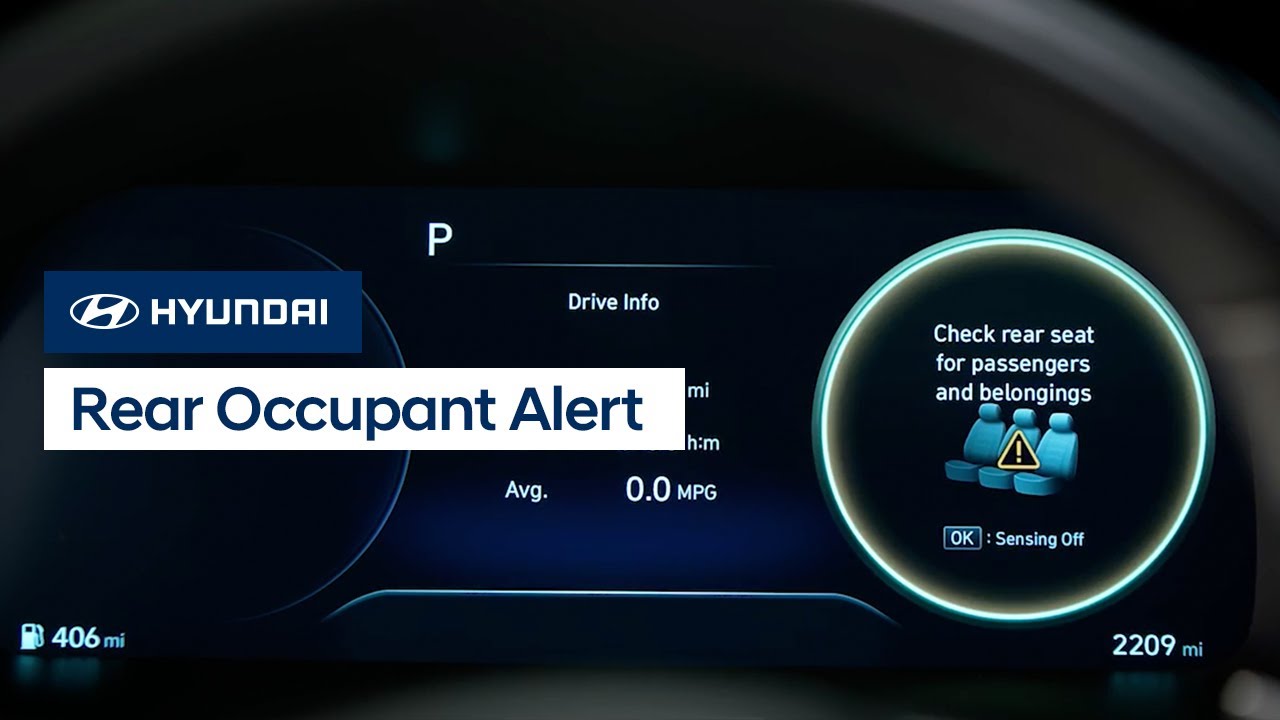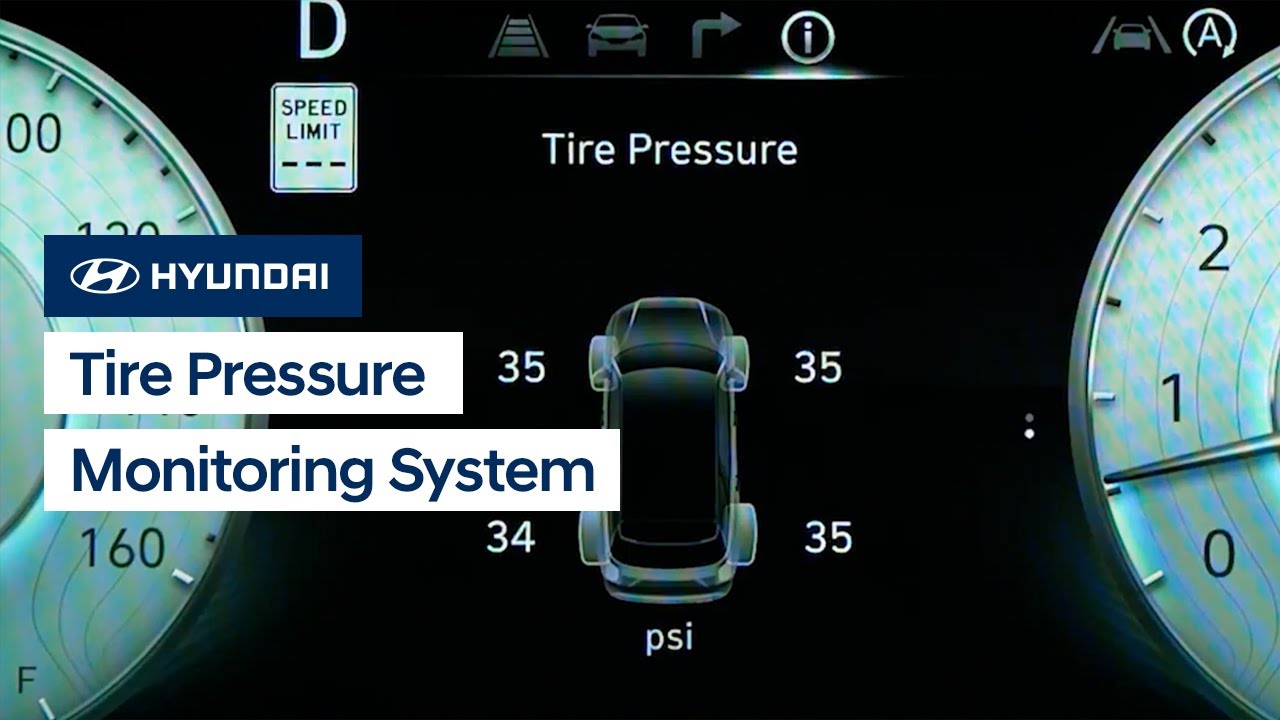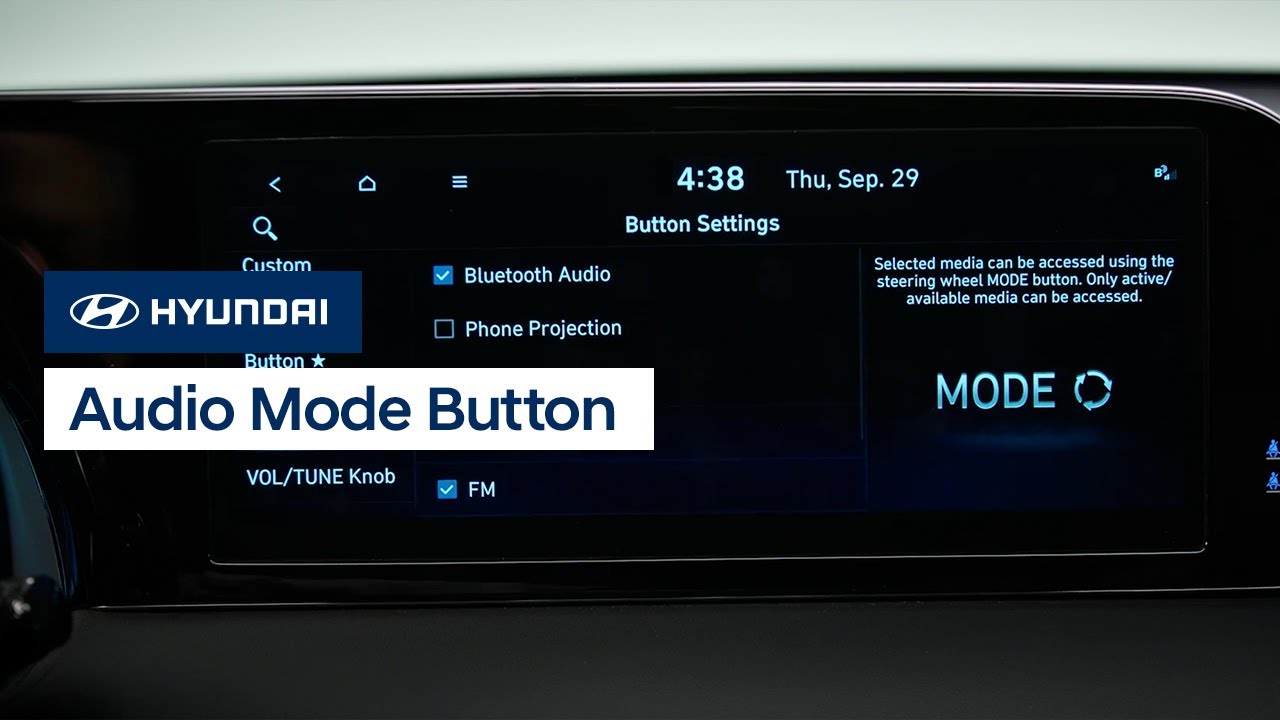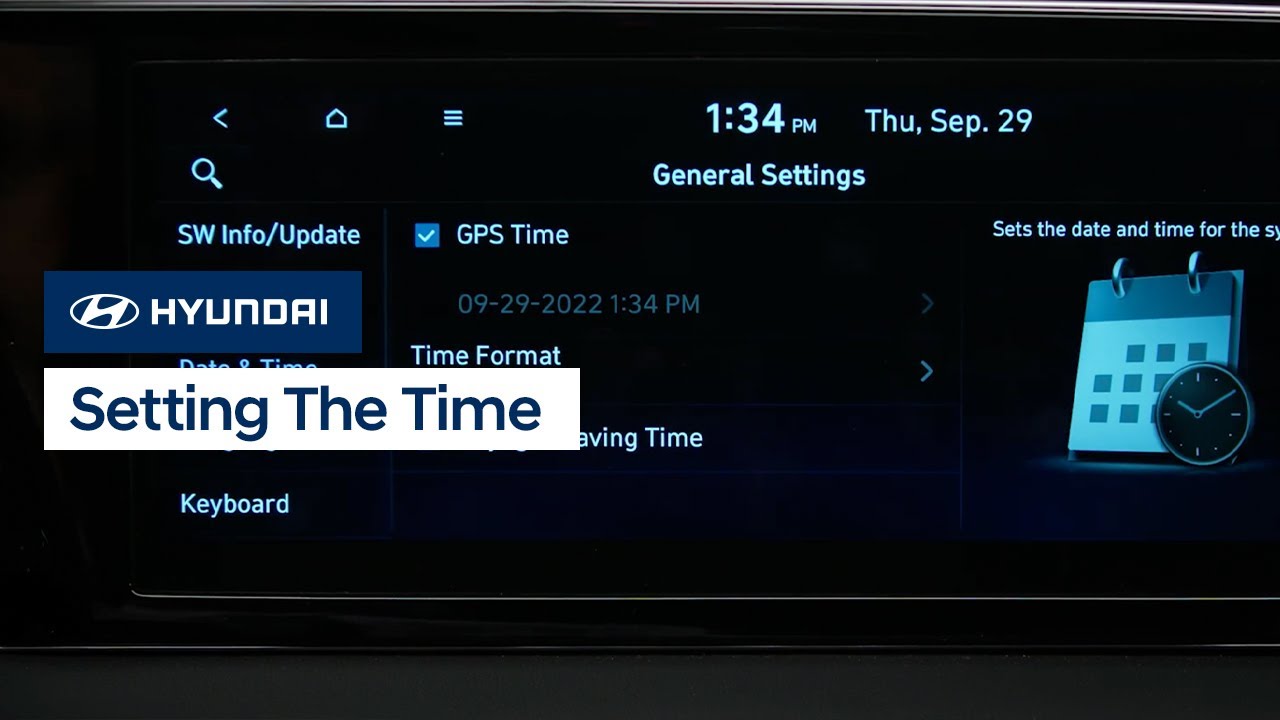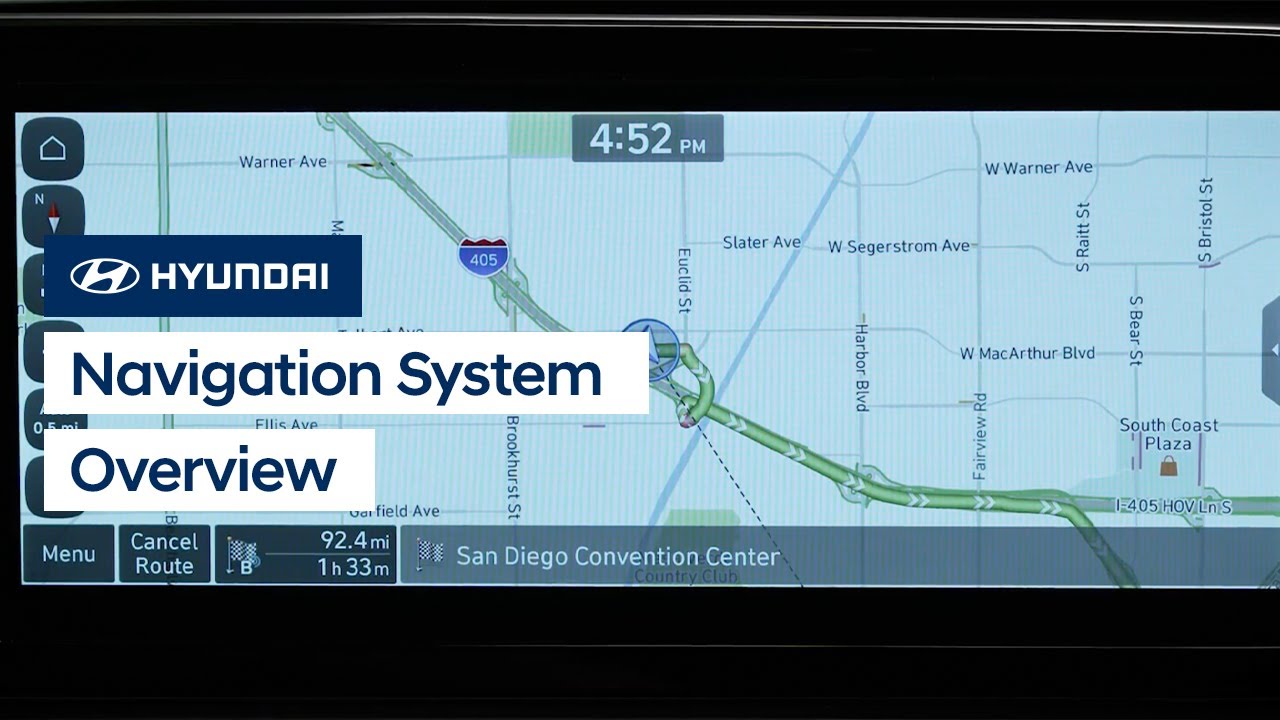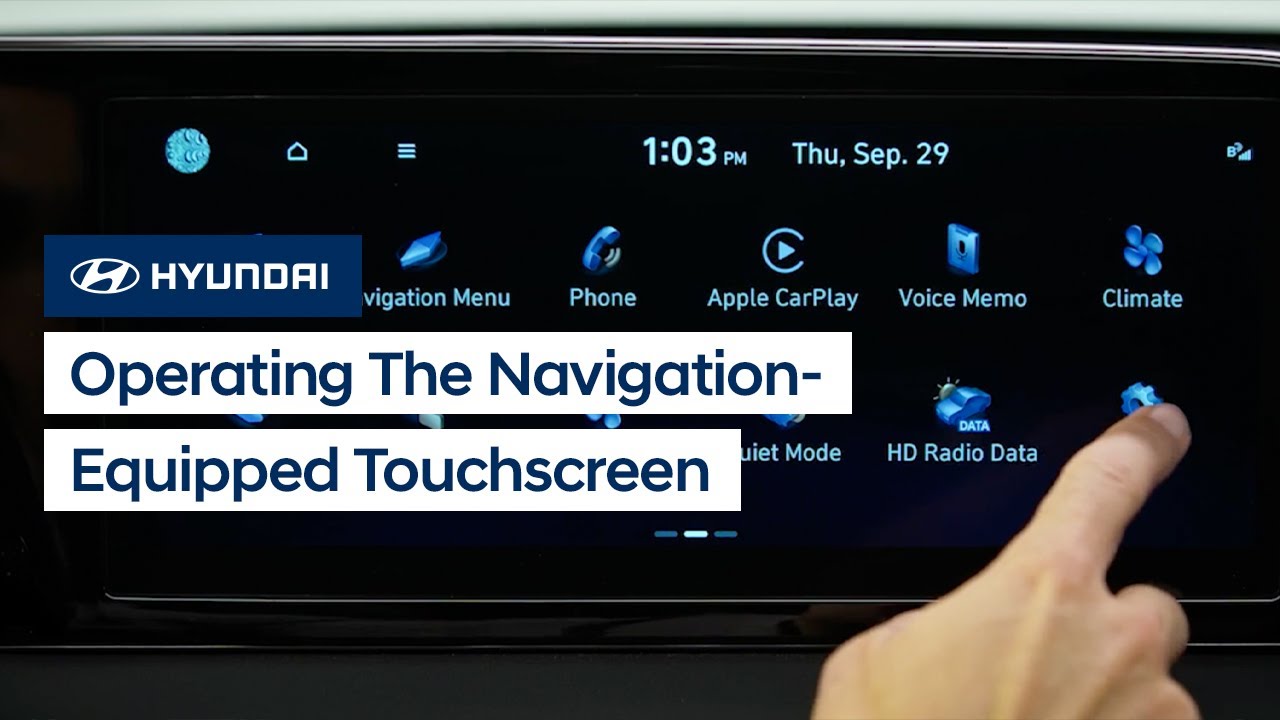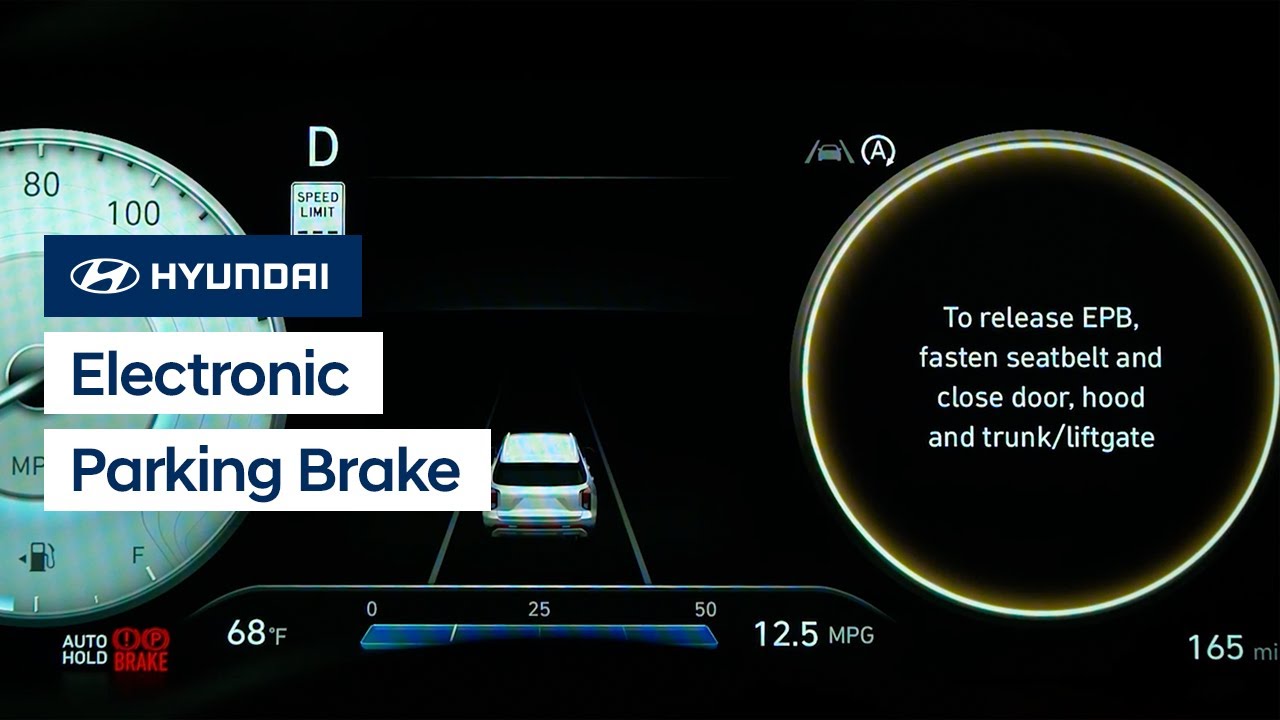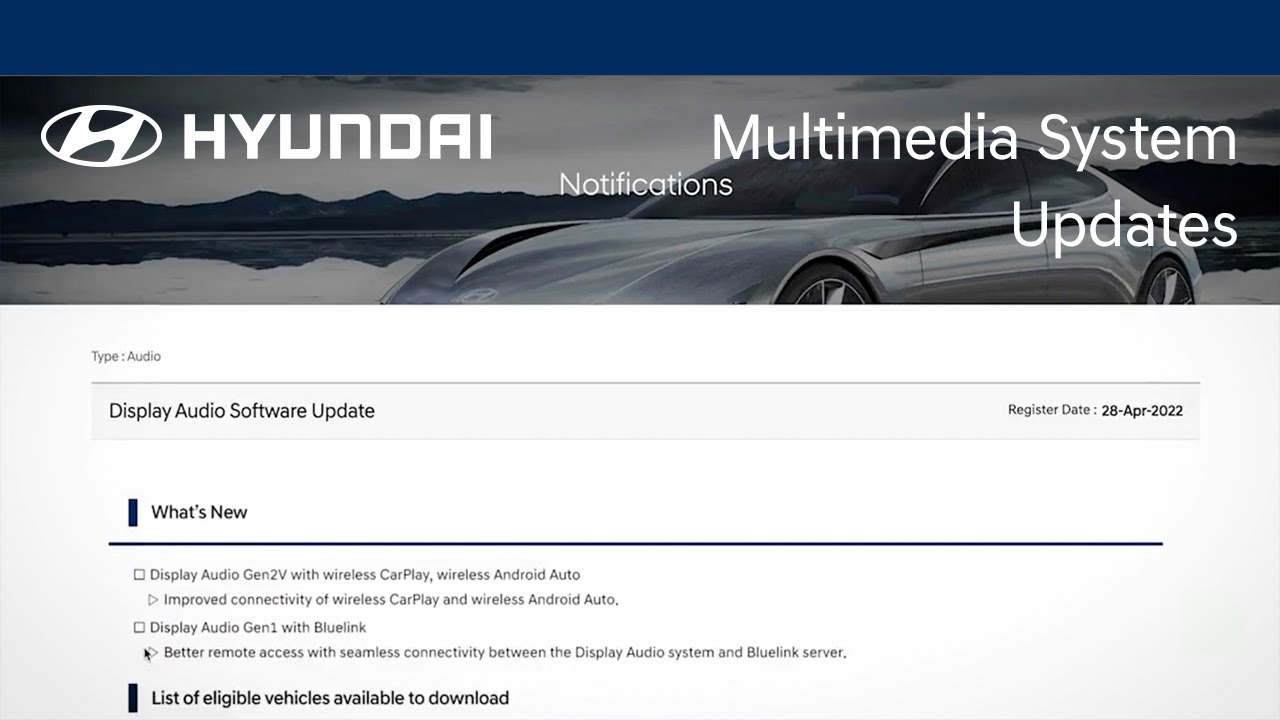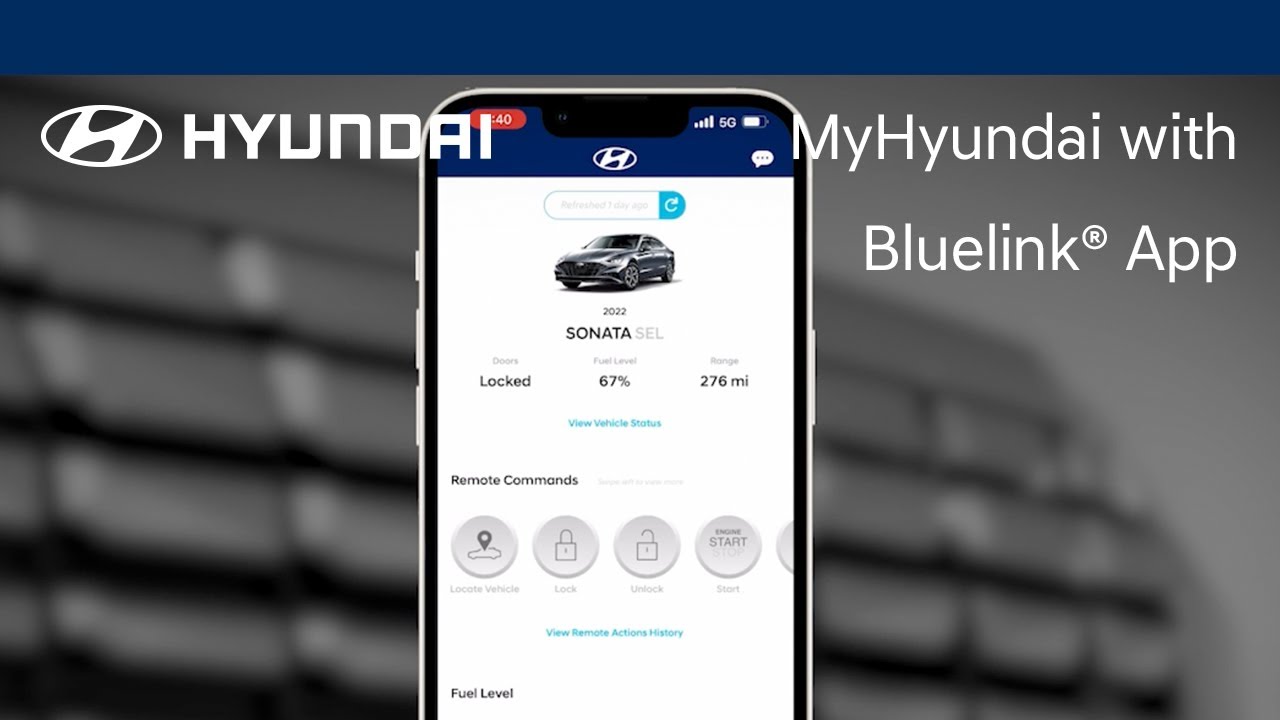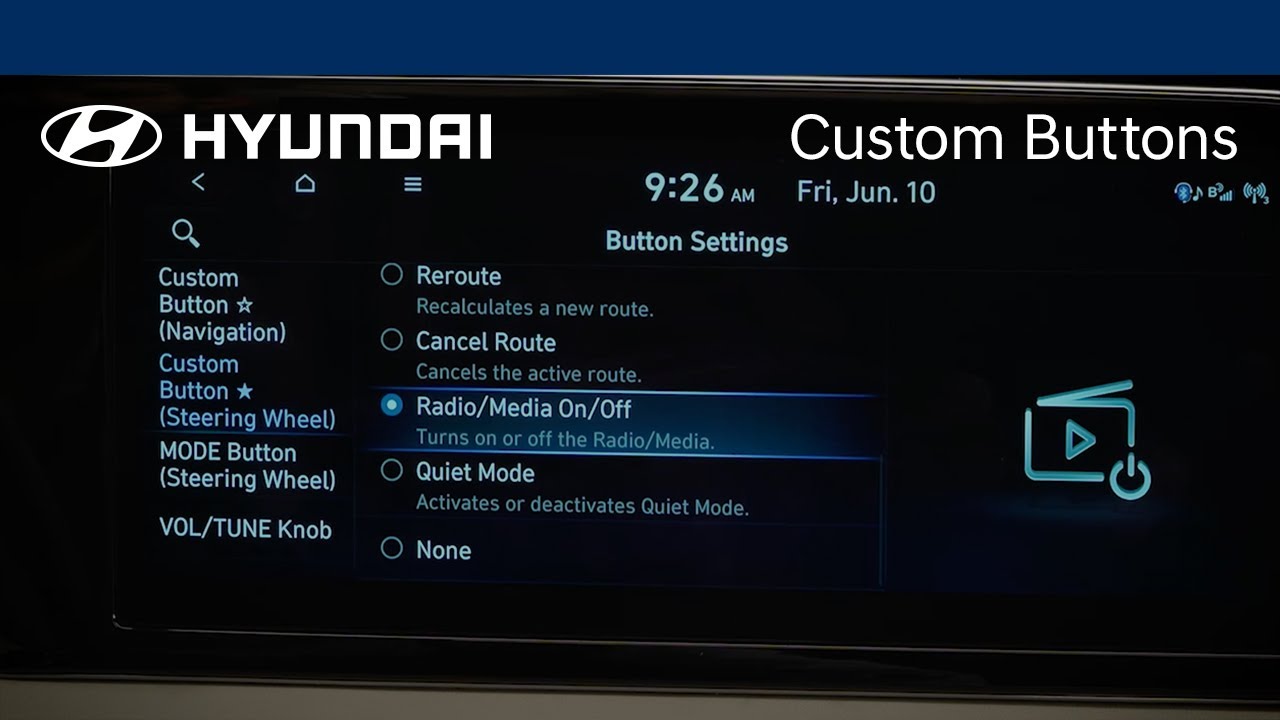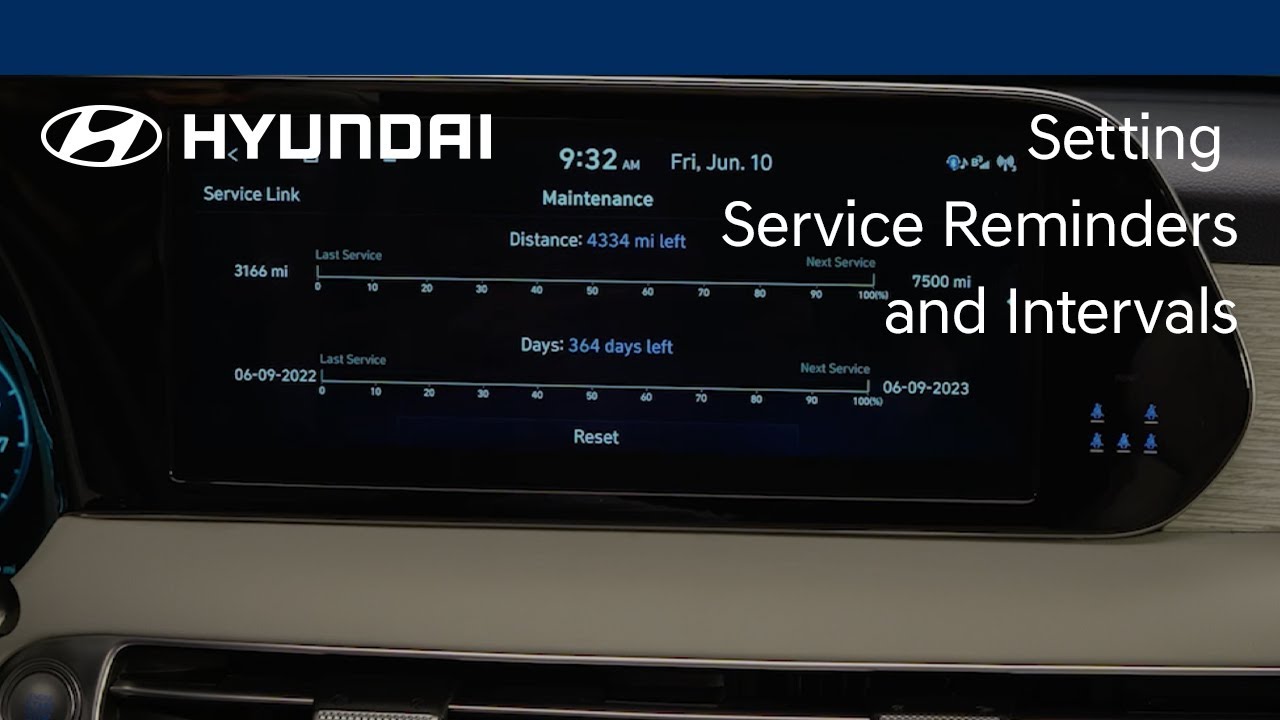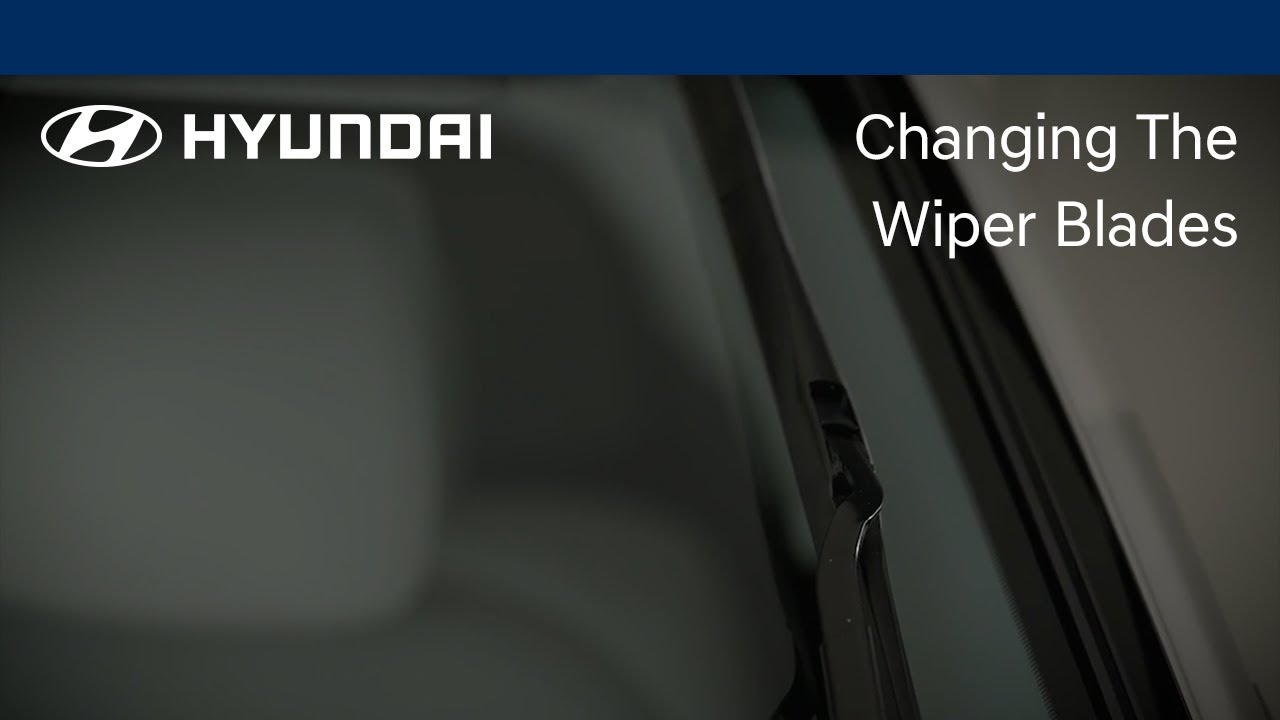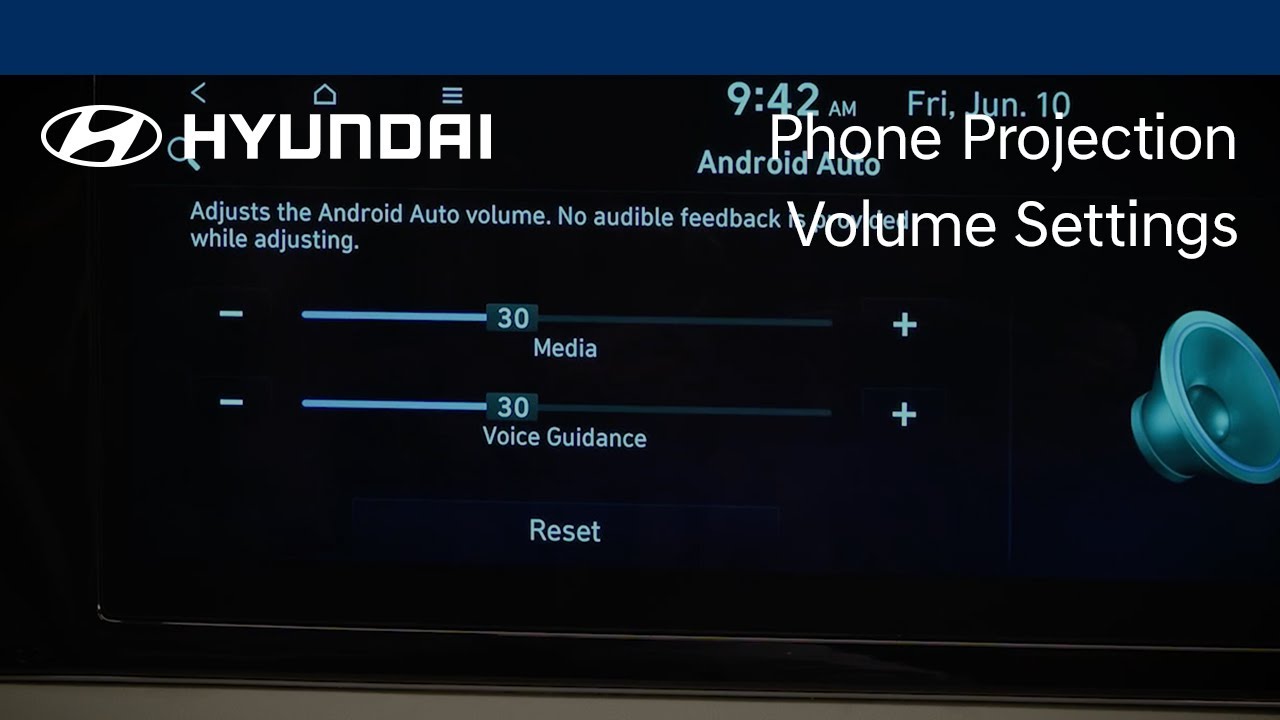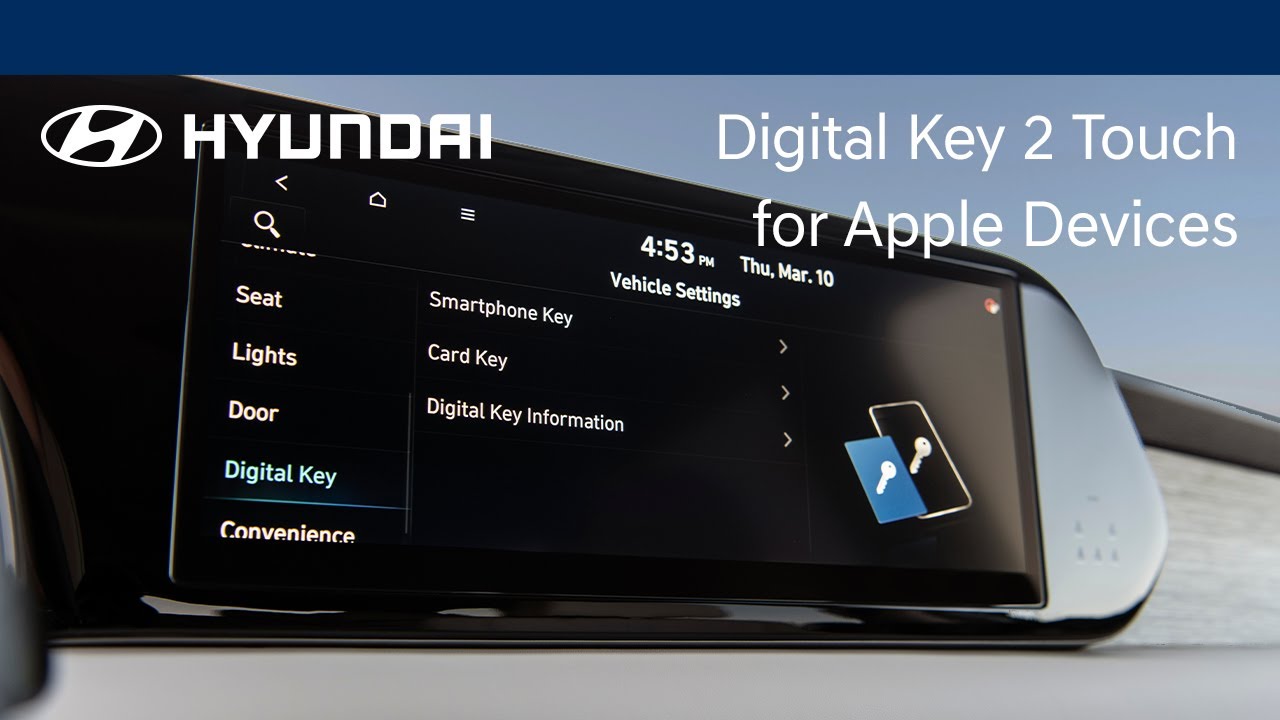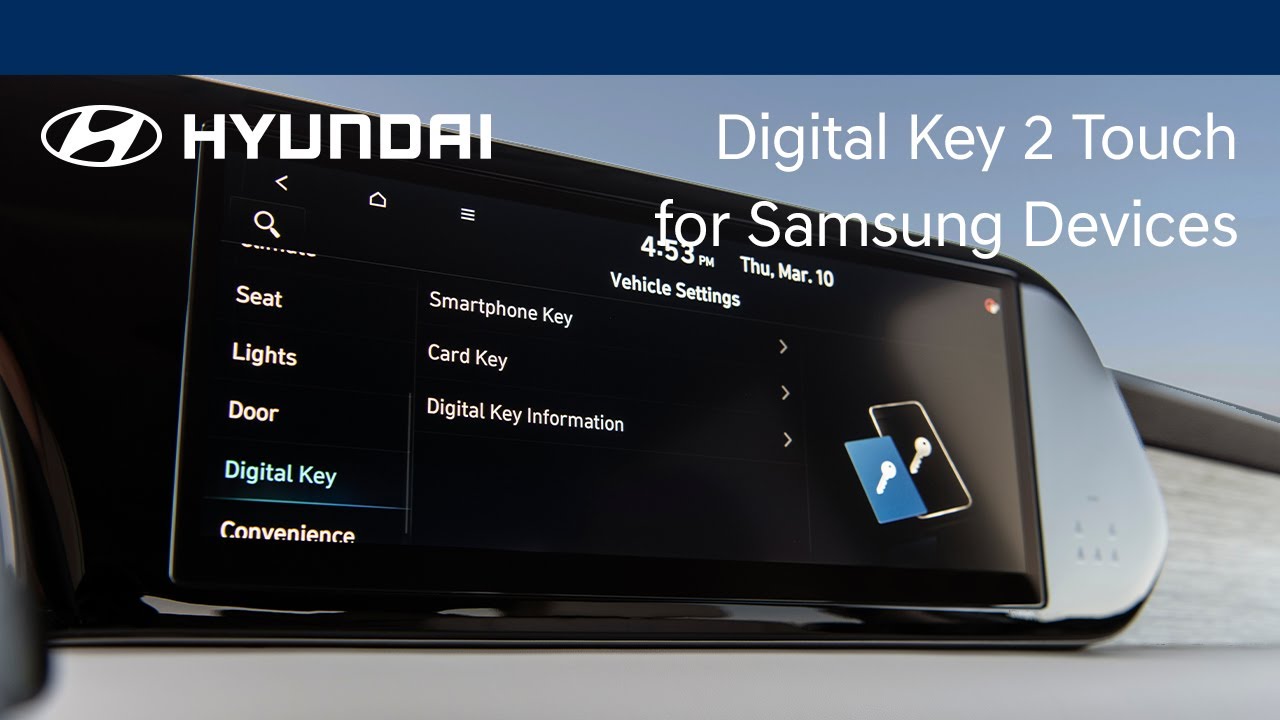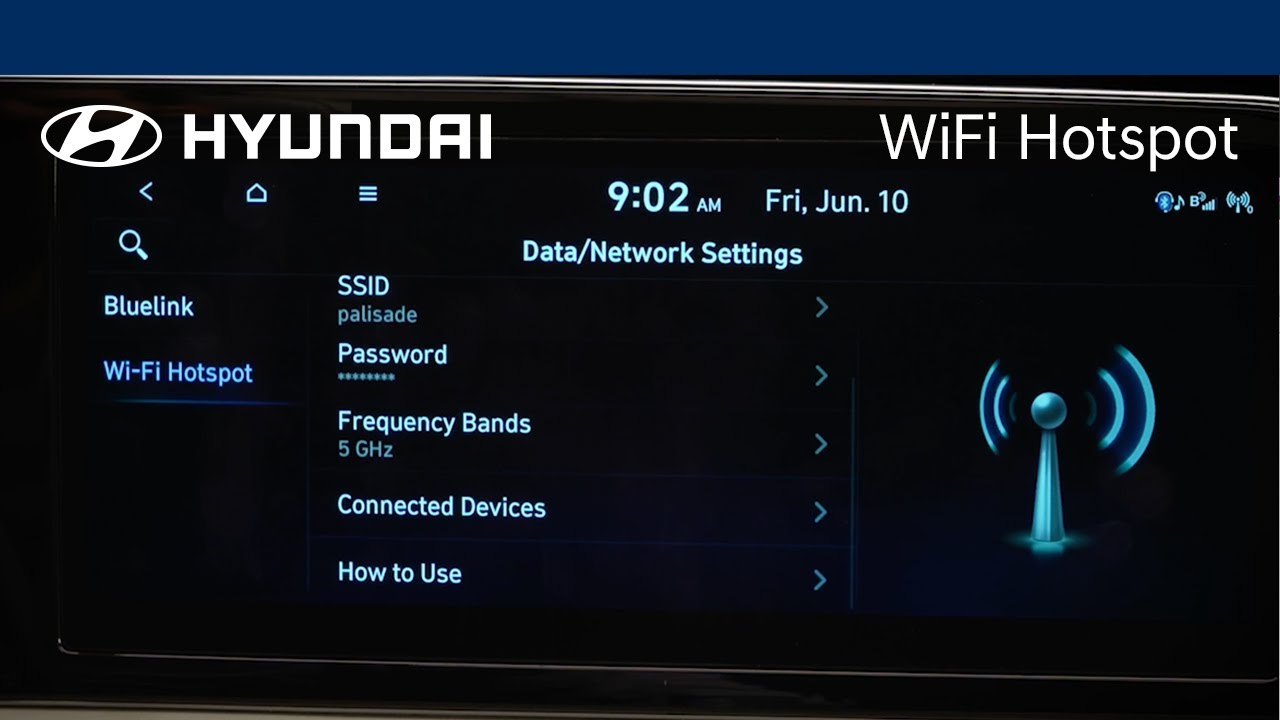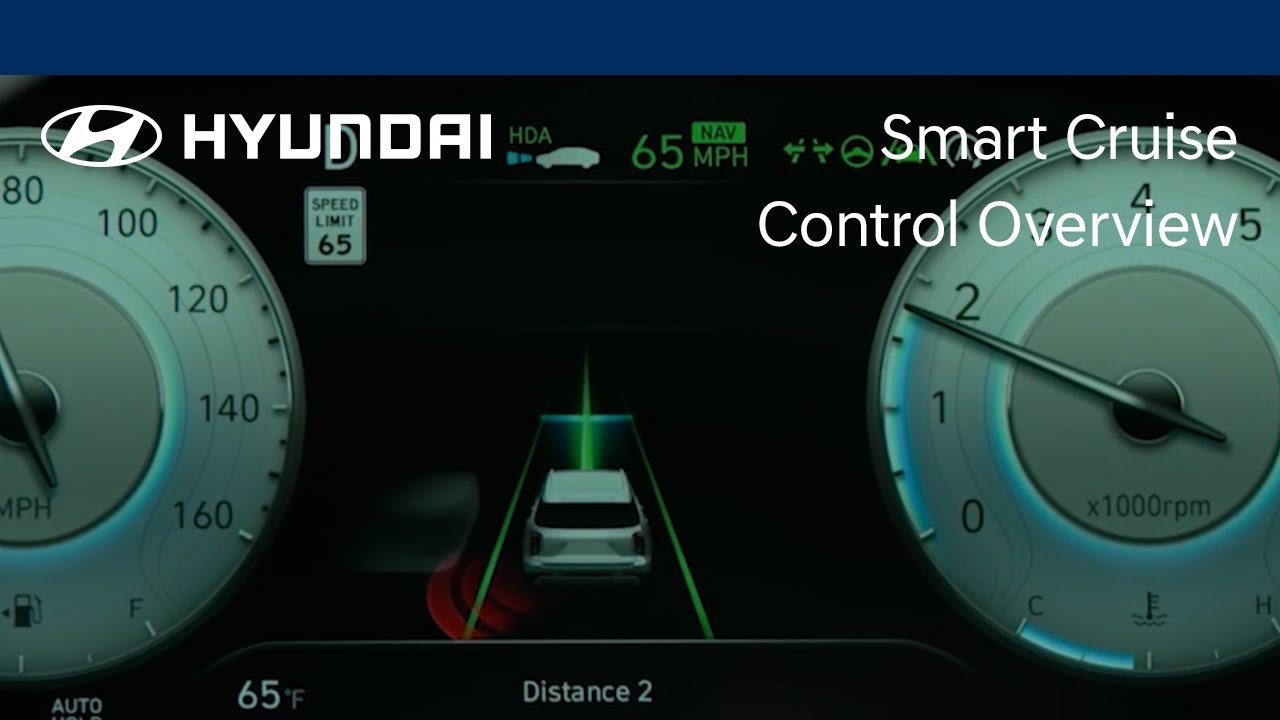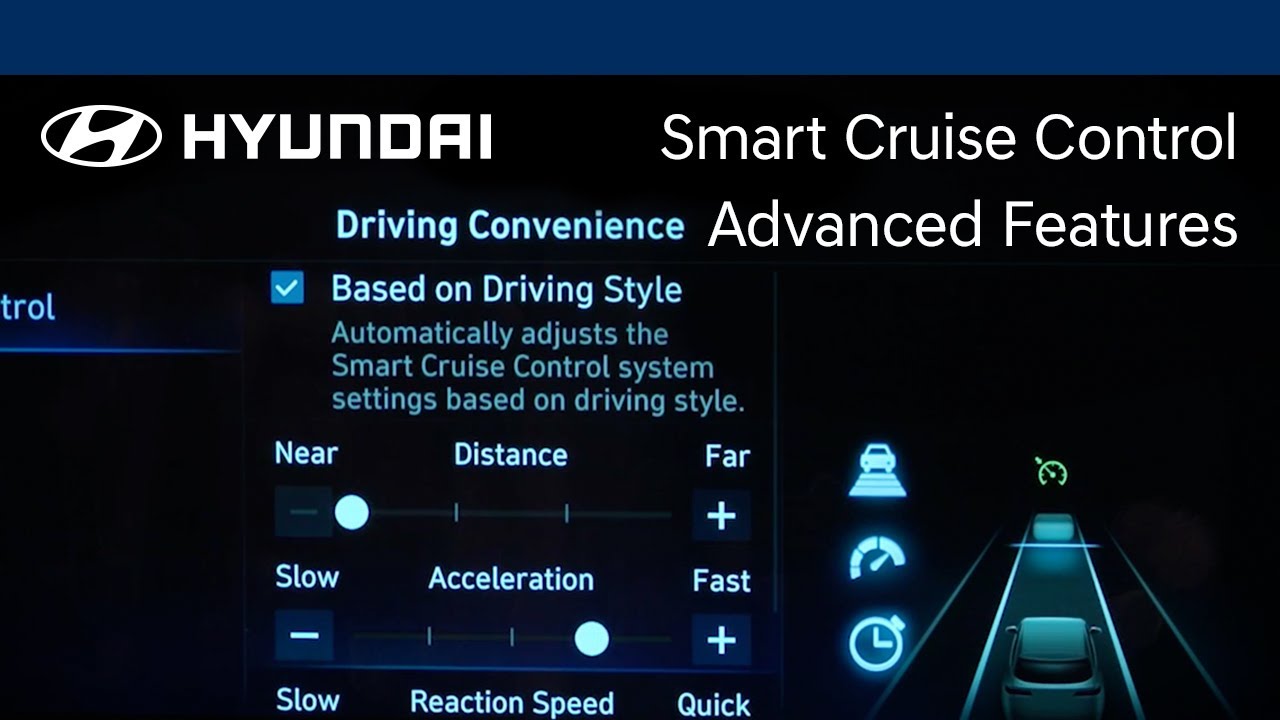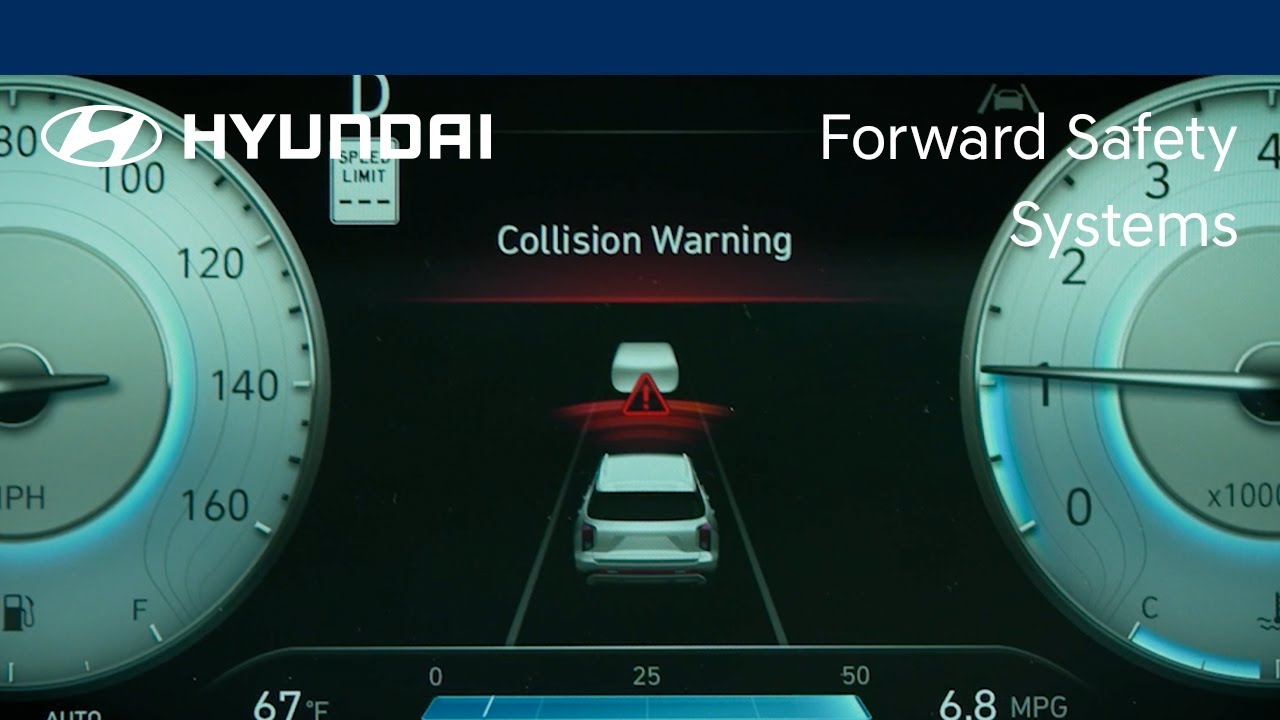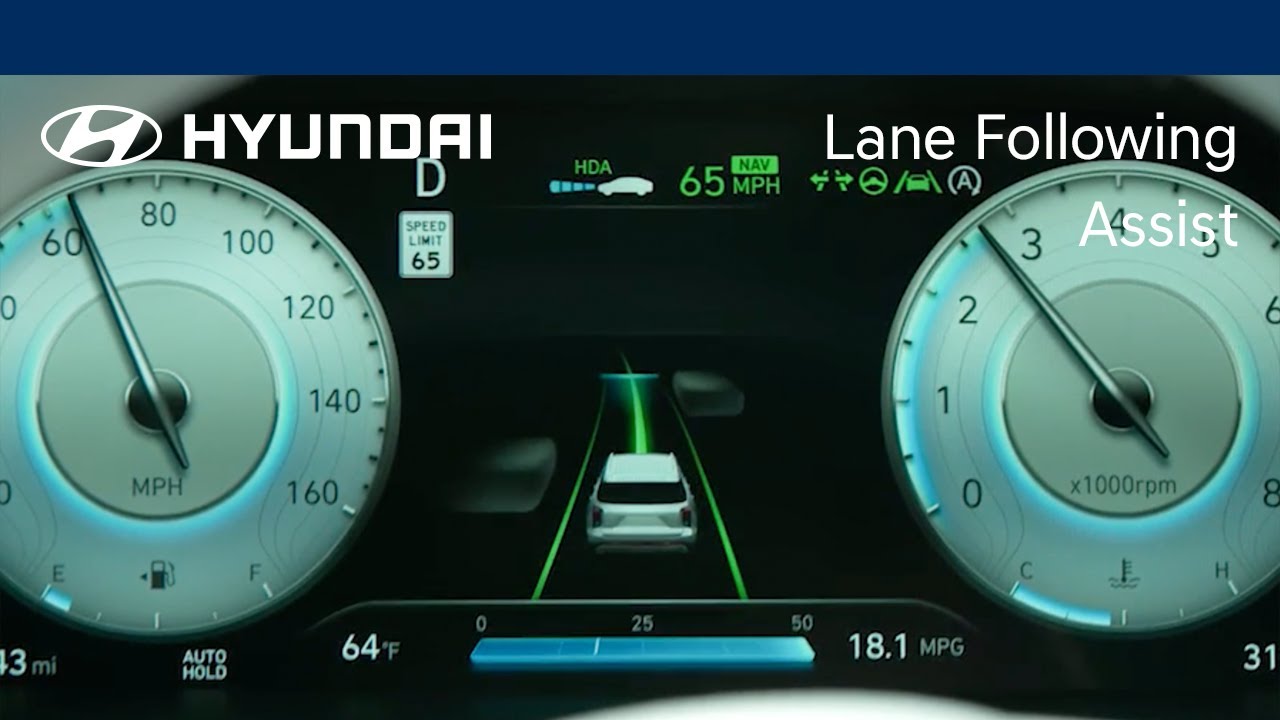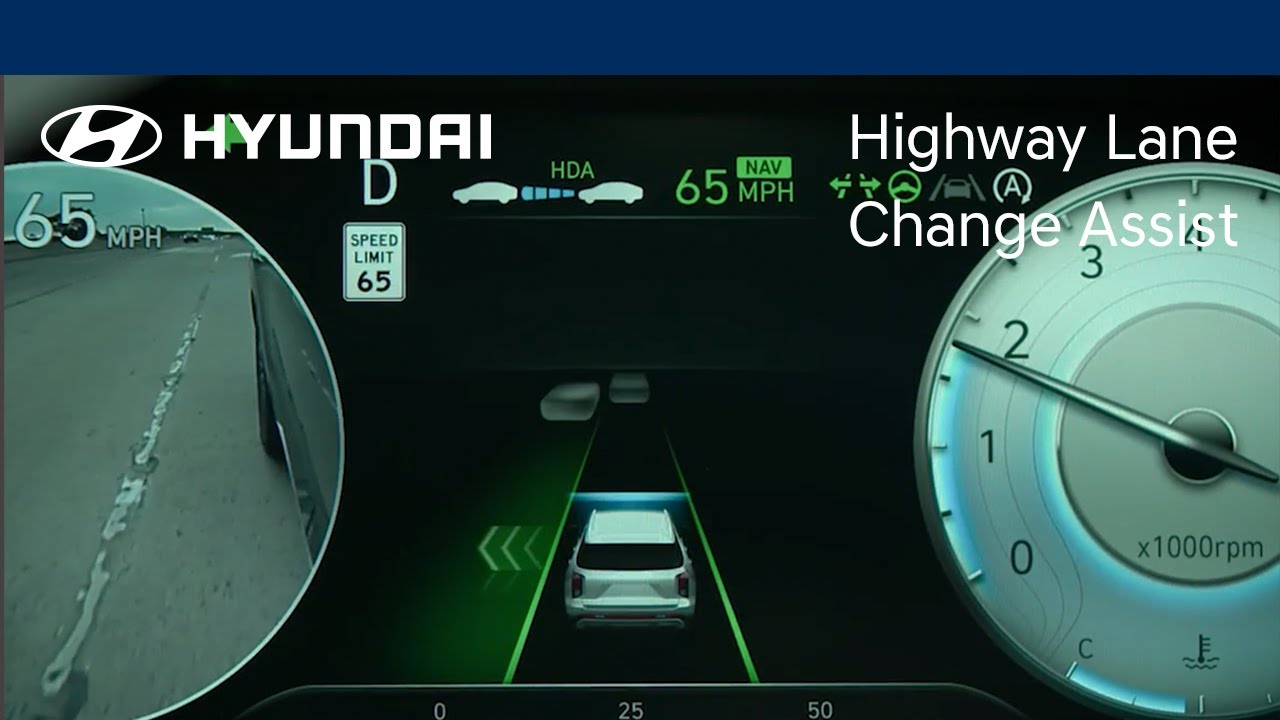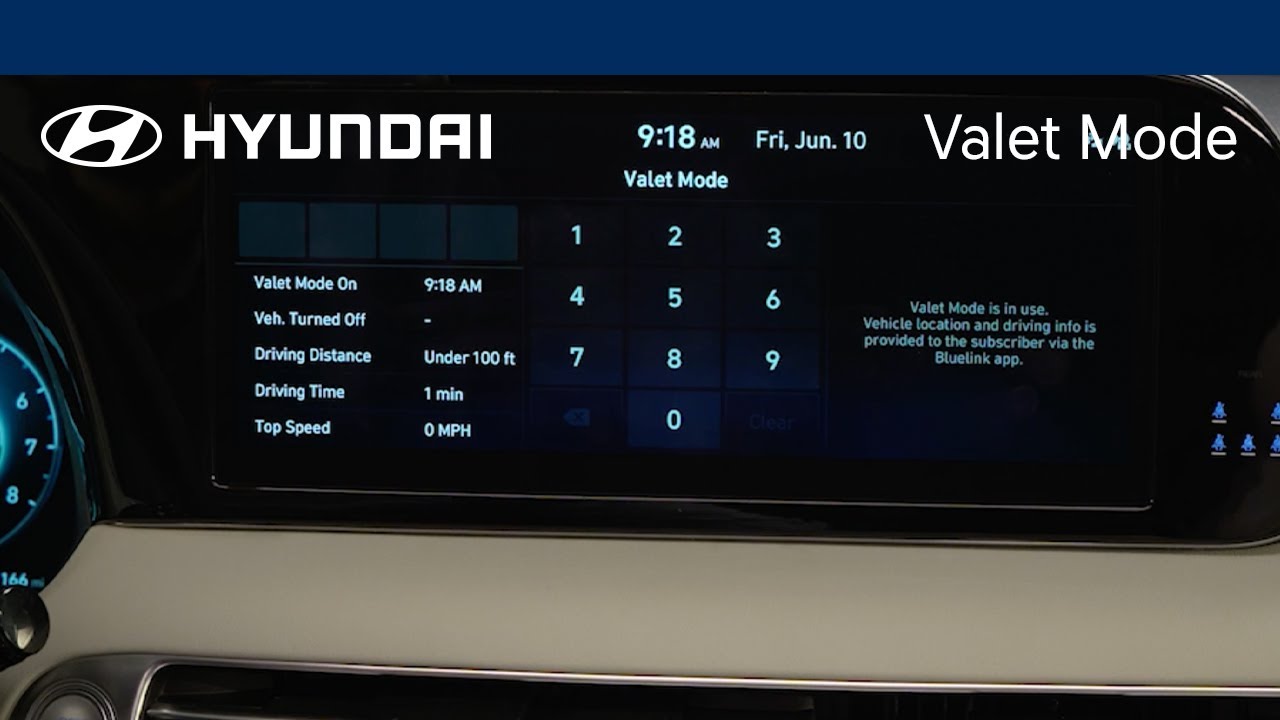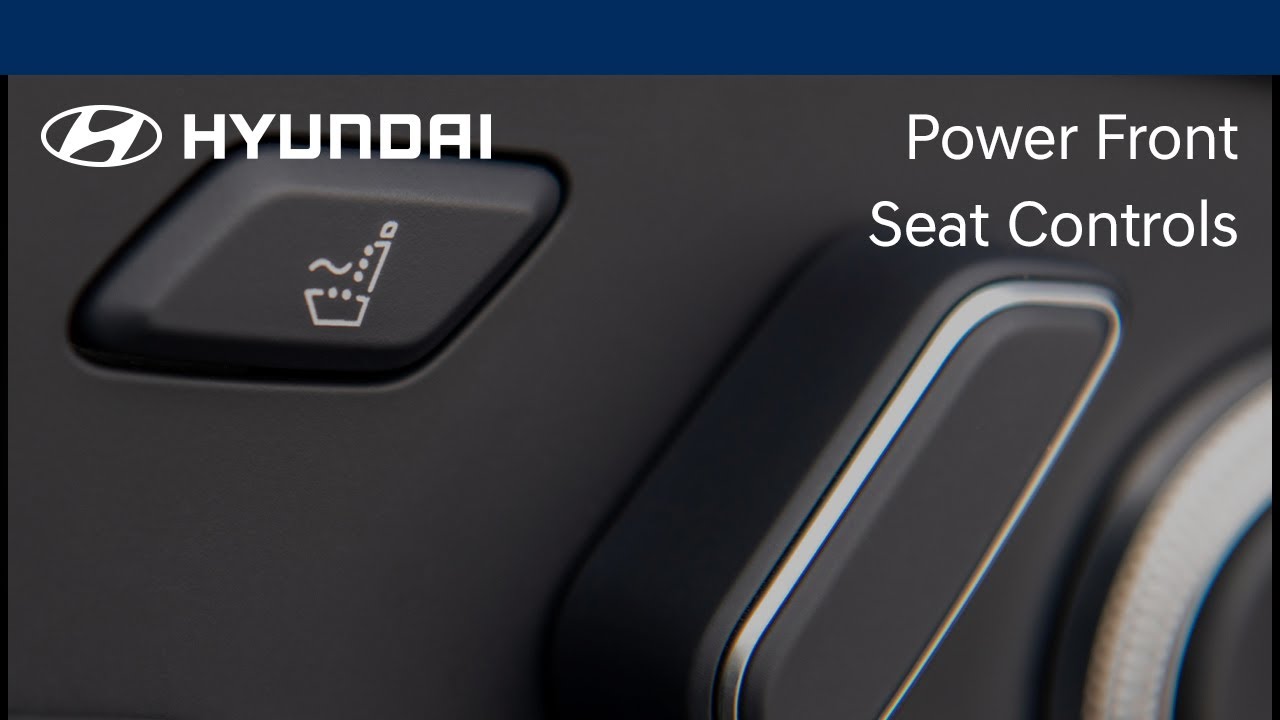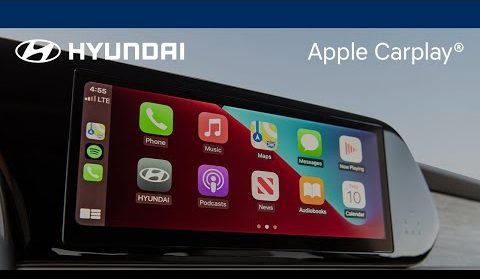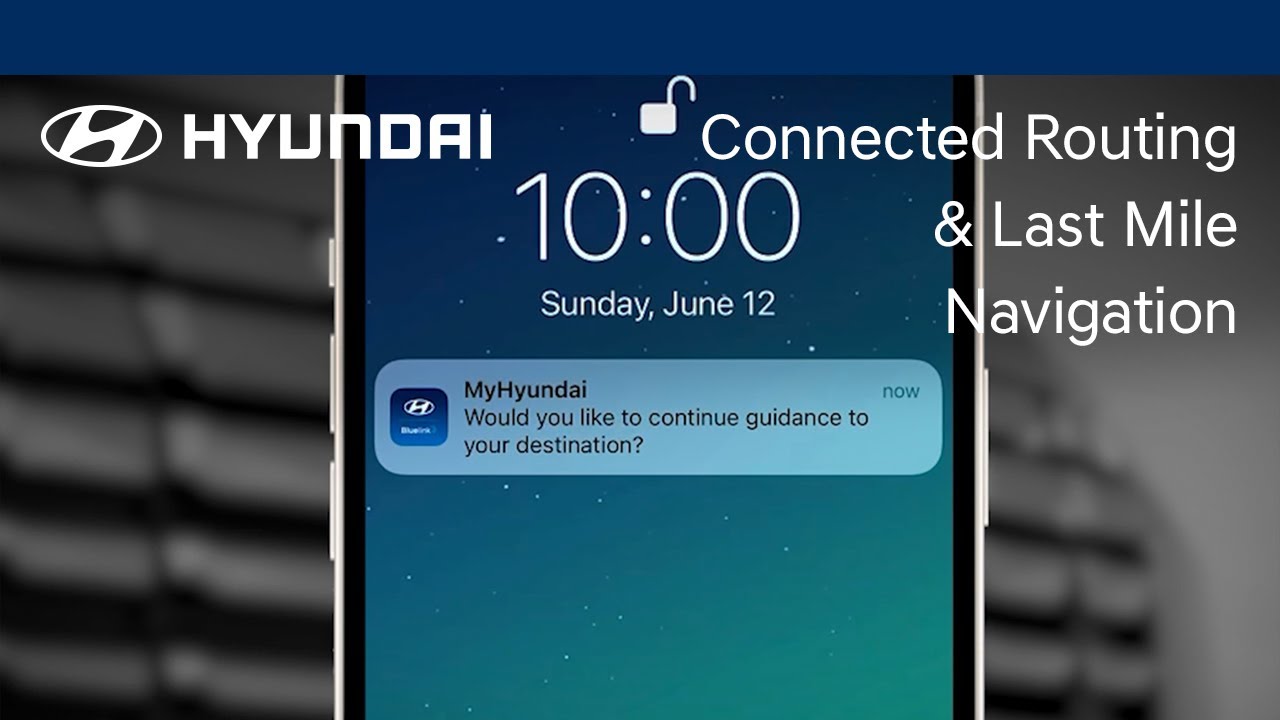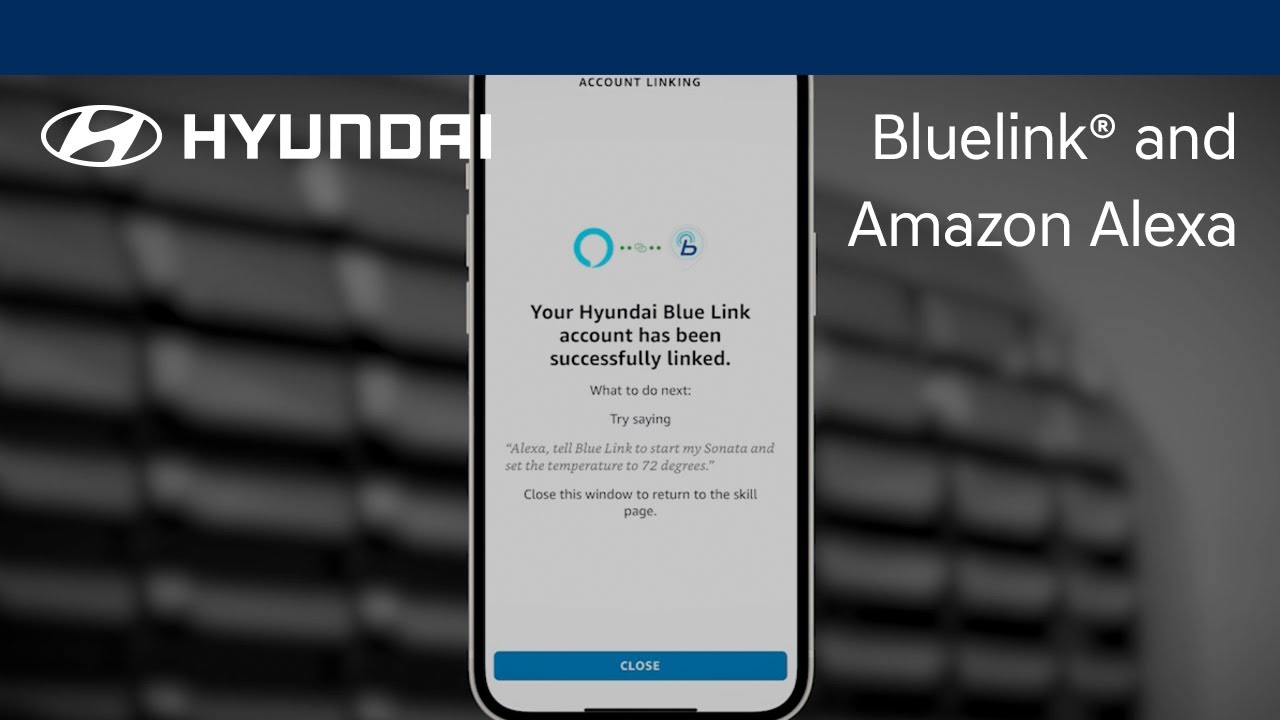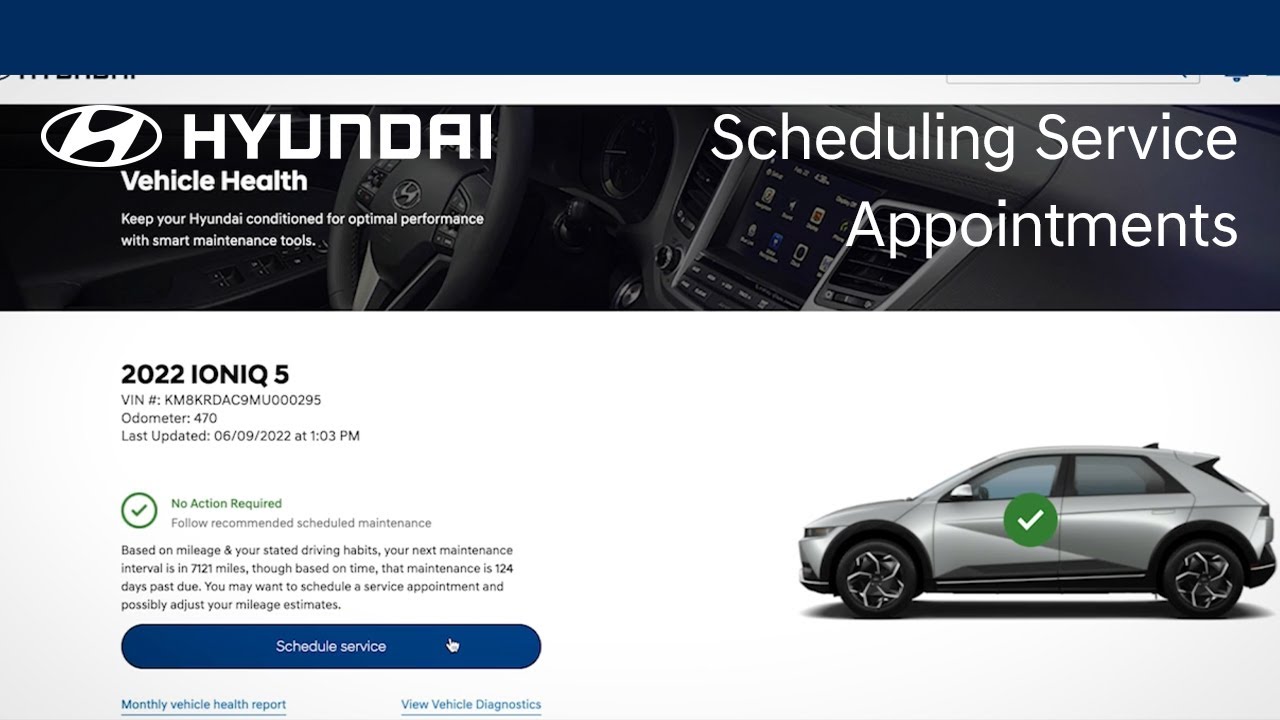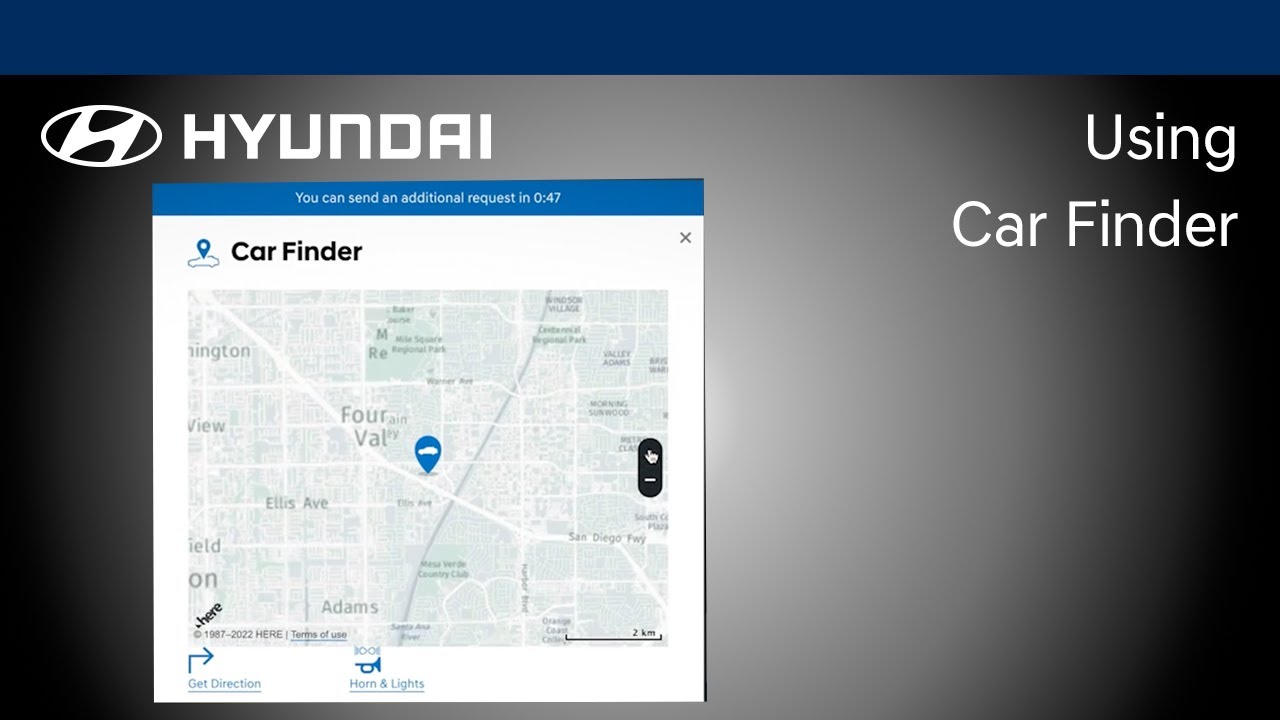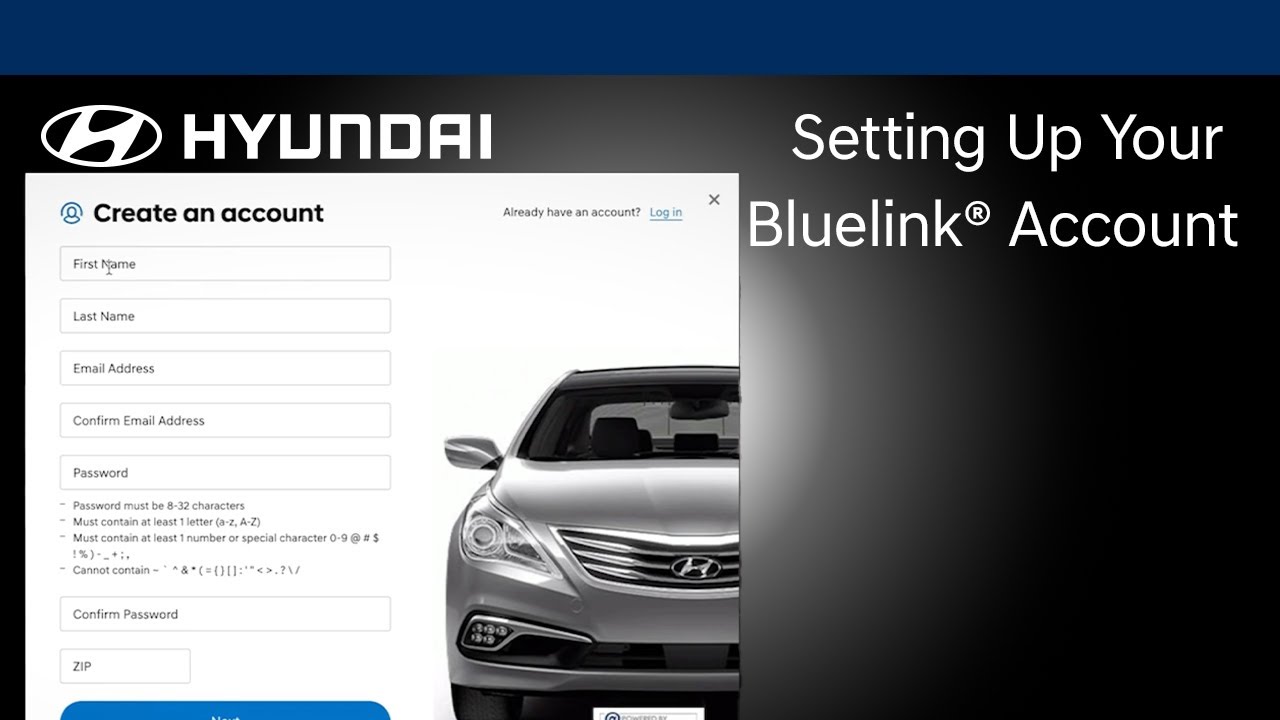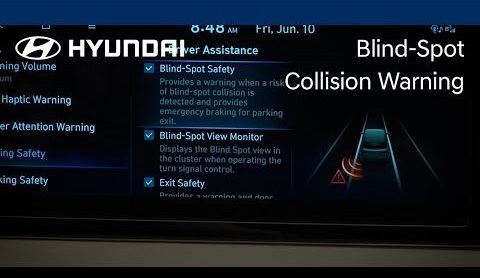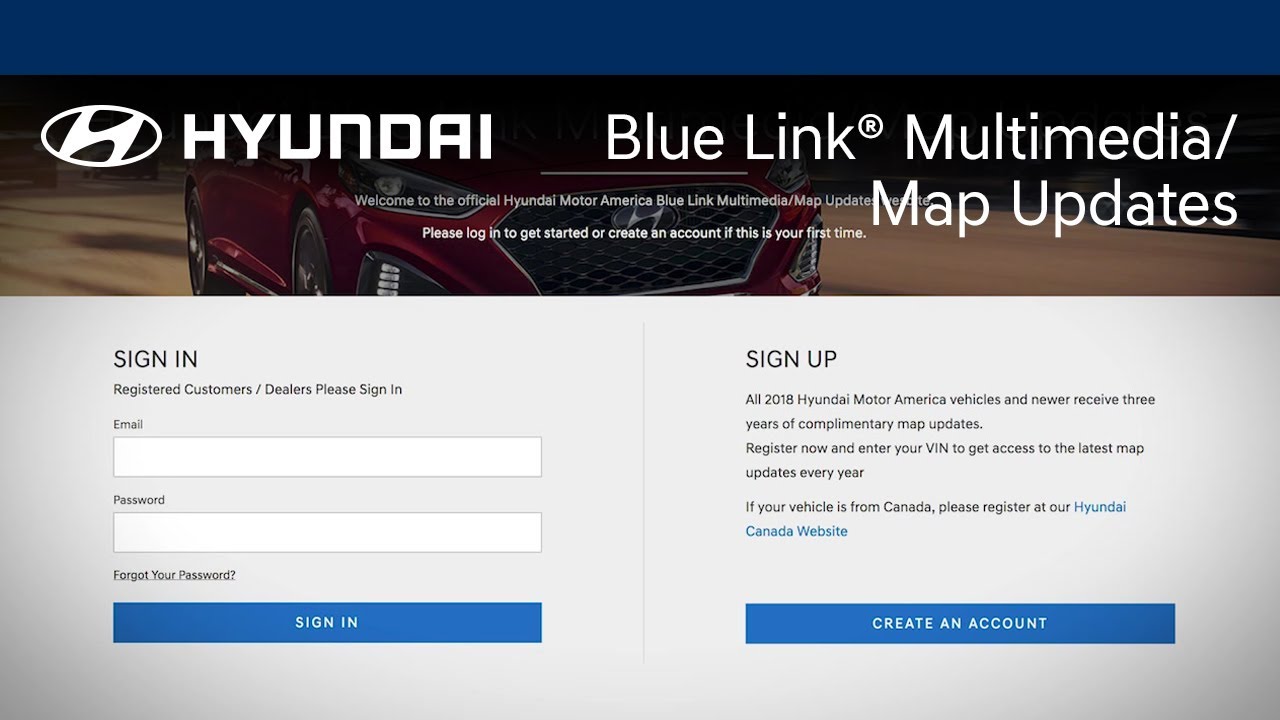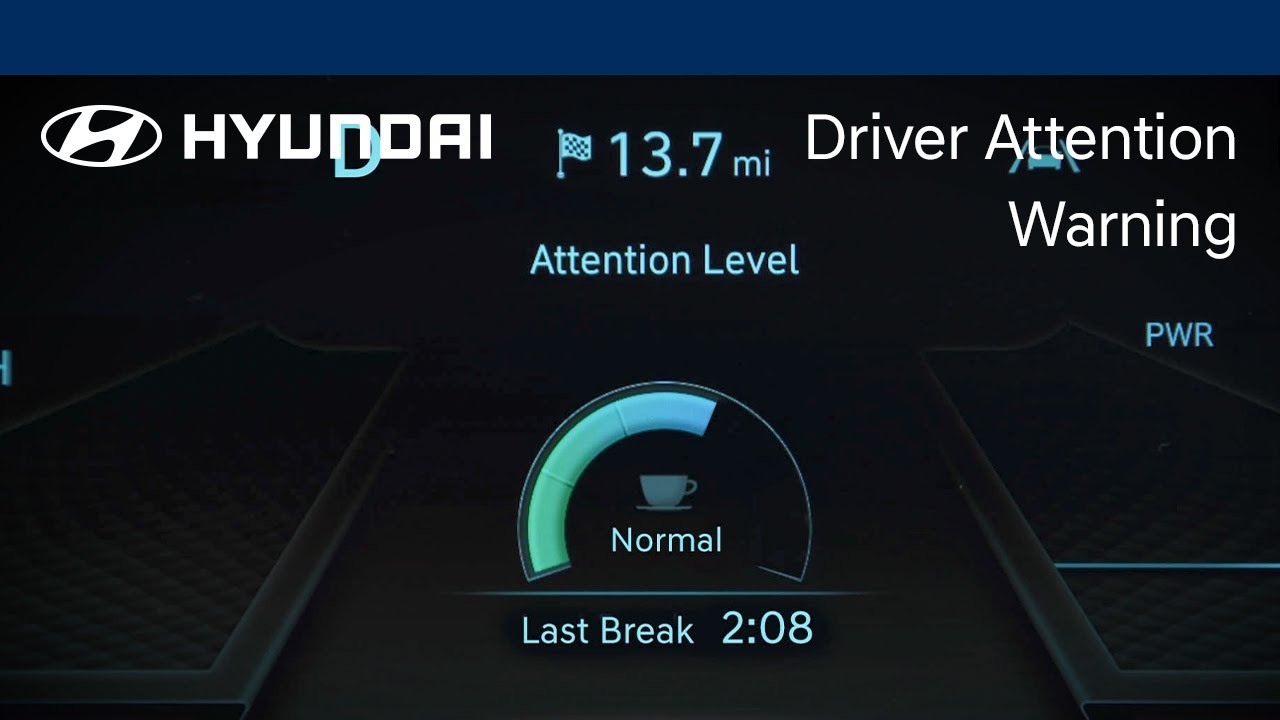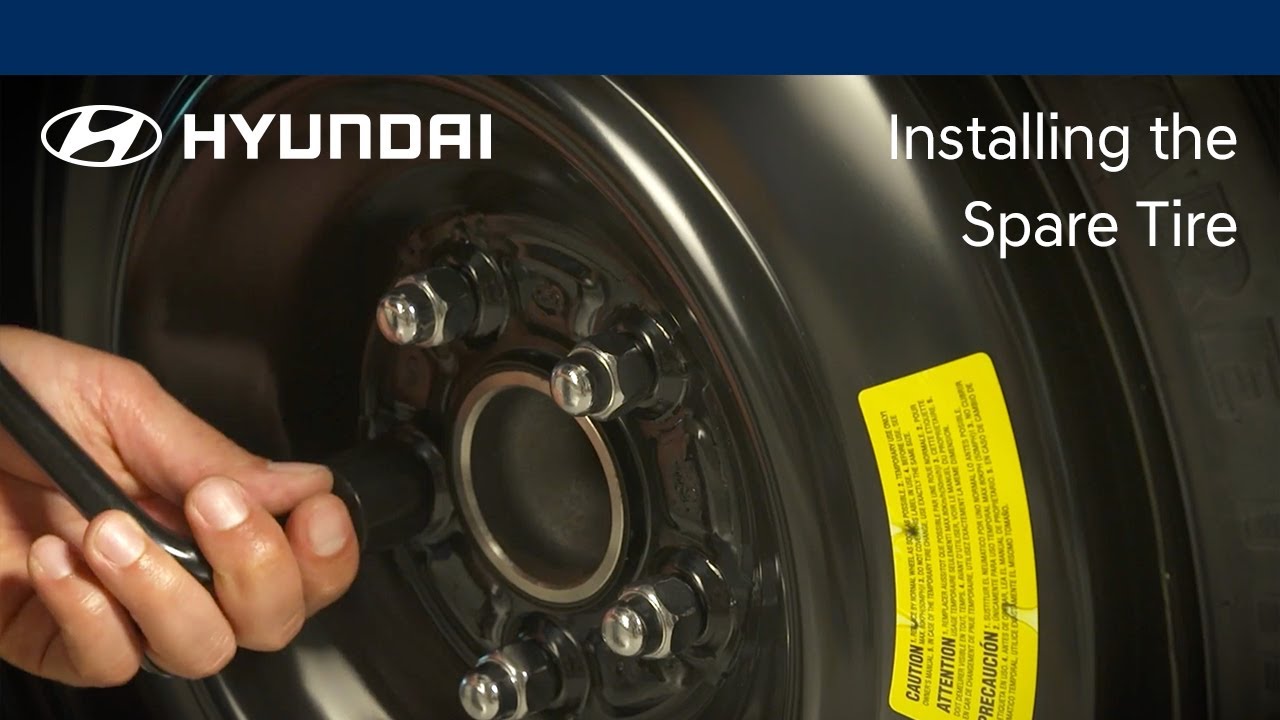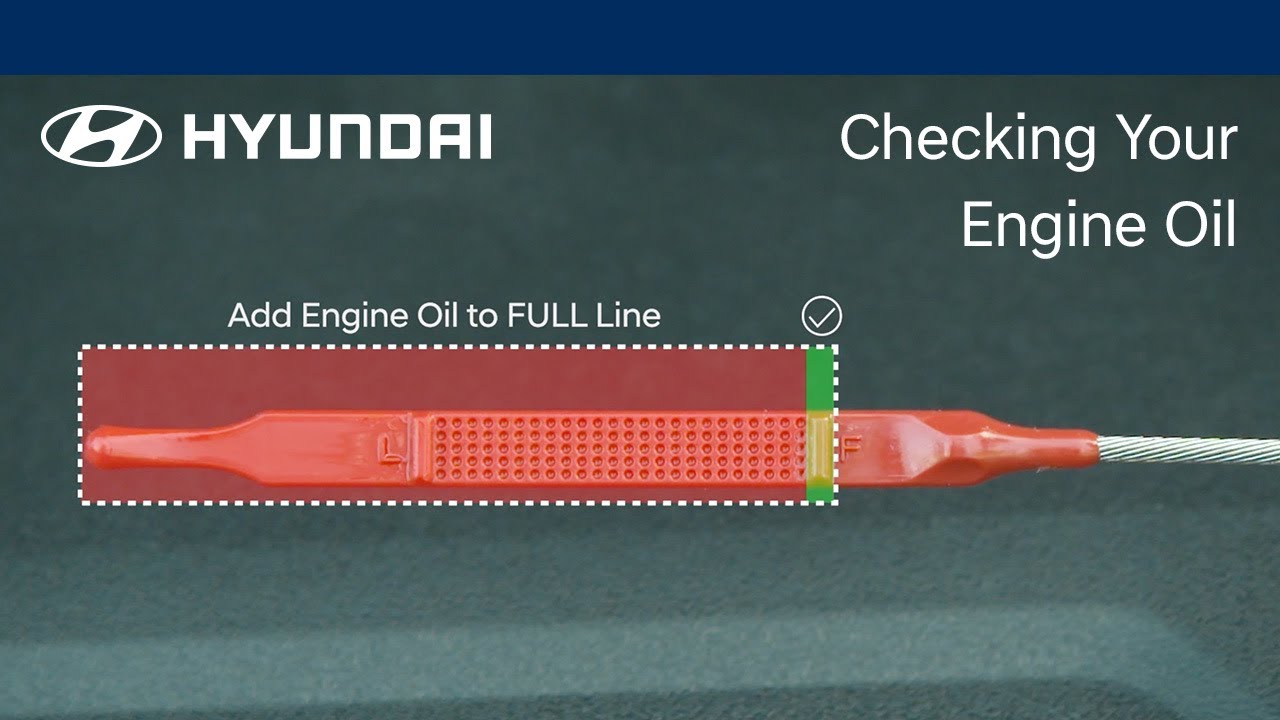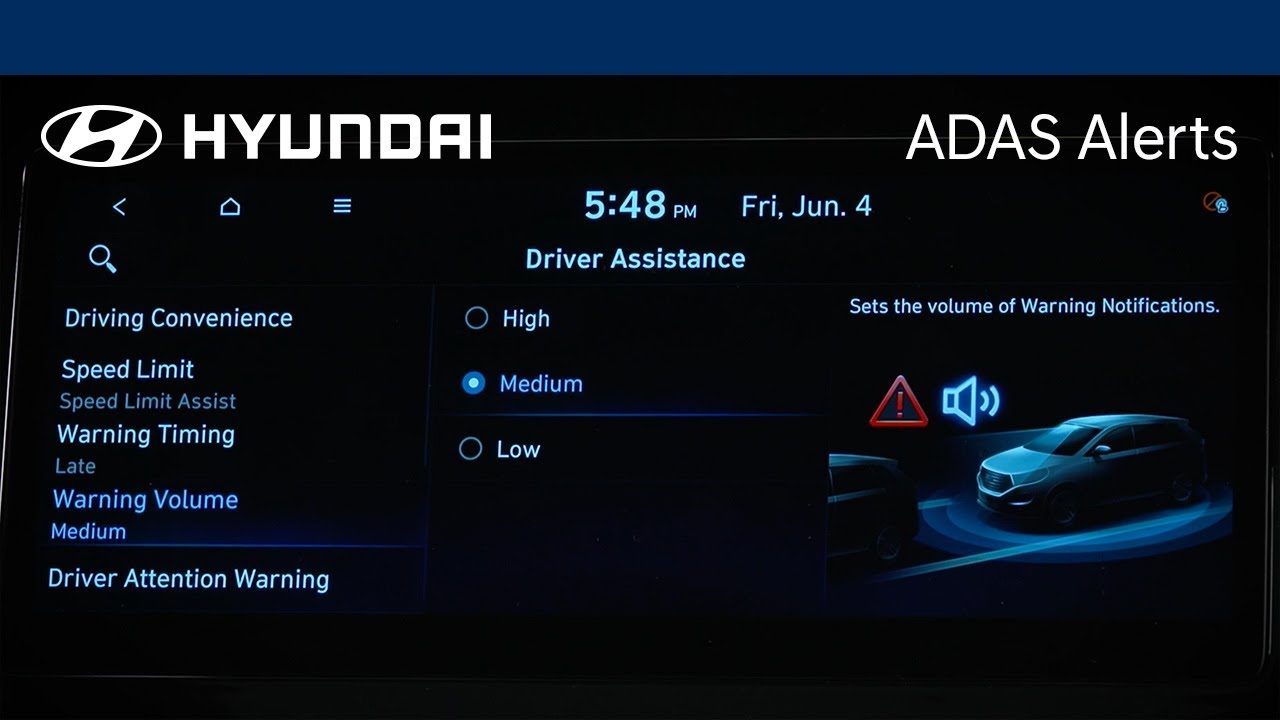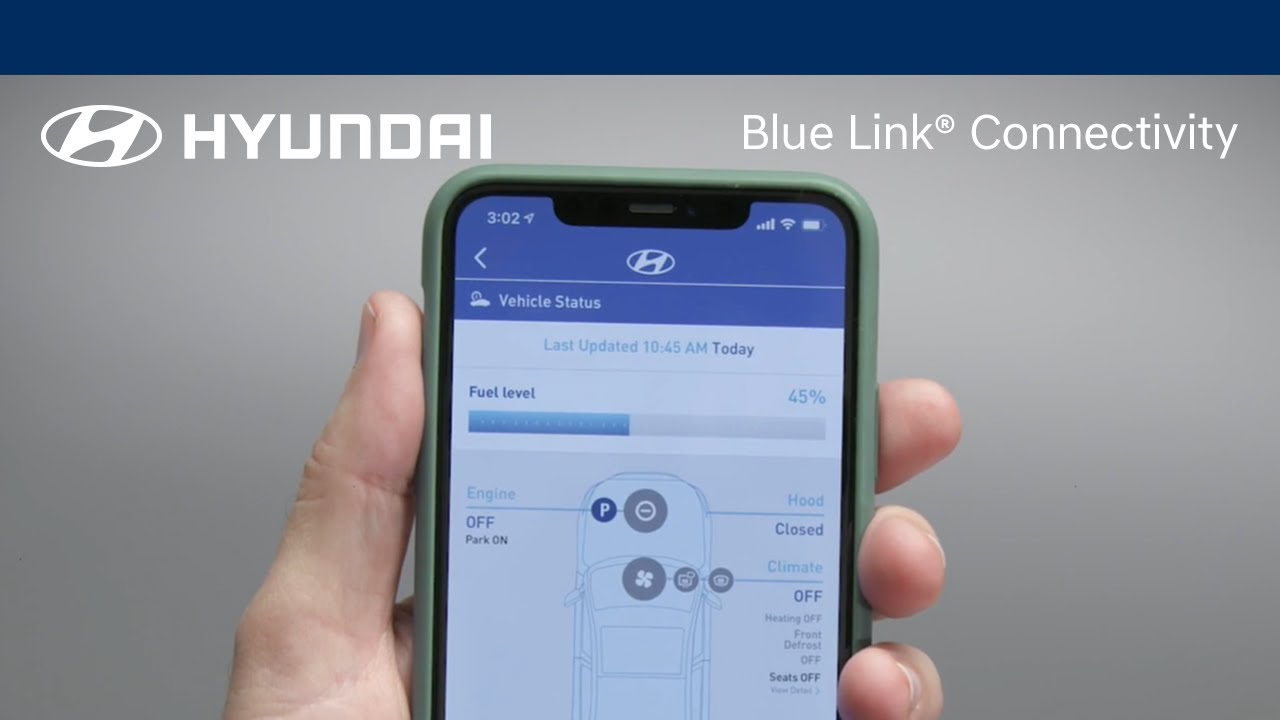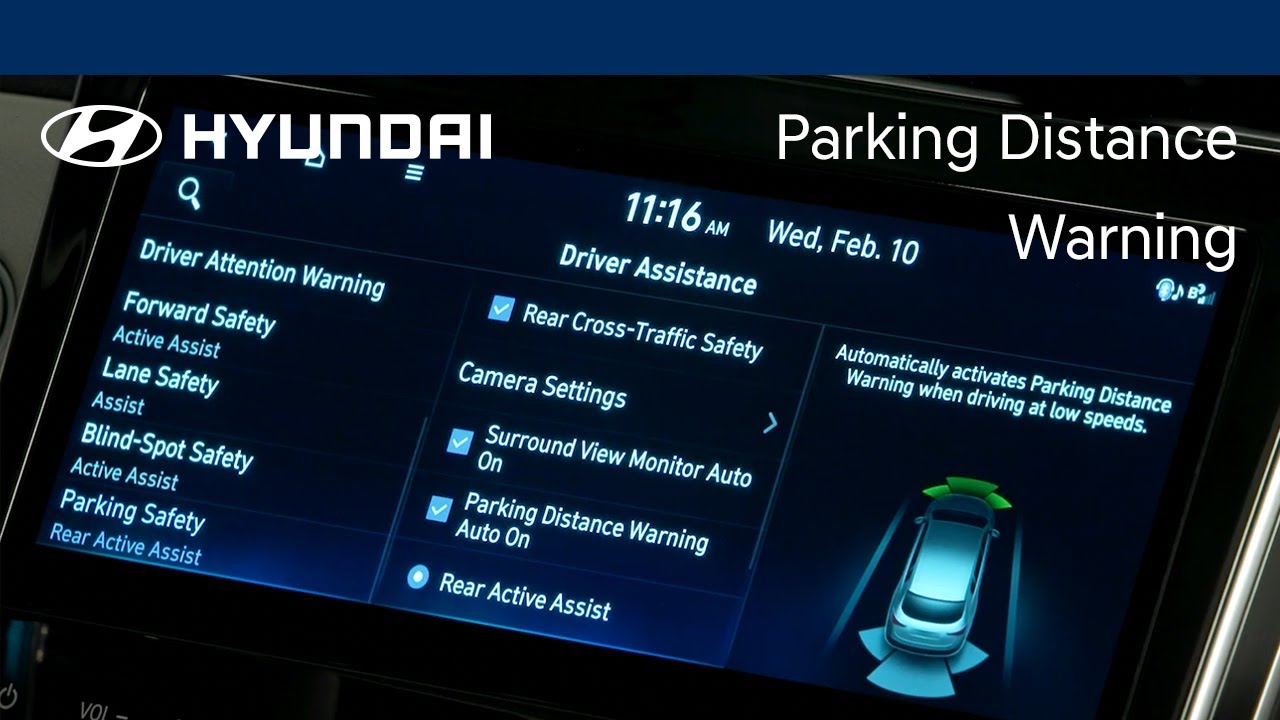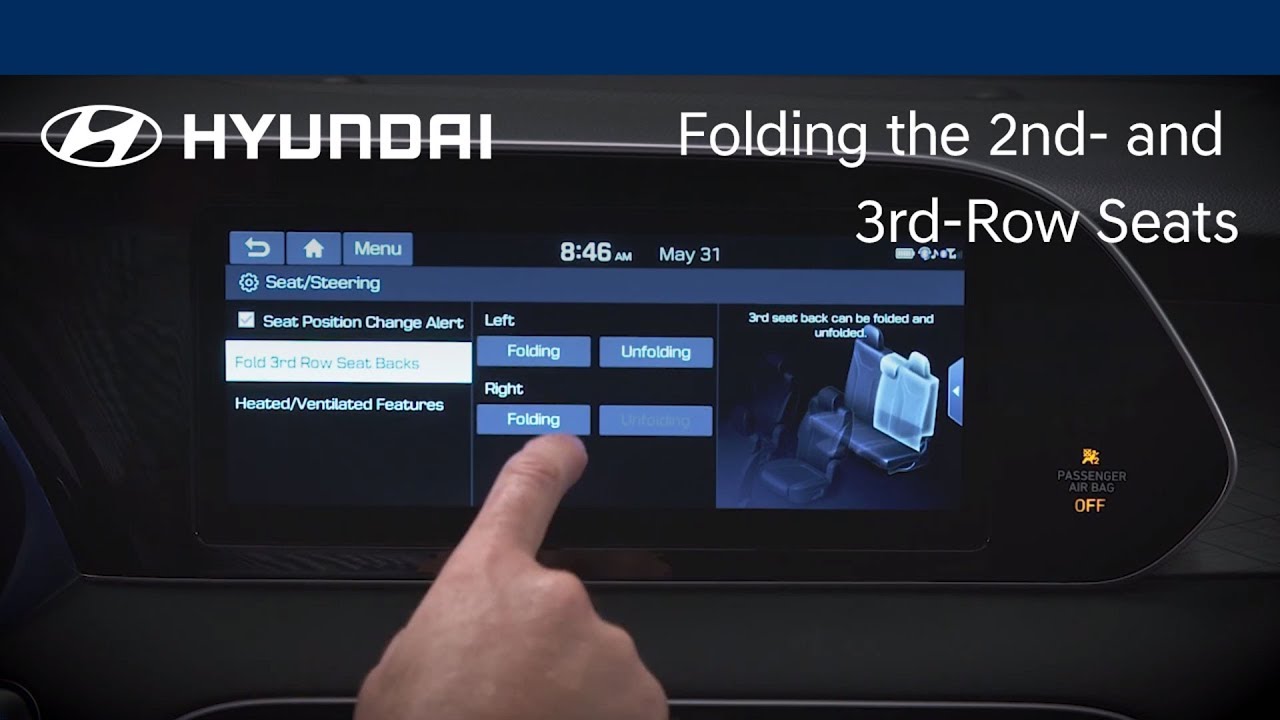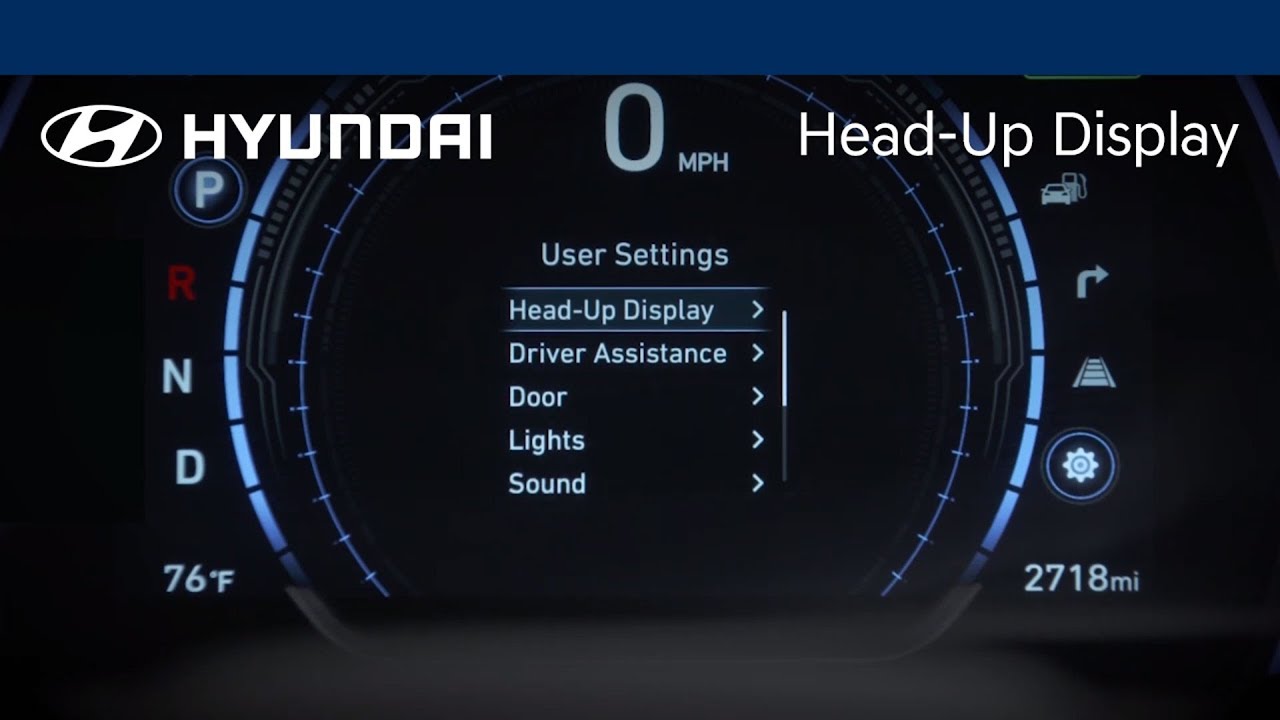- Year
- Model
- Trim
How-To Videos
The multimedia system on your Hyundai can be easily updated, which allows you to add new or improved functionality to your Hyundai as it becomes available. Watch this video to learn how the feature works and how to turn it on and off.
The available MyHyundai with Bluelink® app gives you the ability to control many aspects and features of your Hyundai. Watch this video to learn about these features and how to use them. Applicable models (if equipped): All models with a Bluelink® subscription.
The Custom buttons on your Hyundai can be used to quickly access frequently used functions. Watch this video to learn how to program and use them.
The Service Reminder feature on your Hyundai is an easy way to let you know when your vehicle needs service. Watch this video to learn how to adjust the service intervals and set the reminders.
Hyundai recommends that you have the wiper blades replaced at your Hyundai dealership. But should you choose to replace the wiper blades yourself, Hyundai recommends that you watch this video to learn the steps to do so.
Your Hyundai can individually adjust volume levels for both Apple CarPlay® and Android Auto™. Watch this video to learn how to adjust these levels as well as how to set Bluetooth® devices for optimum volume levels.
Hyundai’s available Digital Key allows you to use your compatible Apple device to access and operate your vehicle. Watch this video to learn how set up the Digital Key, share Digital Keys, and use them to unlock and operate your vehicle.
Hyundai’s available Digital Key allows you to use your compatible Samsung device to access and operate your vehicle. Watch this video to learn how set up the Digital Key, share Digital Keys, and use them to unlock and operate your vehicle.
The available TOW Mode on your Hyundai enables smoother driving when towing a trailer. Watch this video to learn how to turn it on and off, as well as how to adjust settings for it.
The available Ergo Motion Driver’s Seat in your Hyundai is designed to improve comfort and reduce fatigue during trips. Watch this video to learn about the different settings for it as well as how to turn it on and off.
The available WiFi Hotspot service on your Hyundai allows passengers to stay connected and enjoy online games, social media, and more. Watch this video to learn how to enable and configure the hotspot, as well as how to connect to it.
The available Digital Center Mirror on your Hyundai can help you see clearly out the rear of the vehicle, even when your view from inside the vehicle is blocked.
The available Smart Cruise Control feature on your Hyundai helps maintain your desired speed as well as a set distance between yourself and the vehicle ahead. Watch this video to learn how to turn the feature on and off, the settings of the feature, and the limitations of it.
The available Smart Cruise Control feature on your Hyundai has available convenience features that help make the system even more customizable. Watch this video to learn about the different modes and settings as well as how to customize them.
The available Forward Safety systems on your Hyundai are designed to help detect and monitor surrounding vehicles, bicycles and pedestrians. If a collision is imminent, it is designed to warn the driver and apply emergency braking.
The available Lane Following Assist is designed to keep your Hyundai in the center of the lane as it drives. Watch this video to learn how to turn the system on and off as well as its limitations.
The available Highway Lane Change Assist on your Hyundai is designed to help the driver change lanes when driving on a highway. Watch this video to learn how to operate it, and how to turn the feature on and off, as well as its limitations.
The available Valet Mode allows you to protect your personal information when a valet or guest driver is operating your vehicle. Watch this video to learn how the feature works and how to turn it on and off.
The front seats of your Hyundai allow for extensive customization and ease of use. Watch this video to learn about the different controls and features as well as the available memory seat settings.
Hyundai’s available Connected Routing and Last Mile Navigation both provide powerful and convenient navigating for Bluelink® subscribers. Watch this video to learn how the features work and how to use them.
Hyundai’s Bluelink® allows you to schedule a vehicle service appointment quickly and easily from virtually anywhere. Watch this video to learn about how to use this feature.
The Car Finder feature, available with select Bluelink® packages, allows you to locate your vehicle quickly, using either your mobile device or your computer. Watch this video to learn about how to use this feature.
Your Bluelink® subscription allows you to enjoy multiple assistance services. These services help give you peace of mind through the knowledge that aid is available at the touch of a button—or even automatically. Watch this video to learn about these services and how to access them.
The Bluelink® connected car service, available on your Hyundai, gives you many valuable tools to increase comfort, convenience and safety. Watch this video to learn how to set up your Bluelink account.
Hyundai's available Blind-Spot Collision Warning feature can help detect imminent side collision risks and alert you to them. It can also help you to avoid collisions at low speeds, such as when exiting a parking space. Watch this video to learn how to turn the feature on and off as well as the limitations of it.
Did you know that you can update the maps on your navigation-equipped Hyundai? Watch this video to learn how to use your MyHyundai account to download and install map updates on your Hyundai.
Your Hyundai is equipped with a push-button shift console that is designed to save space without sacrificing control and convenience. This video explains how the push-button shift system and Electronic Parking Brake work.
Tracking your vehicle’s maintenance records is very important, as it helps ensure compliance with the vehicle’s warranty. This video will provide an overview of the different ways of retaining your vehicle’s maintenance history and records.
The available Forward/Reverse Parking Distance Warning system on your Hyundai assists the driver during parking by alerting them to objects in front or behind the vehicle. This video will explain the operation of the system as well as the different settings available for it.
Want to know how to use the Drive Mode Integrated Control System on your Hyundai? This video highlights the performance benefits of each available driving mode and explains how to browse and select the best mode for your given route and road conditions.
Want to know how to make the most of your Hyundai’s center console? This video highlights the flexible utility of the center cupholder storage area.
Want to know how to control your Hyundai Palisade’s overhead vents? This video explains how to adjust the rear louvers and diffuser rings to focus or distribute airflow throughout the cabin.
Want to know how to fold and unfold your Hyundai’s 2nd and 3rd-row seats? This video highlights the ease of folding the rear seat rows to create extra cargo room. You’ll also learn how to use the touchscreen to operate the available 3rd-row power folding seat.
Want to know how to use your Hyundai's available Head-Up Display feature? This video highlights how the system can help keep your eyes on the road by projecting key information on a transparent screen atop the instrument cluster. You’ll also learn how to turn on and enhance the visibility of your Hyundai Palisade’s Head Up Display.