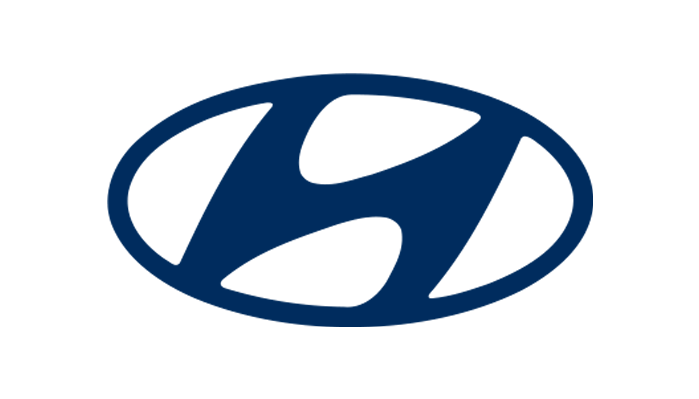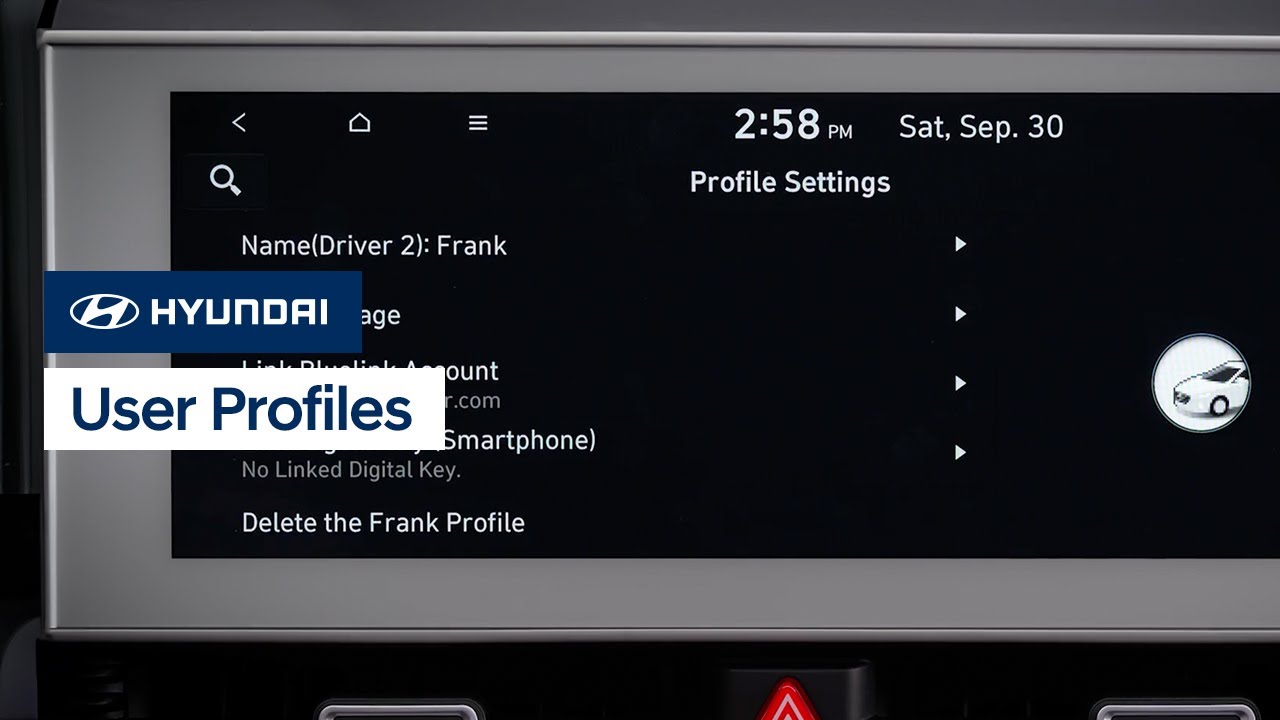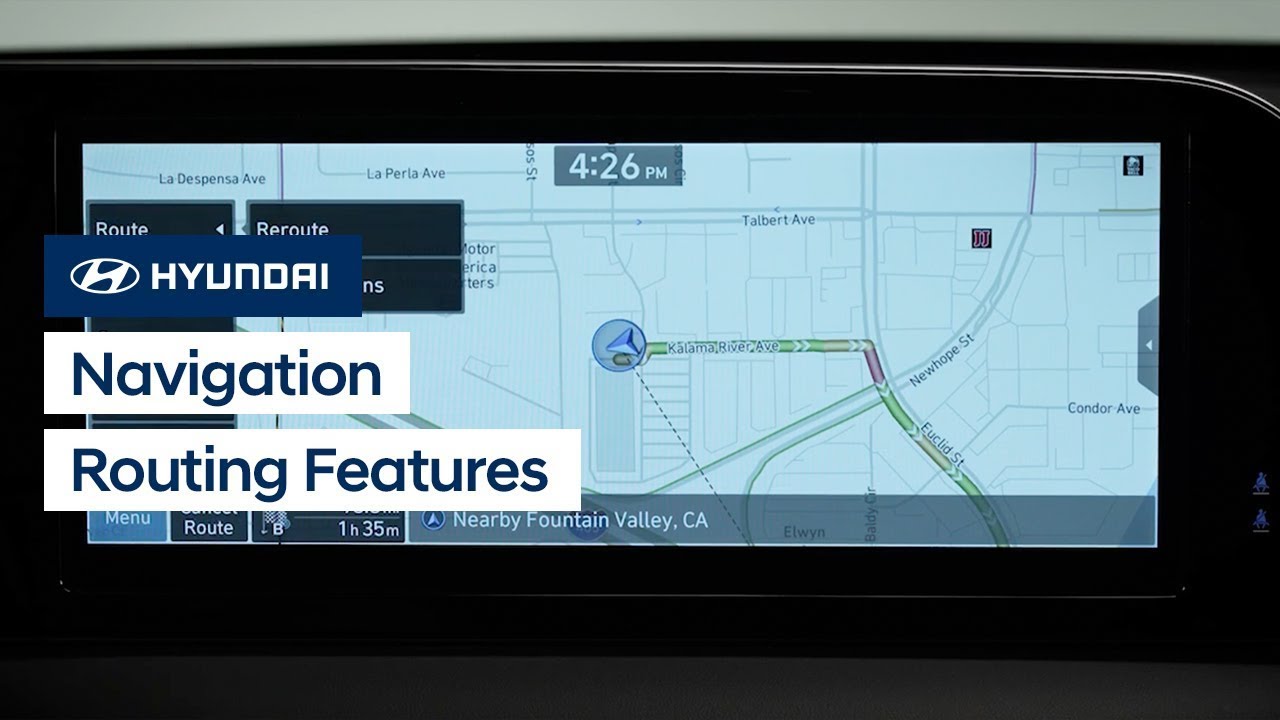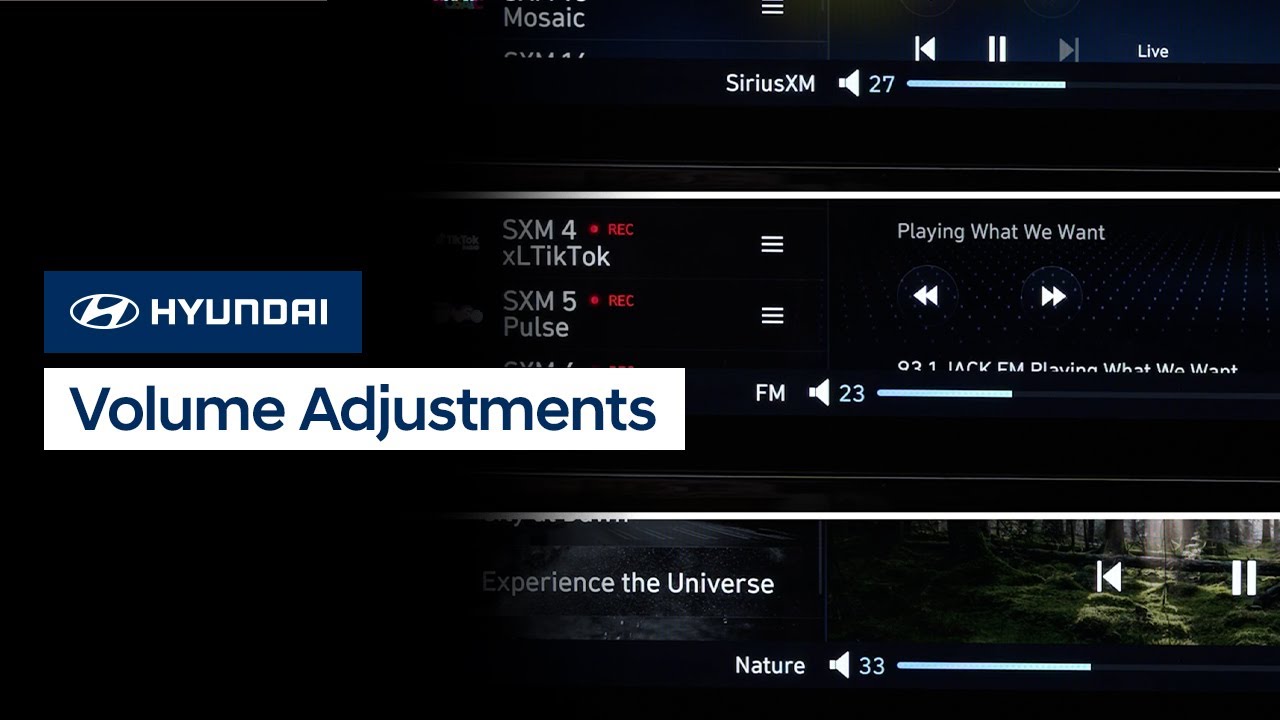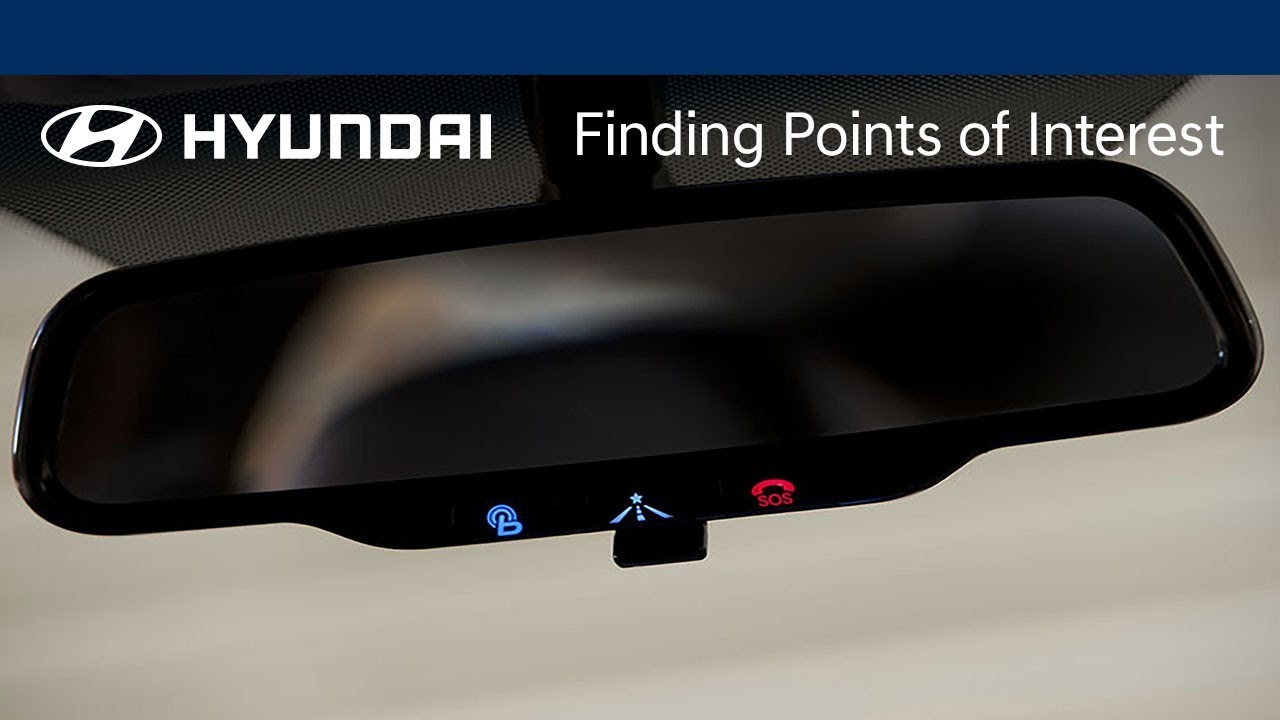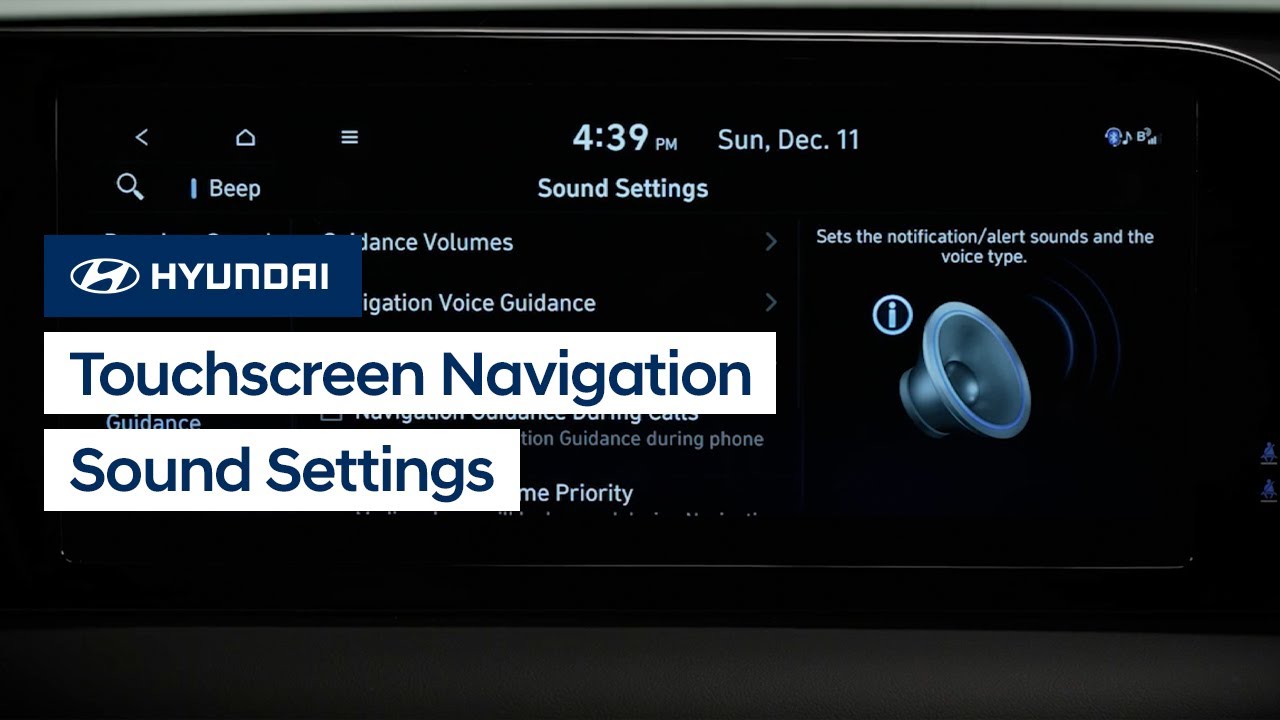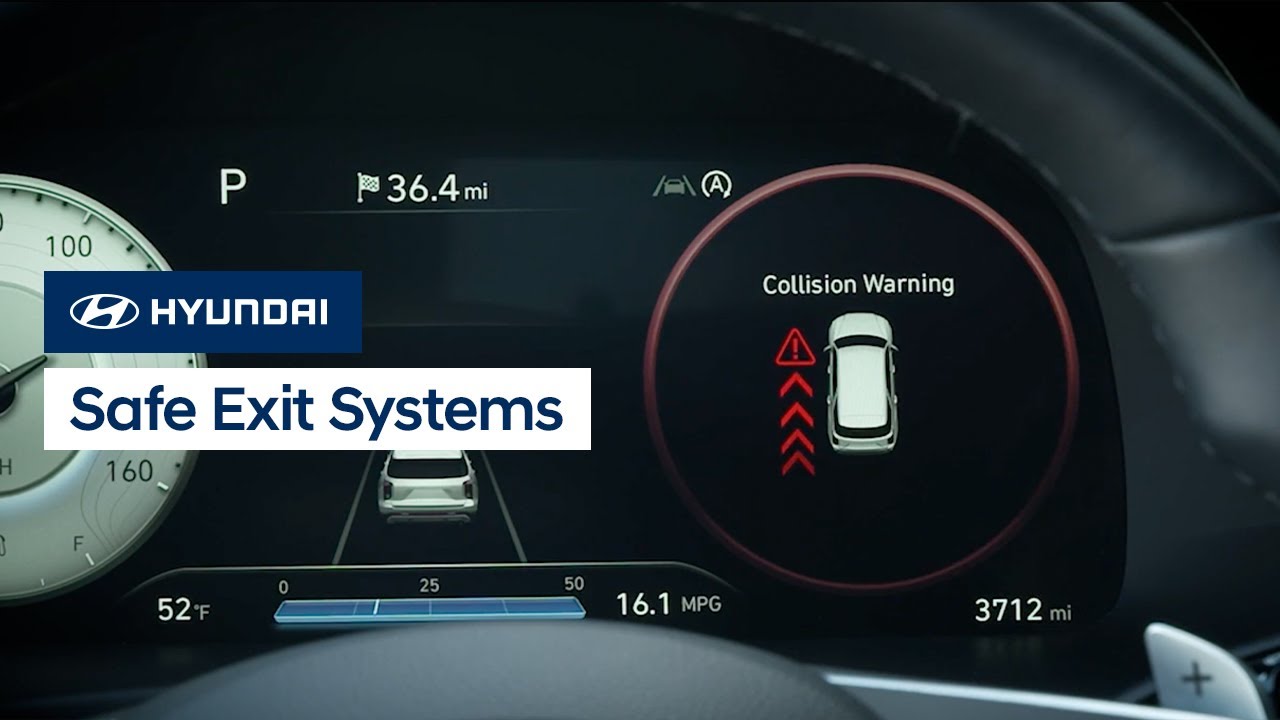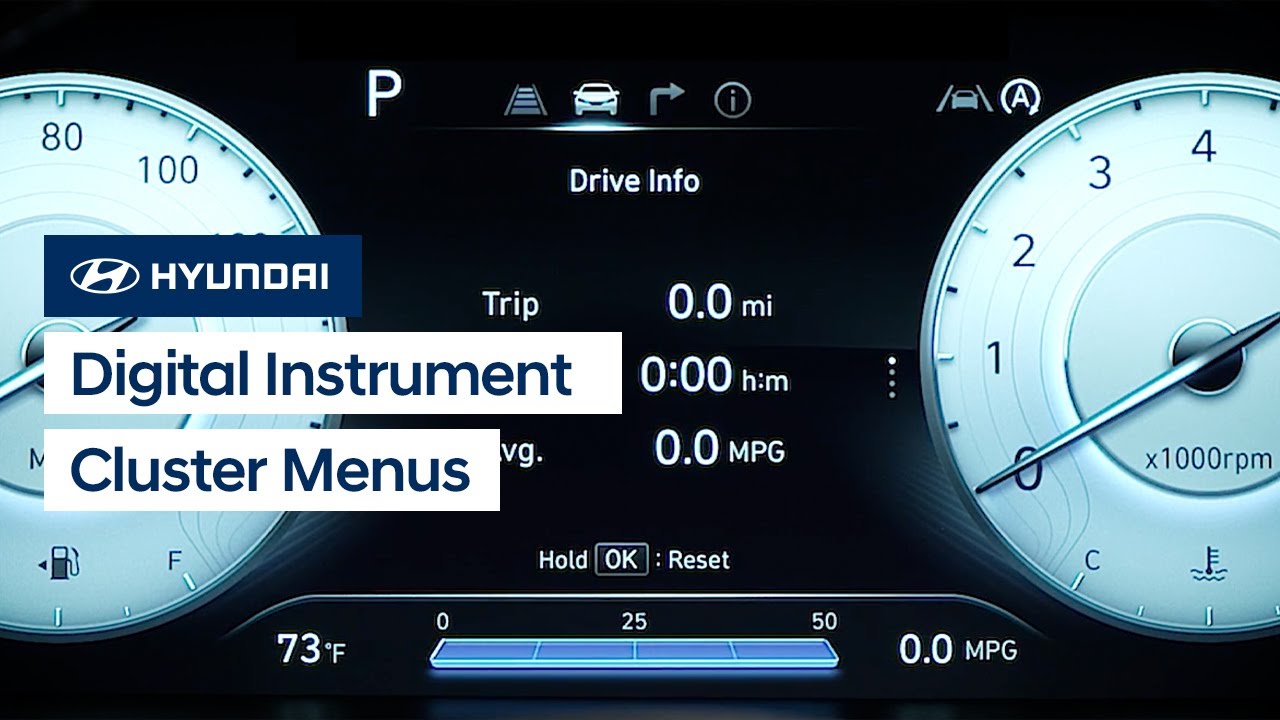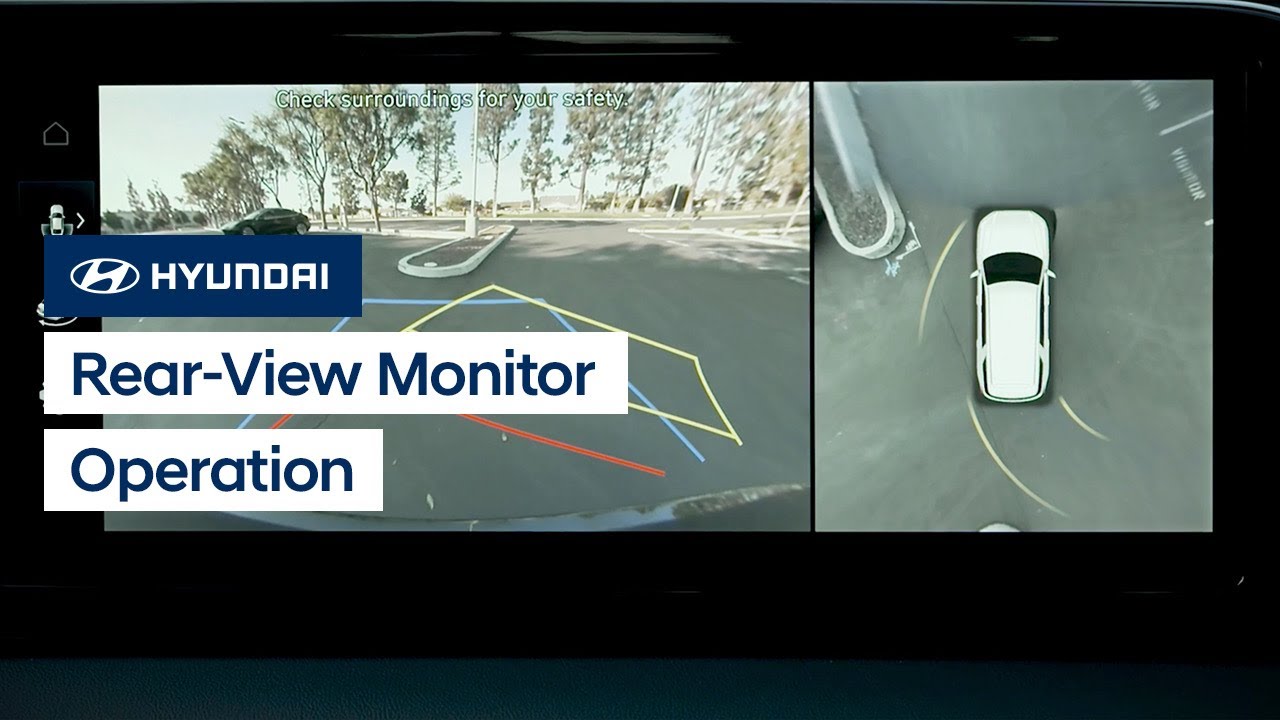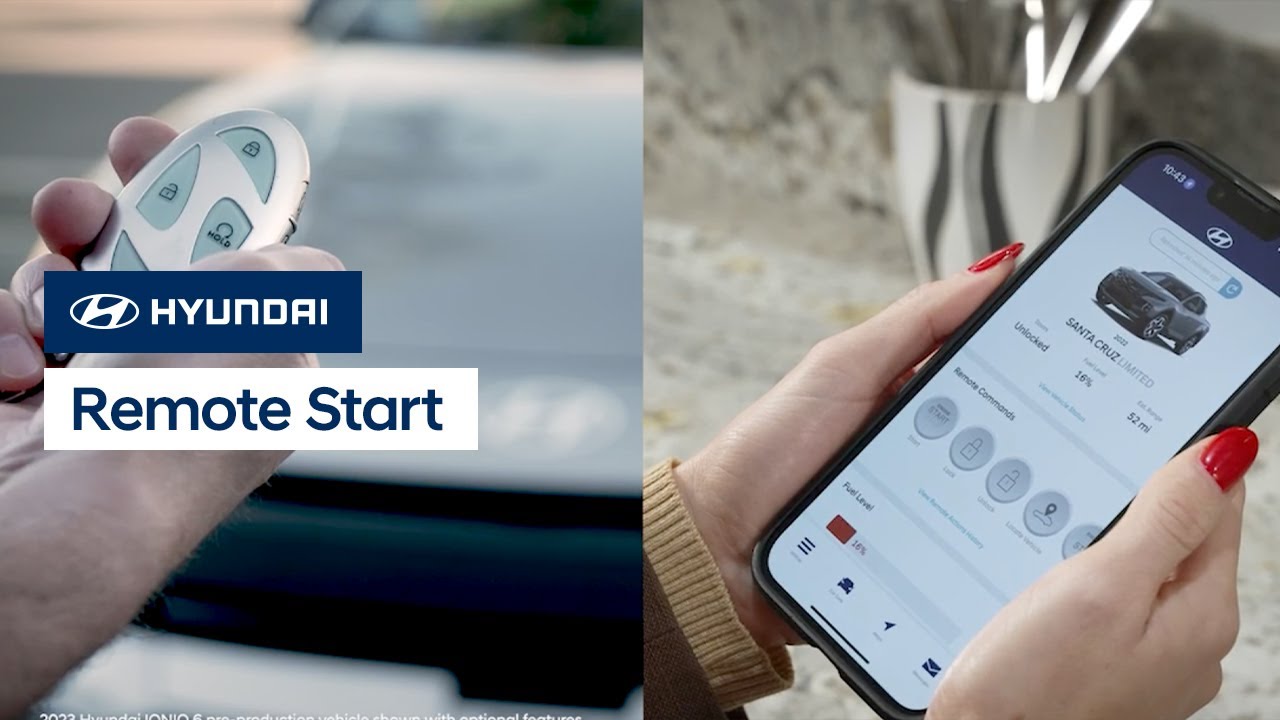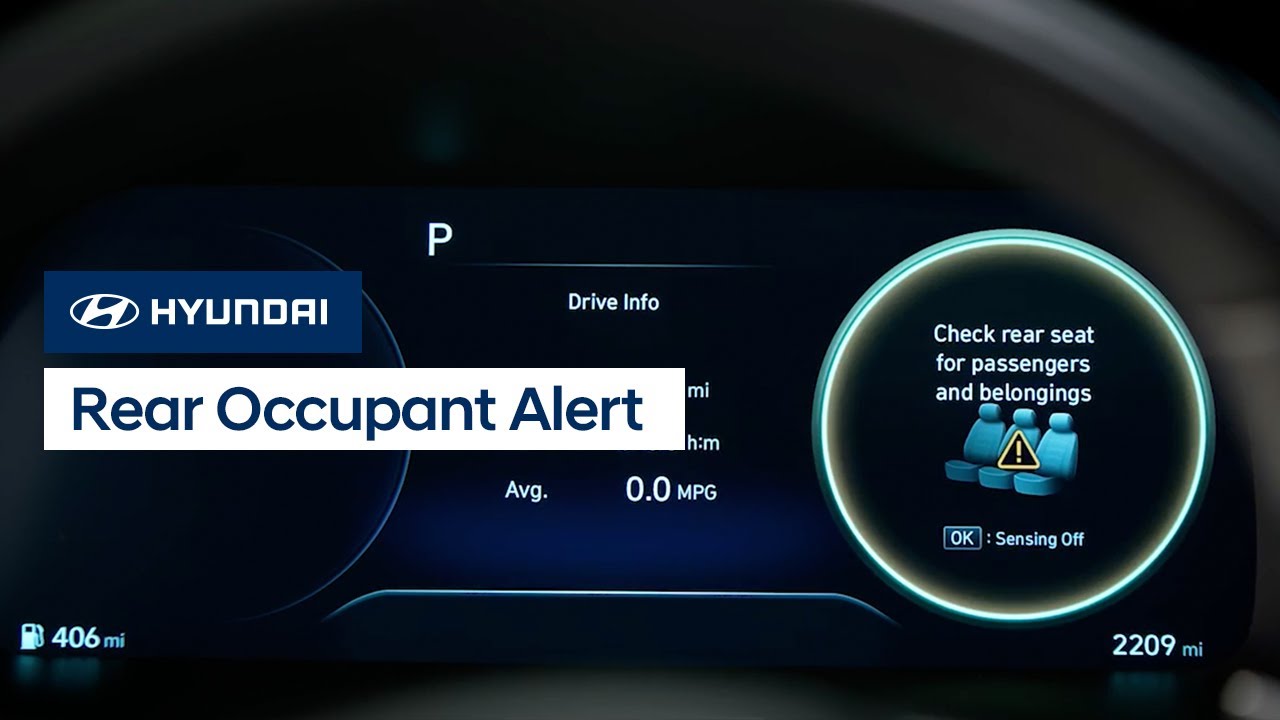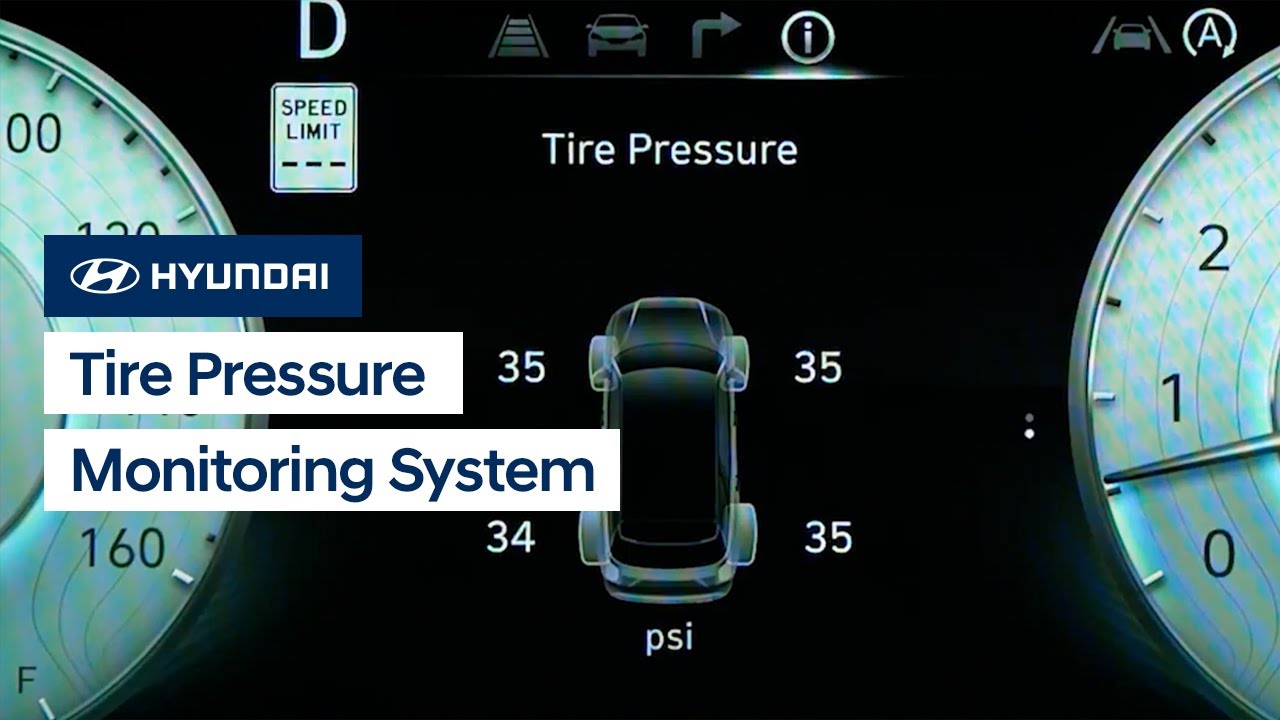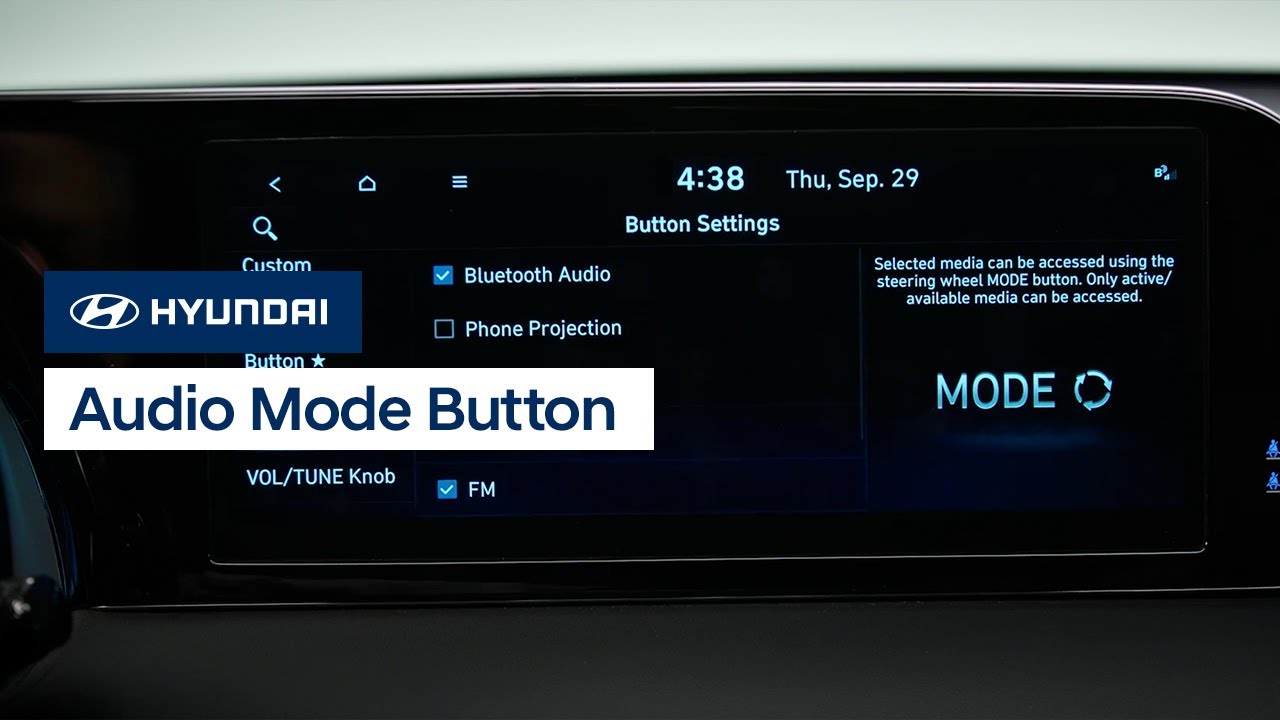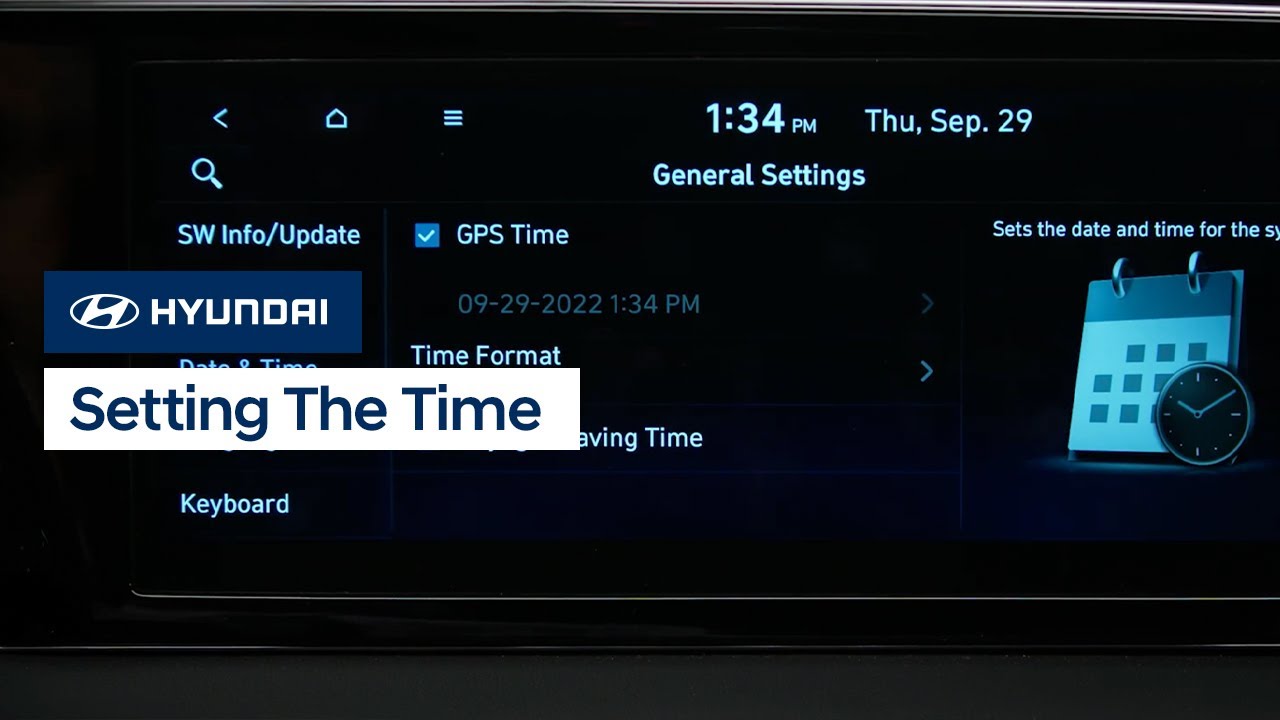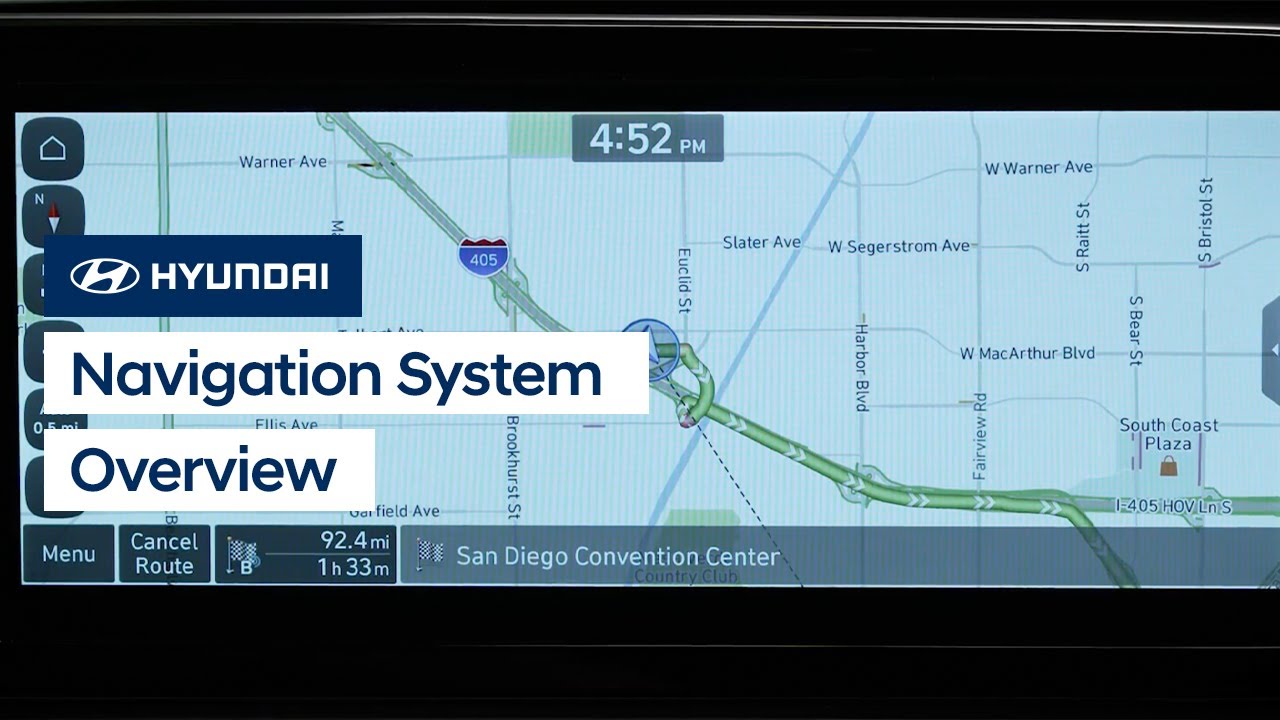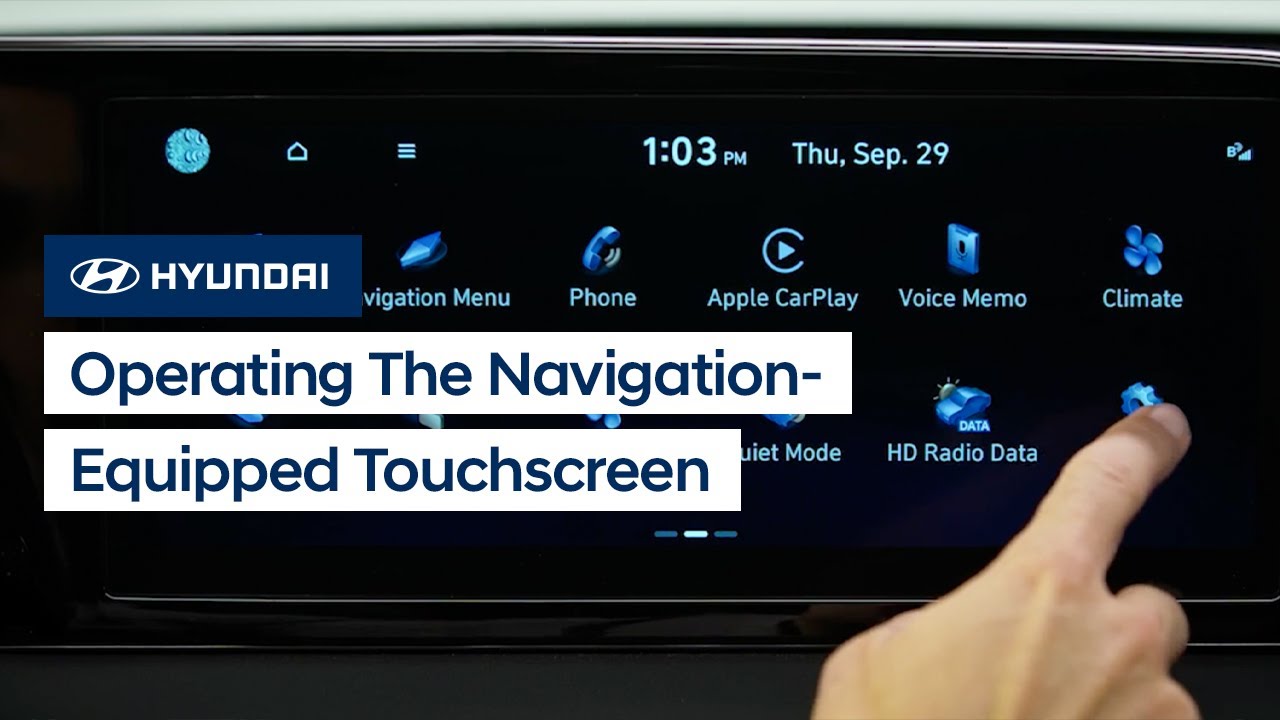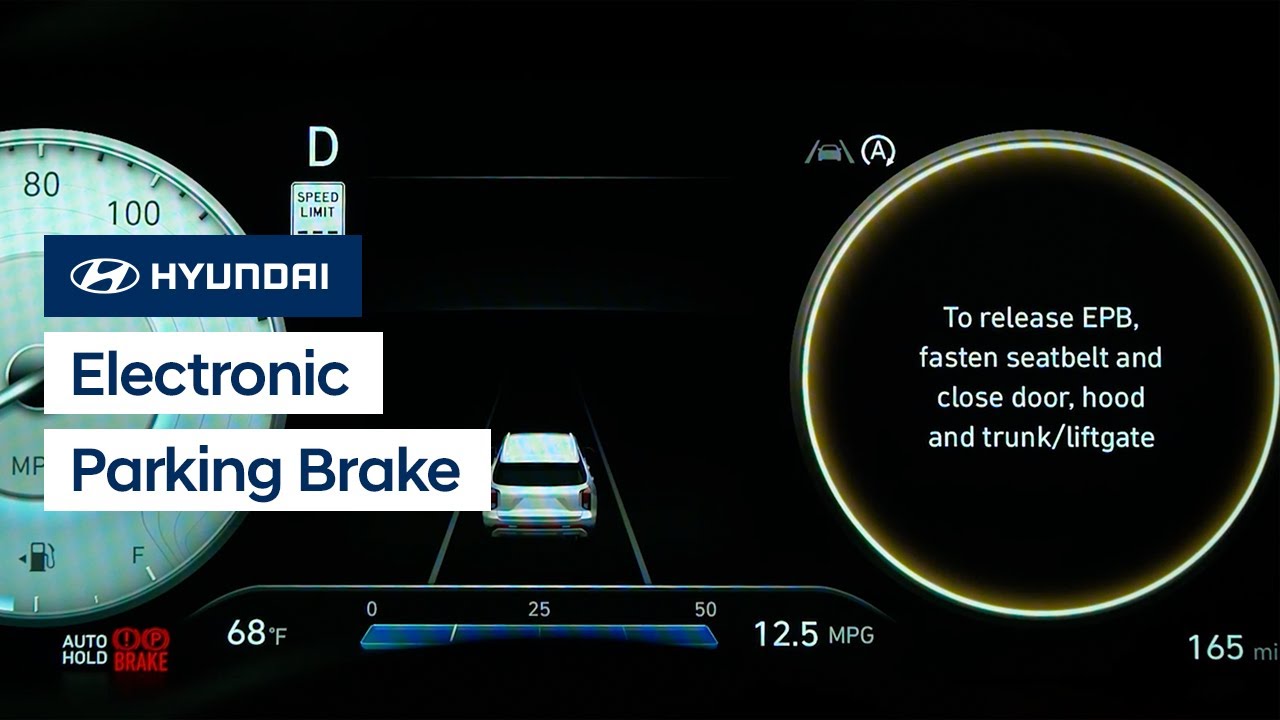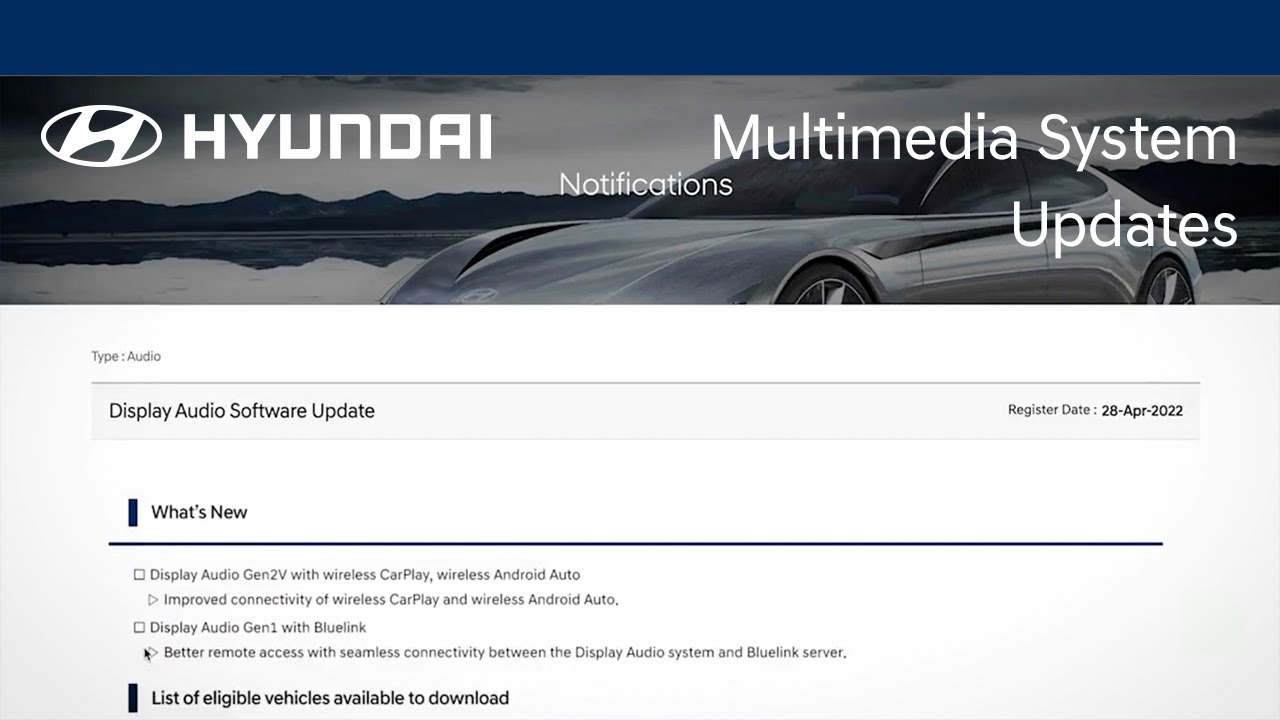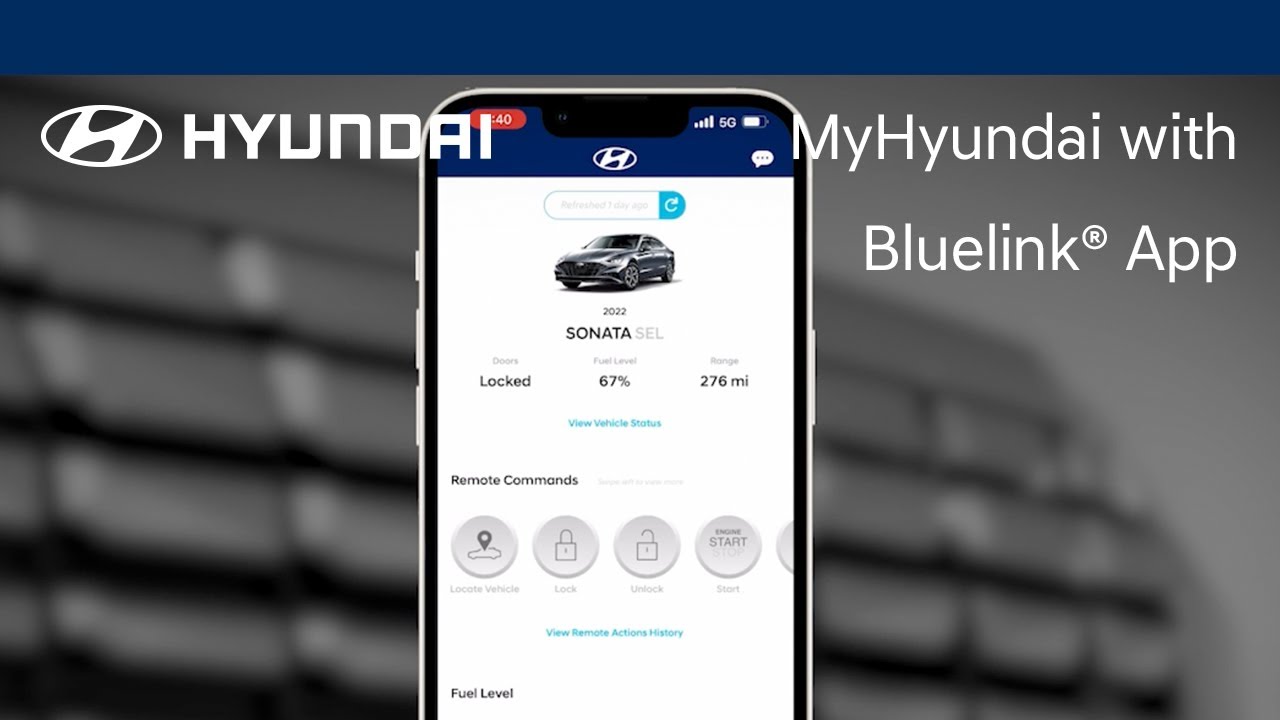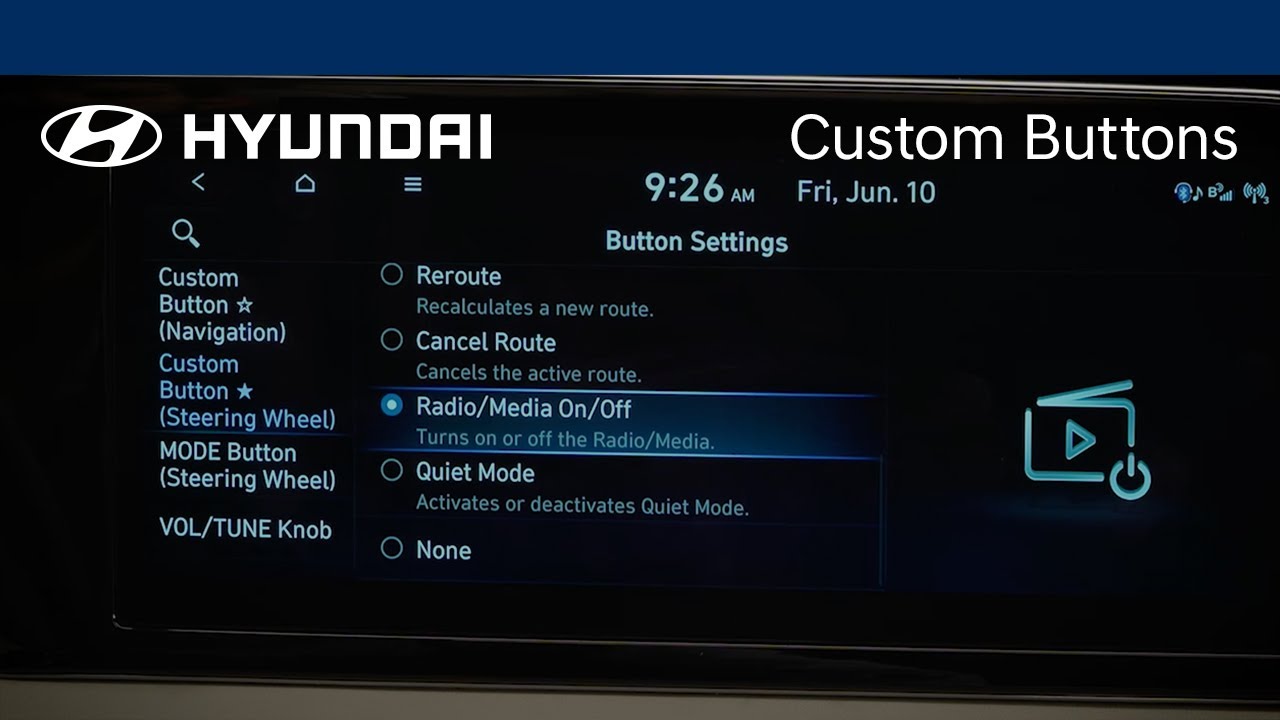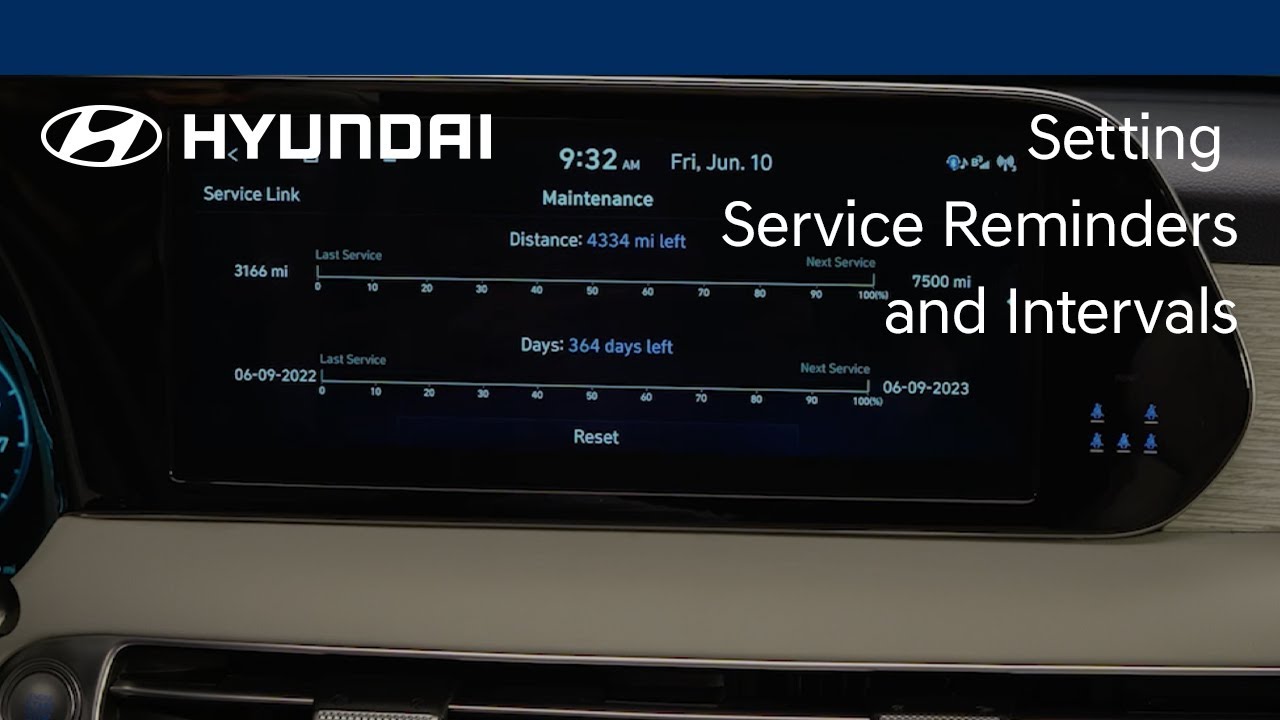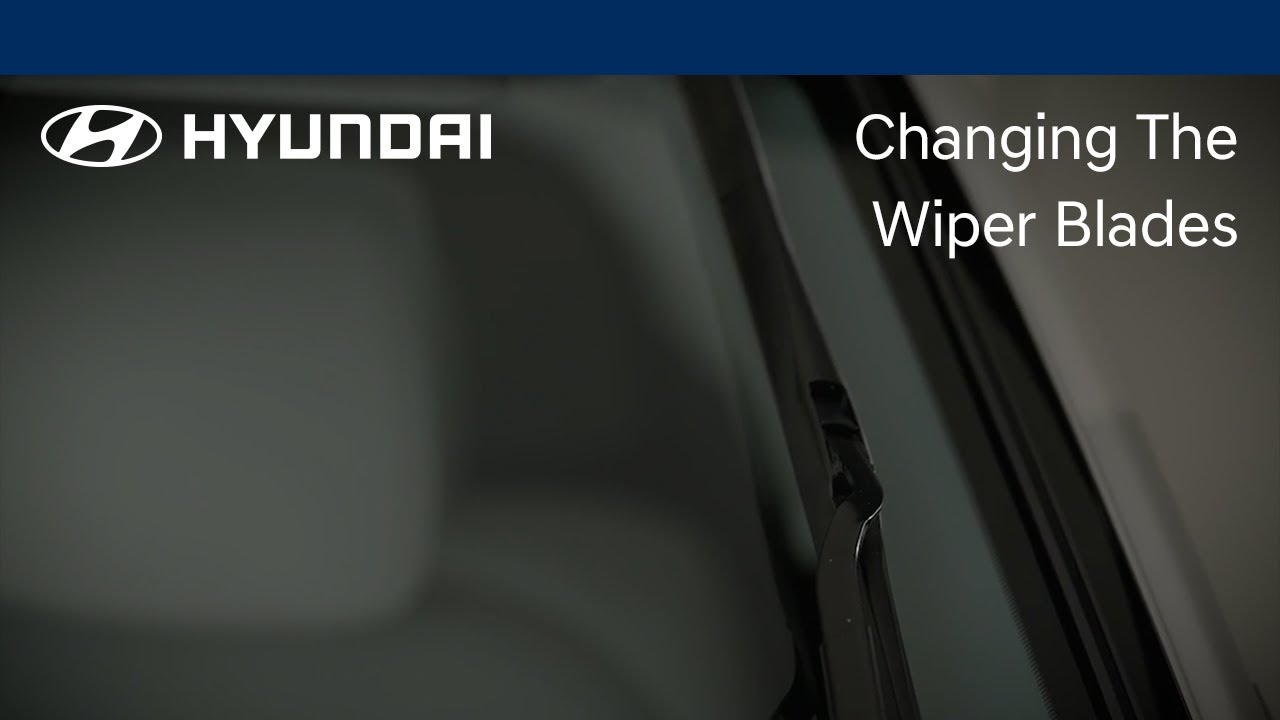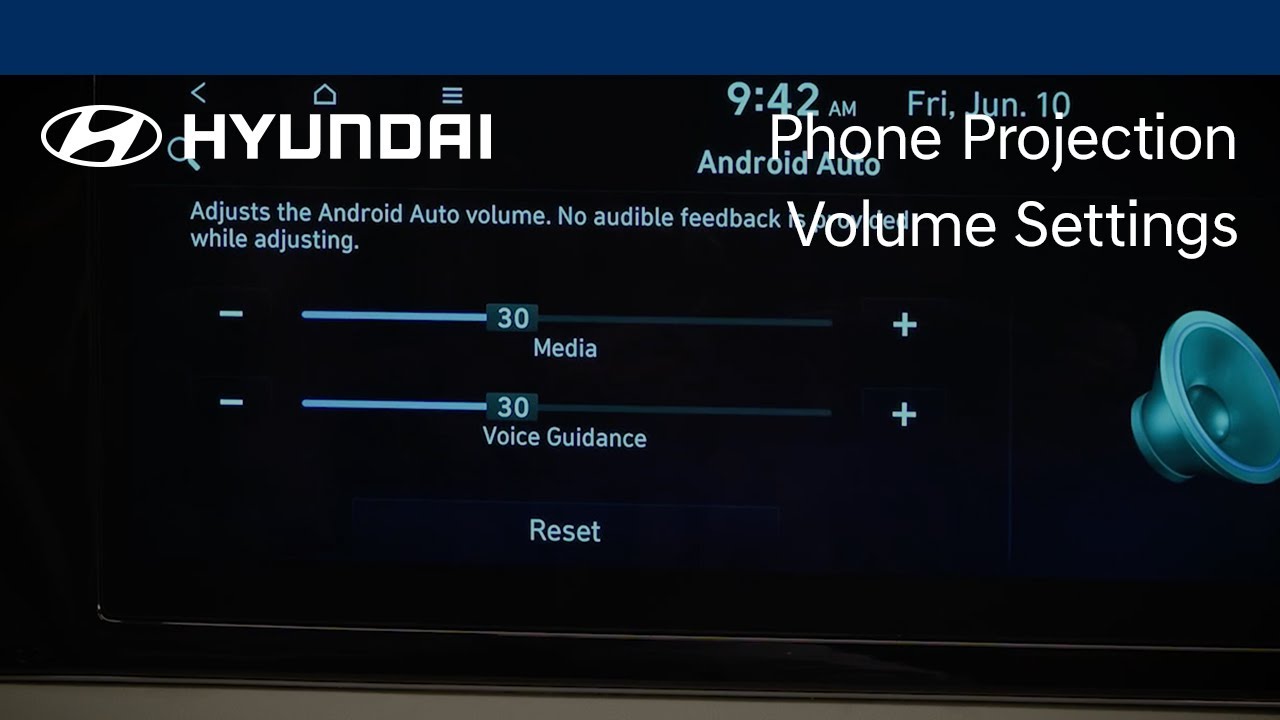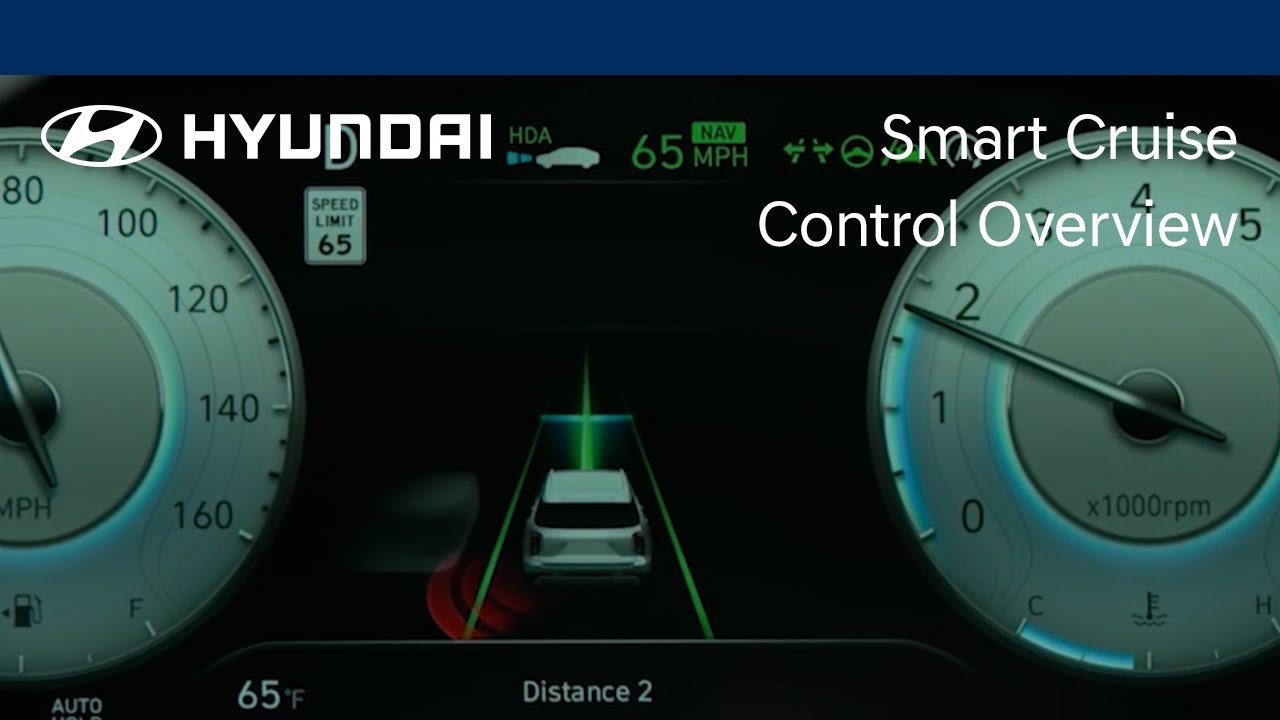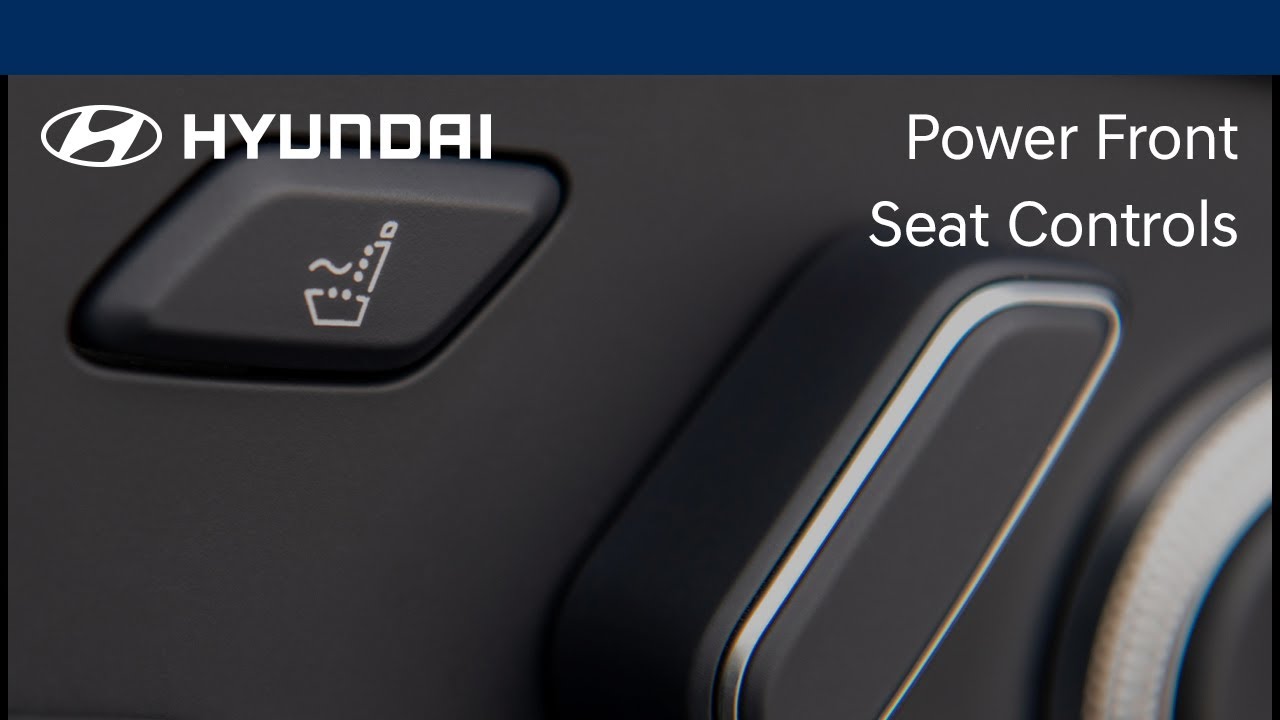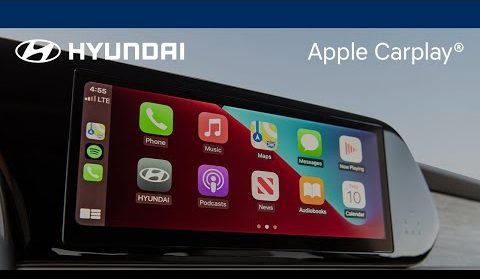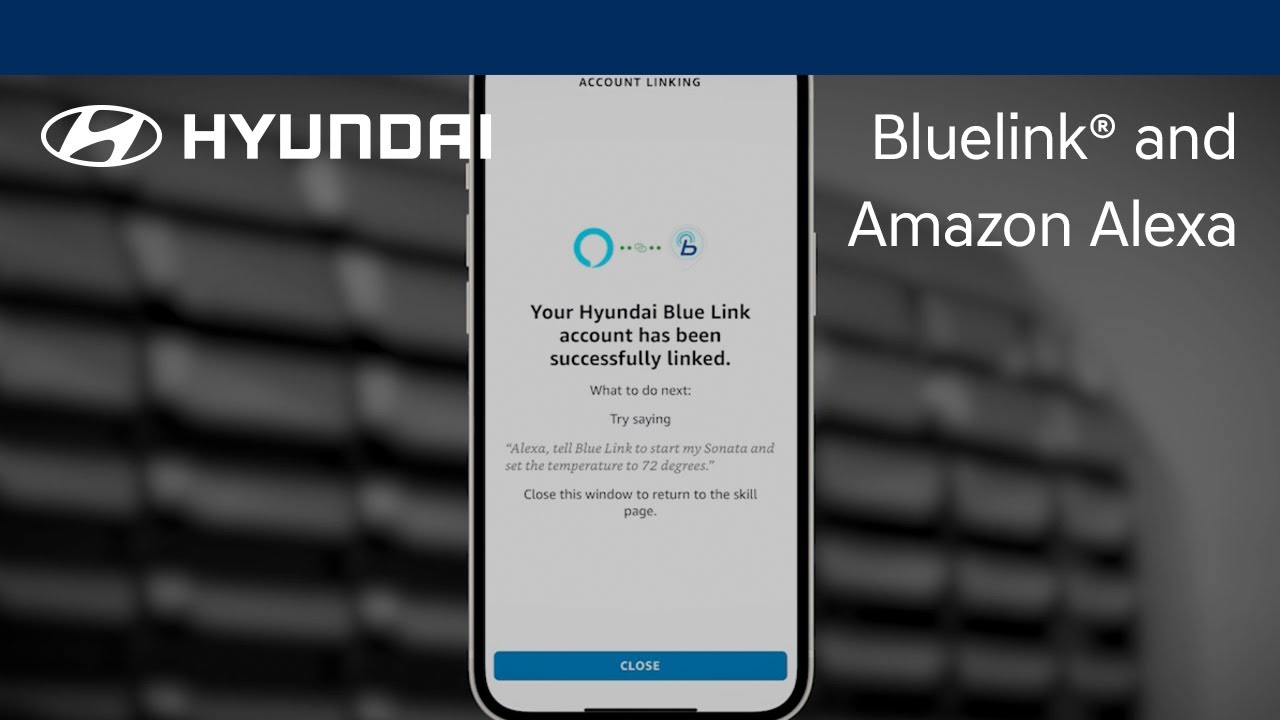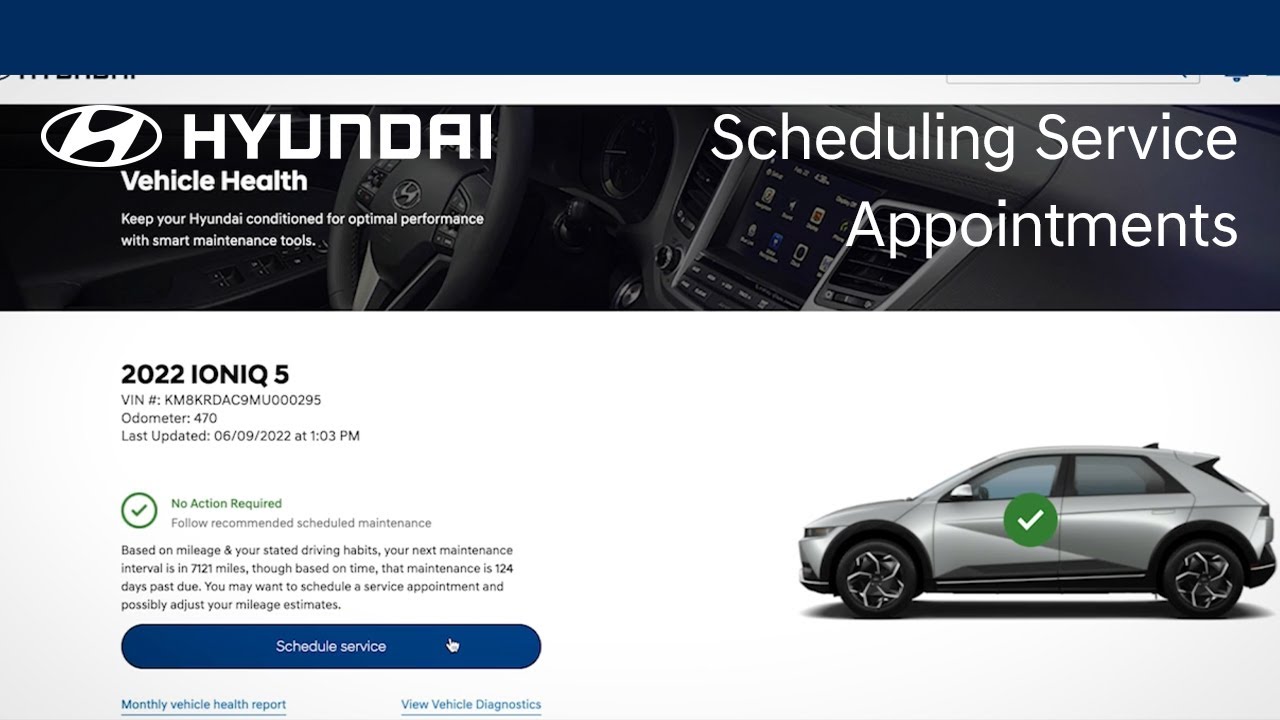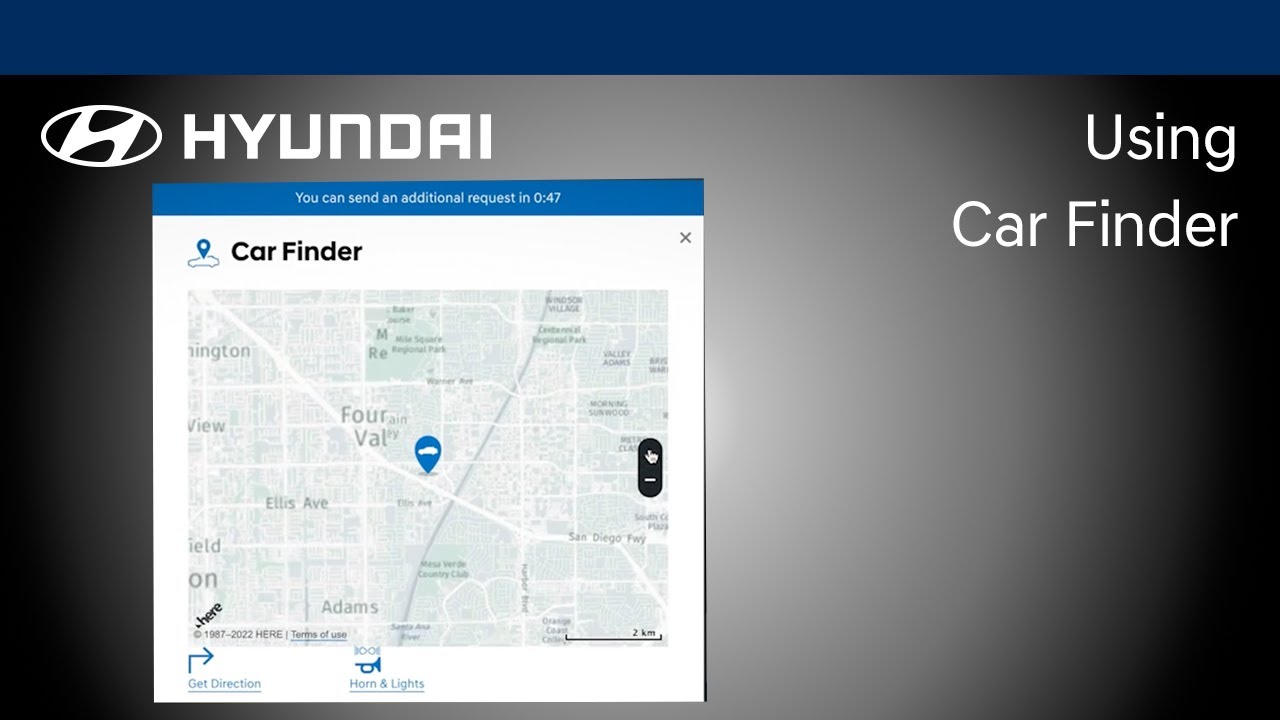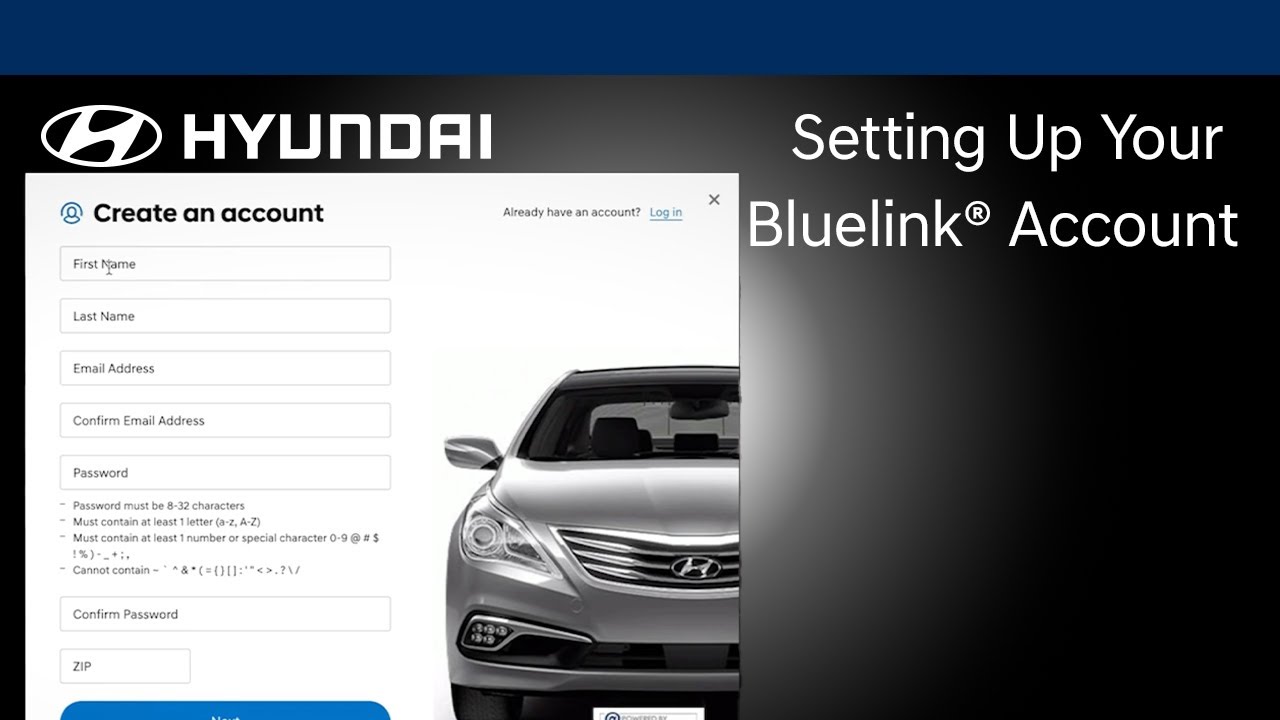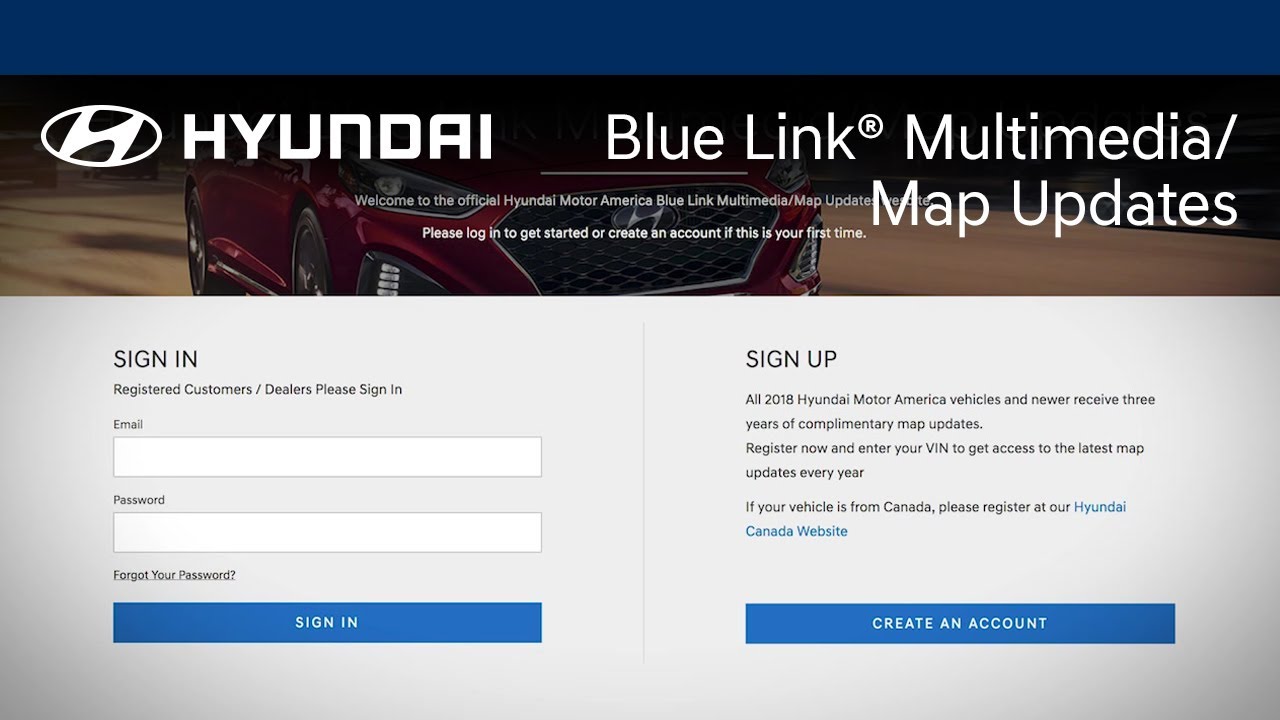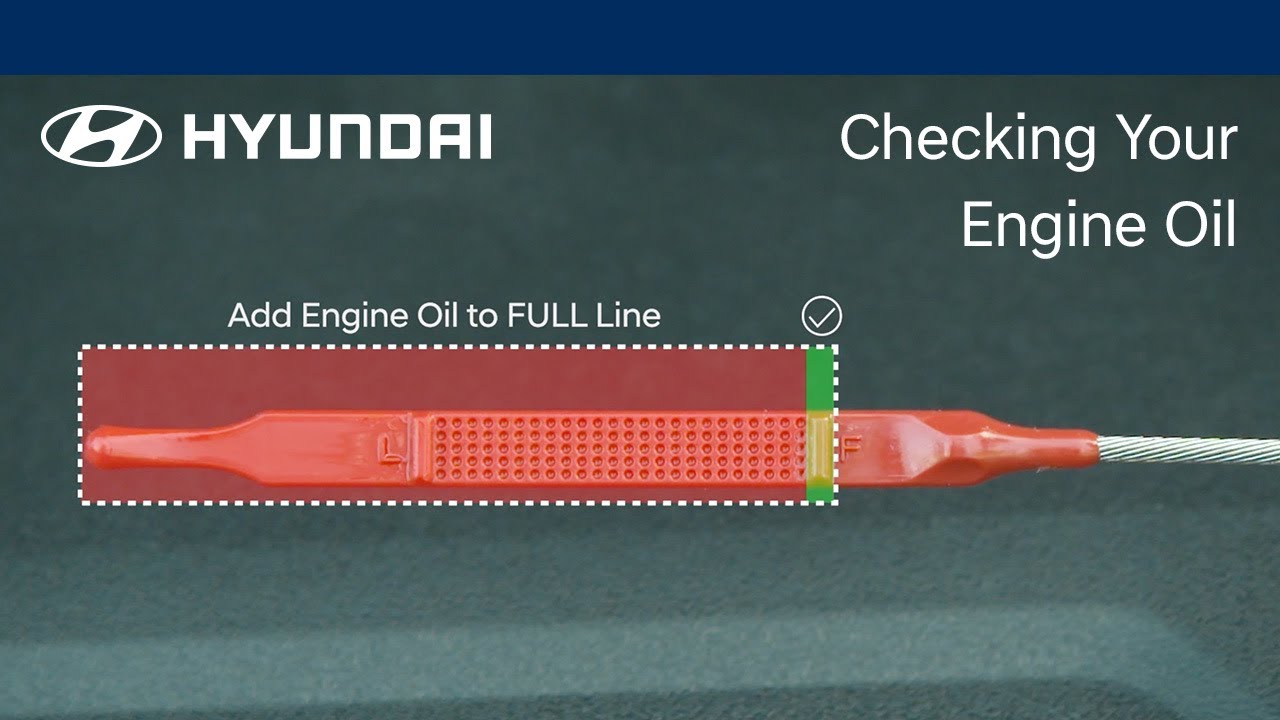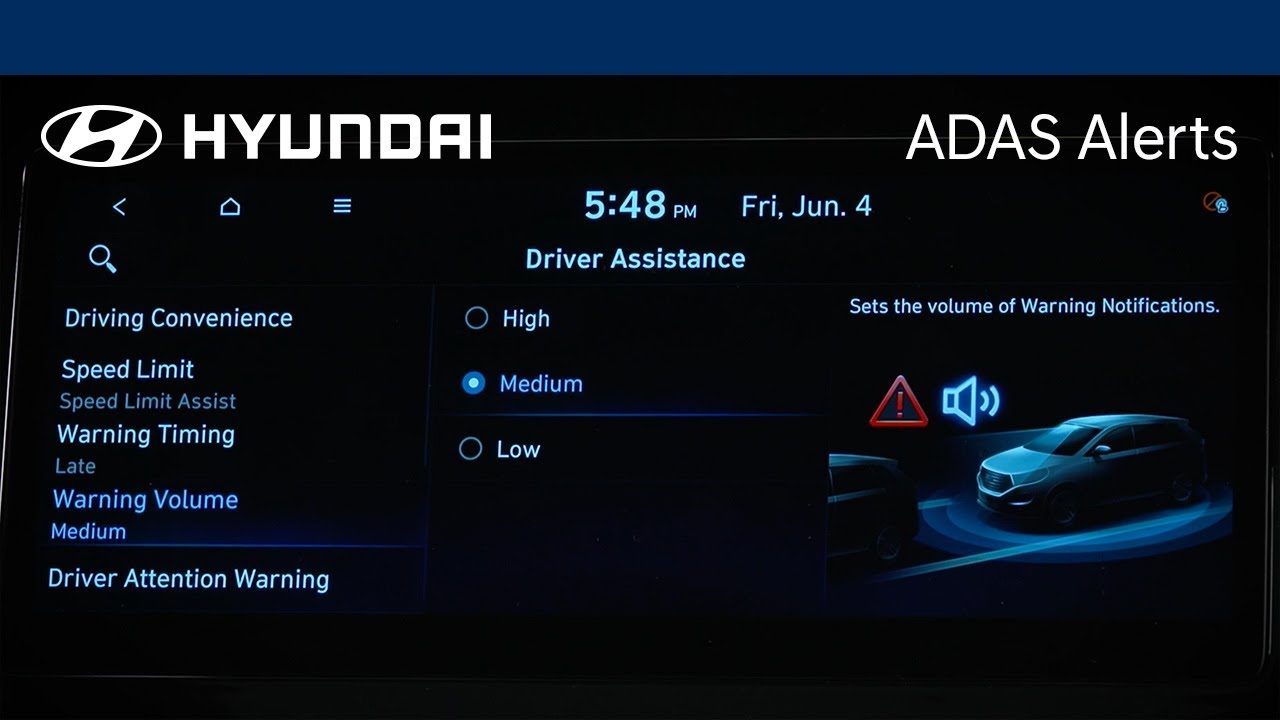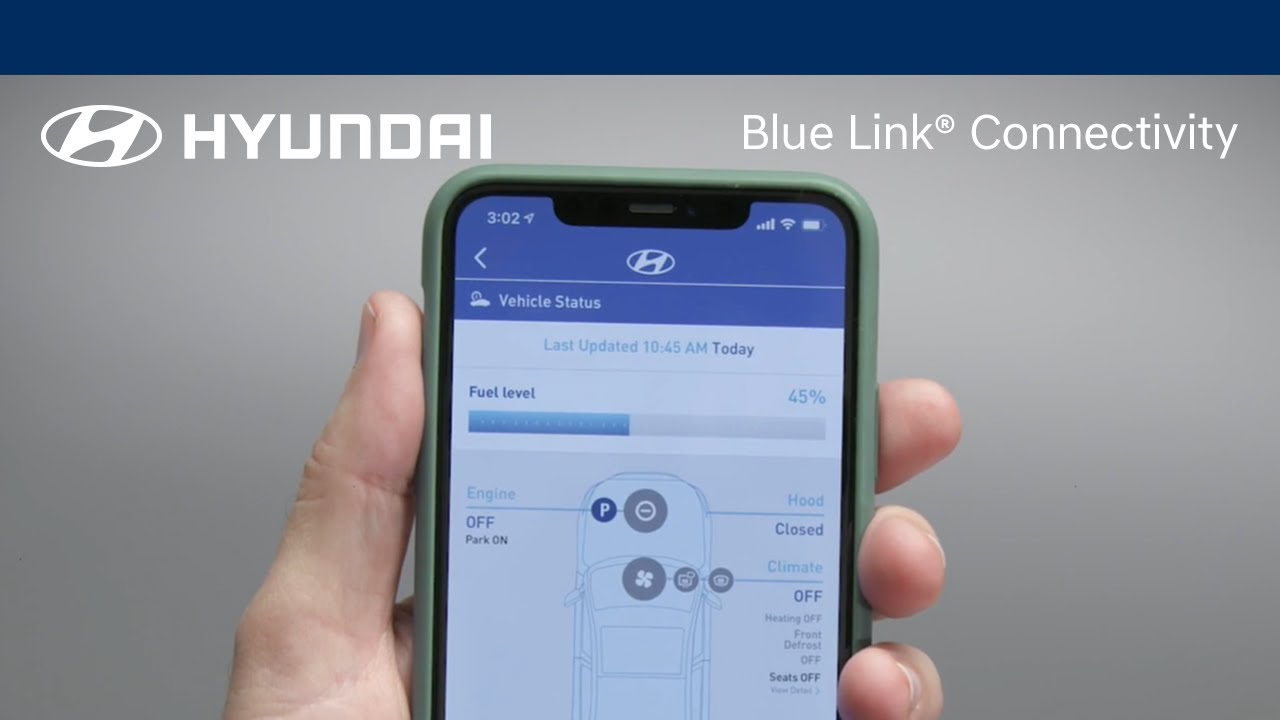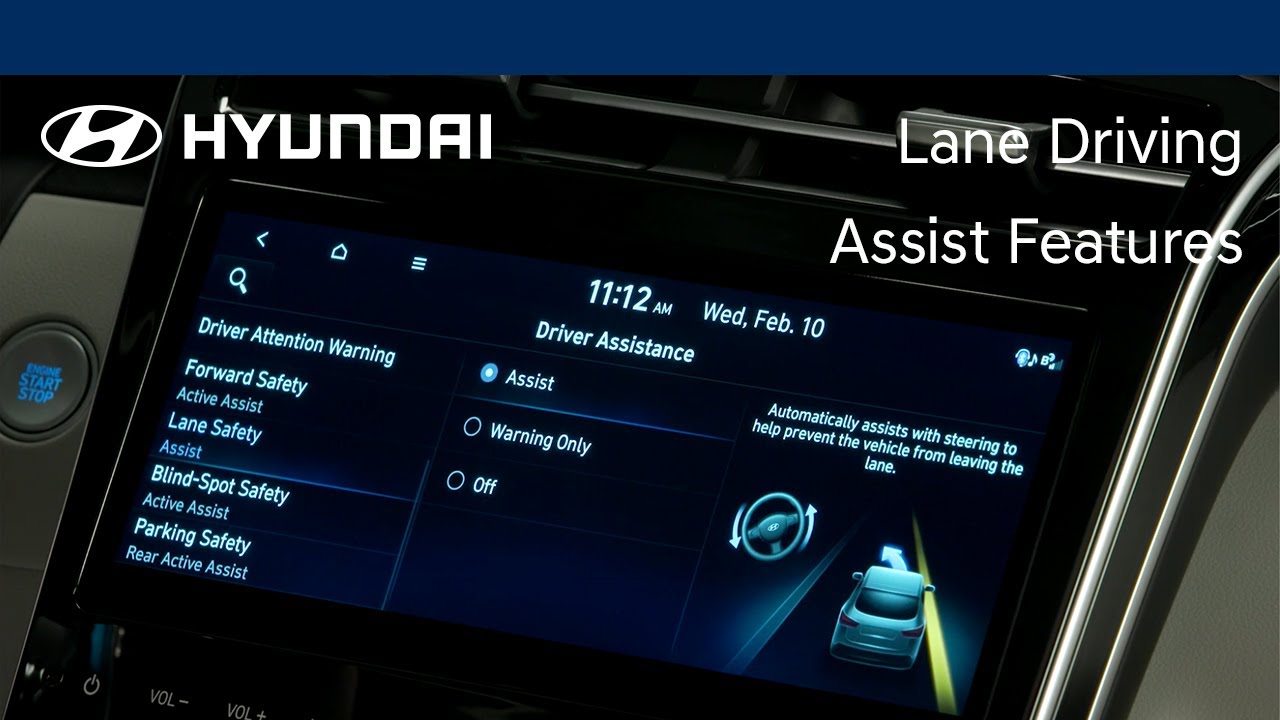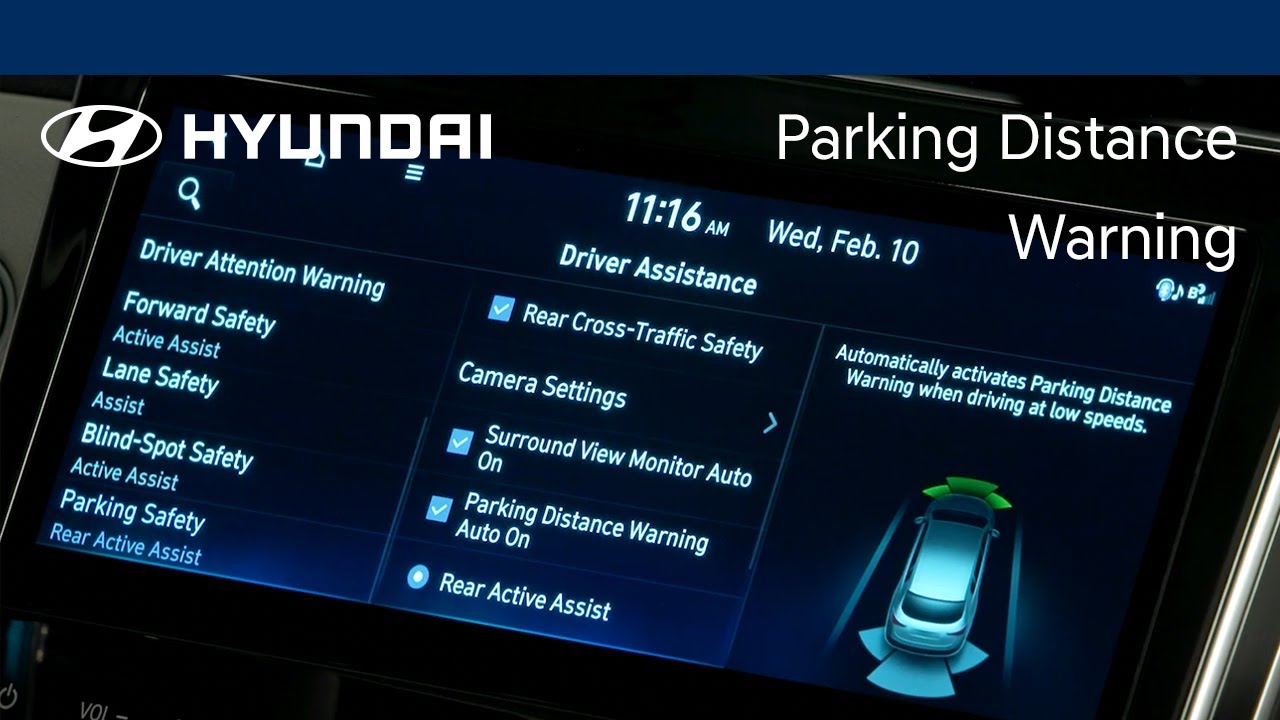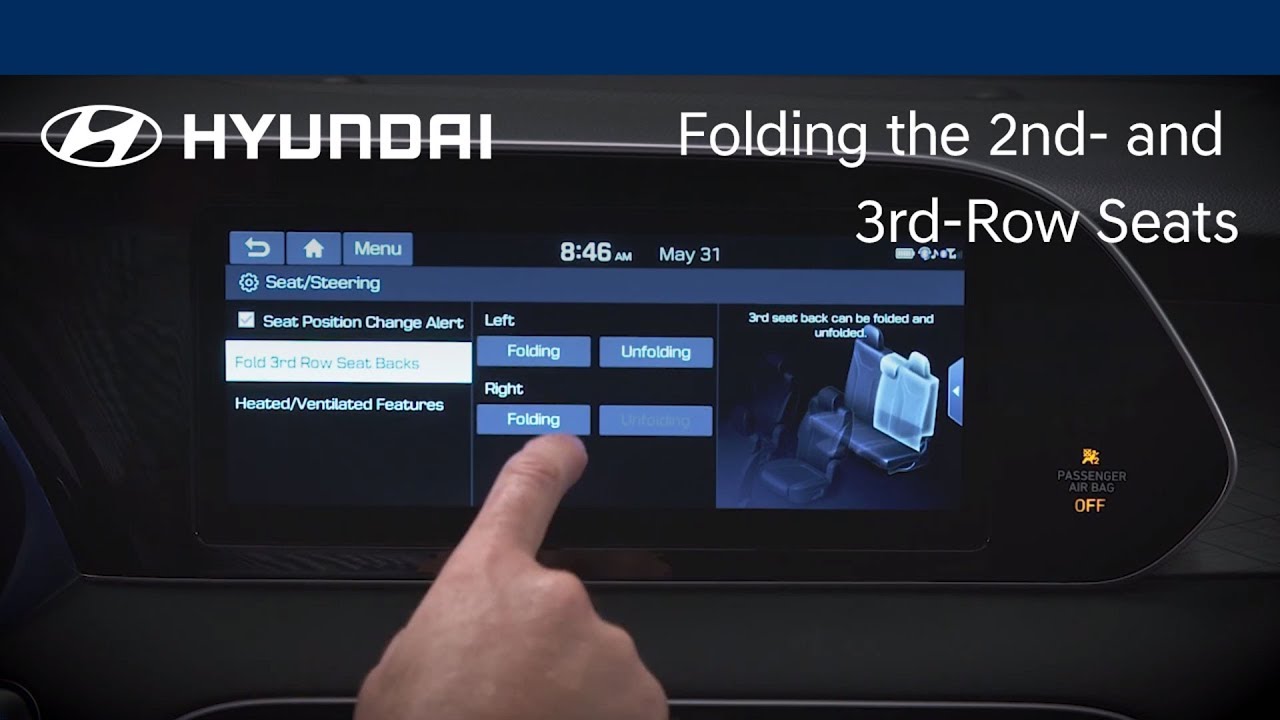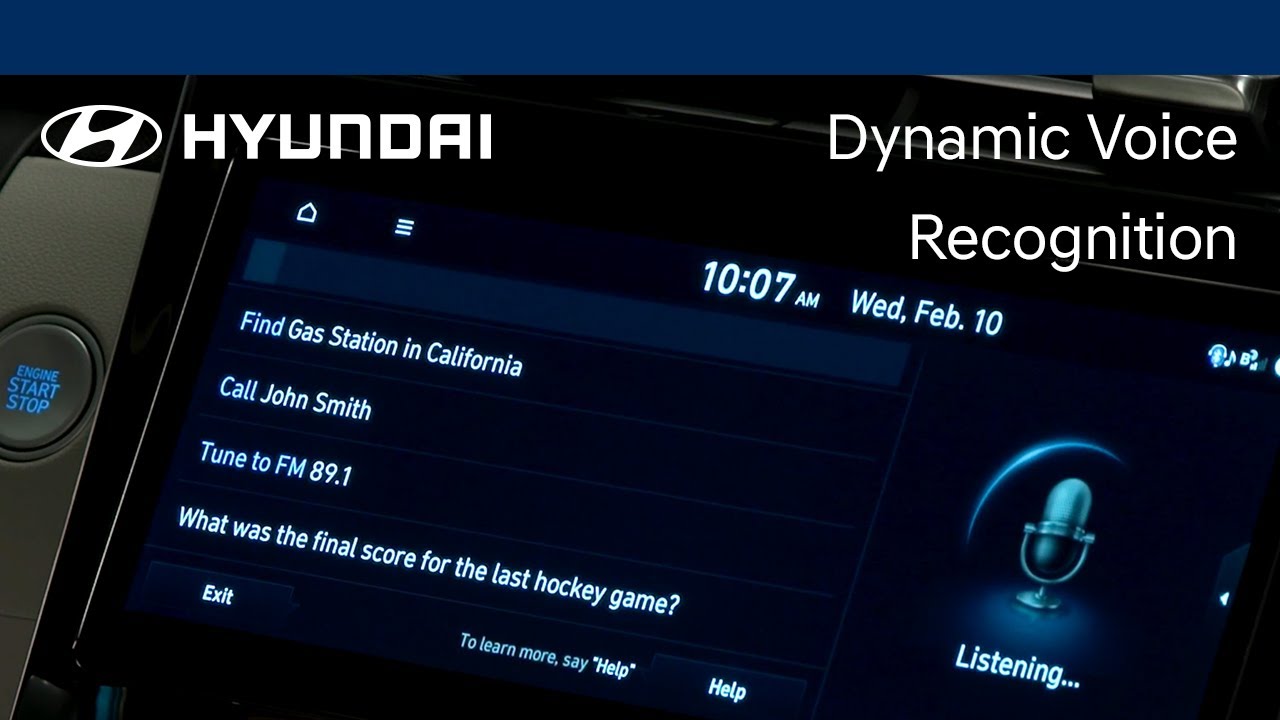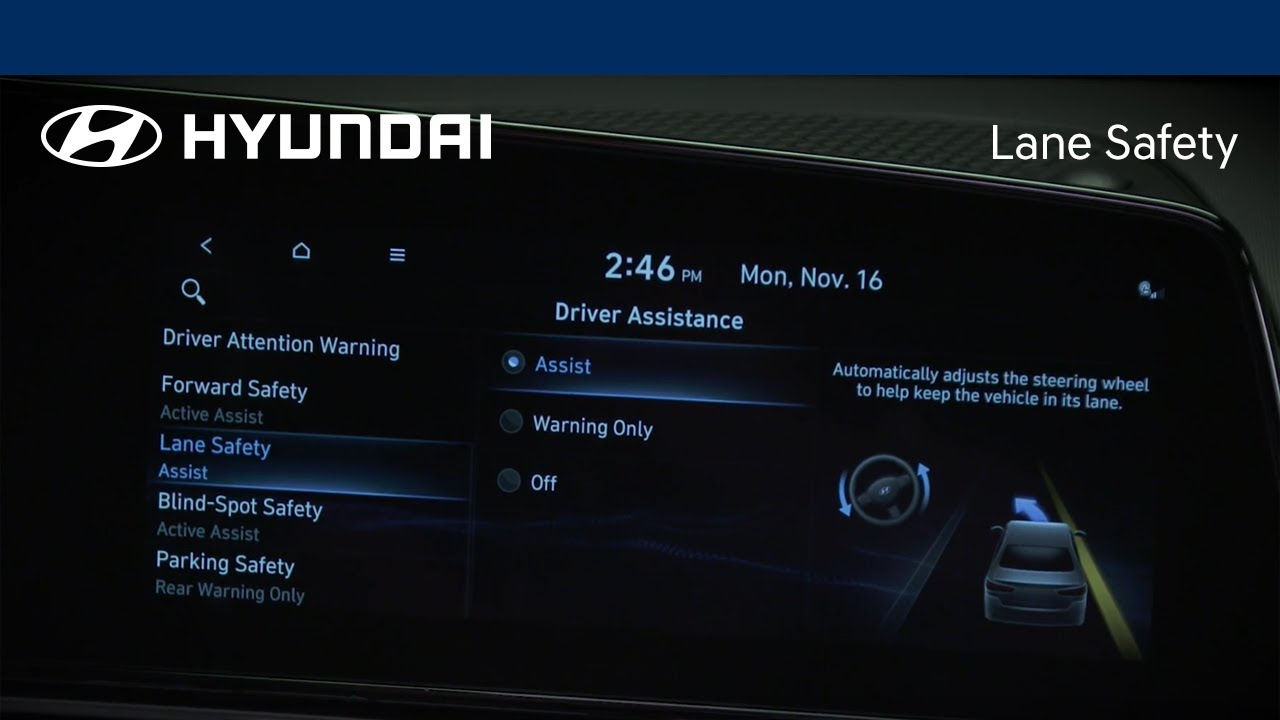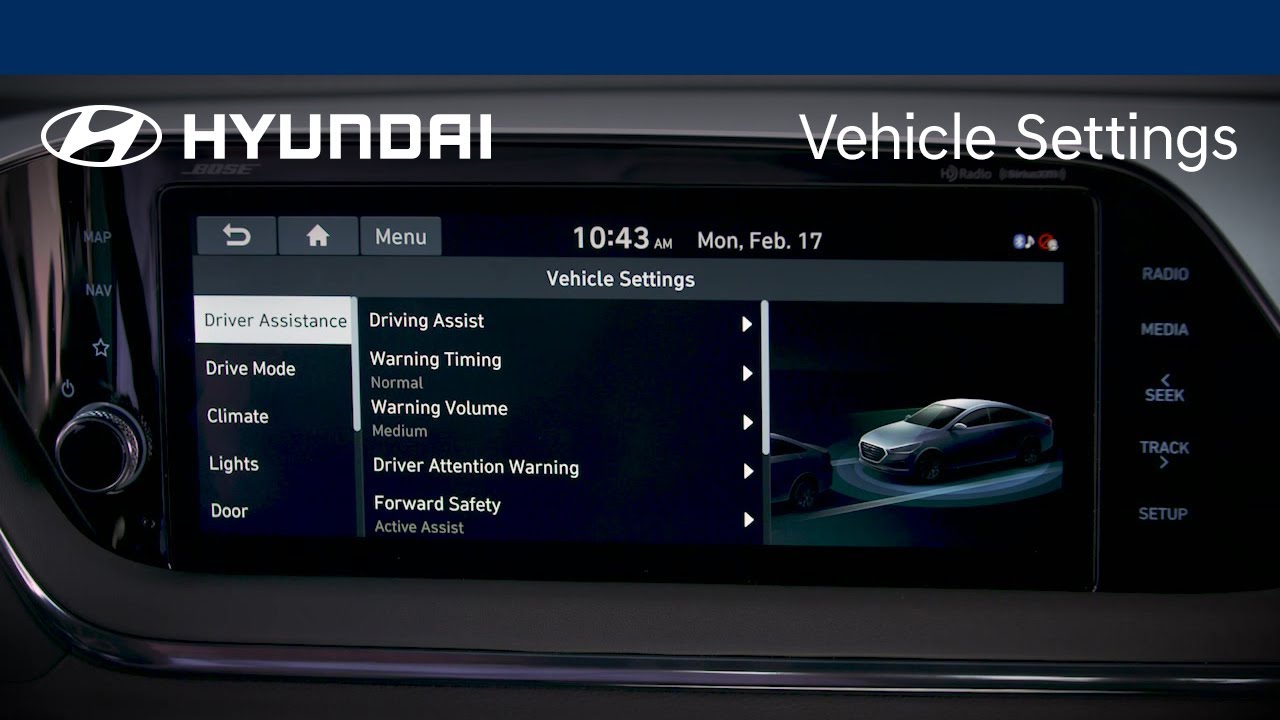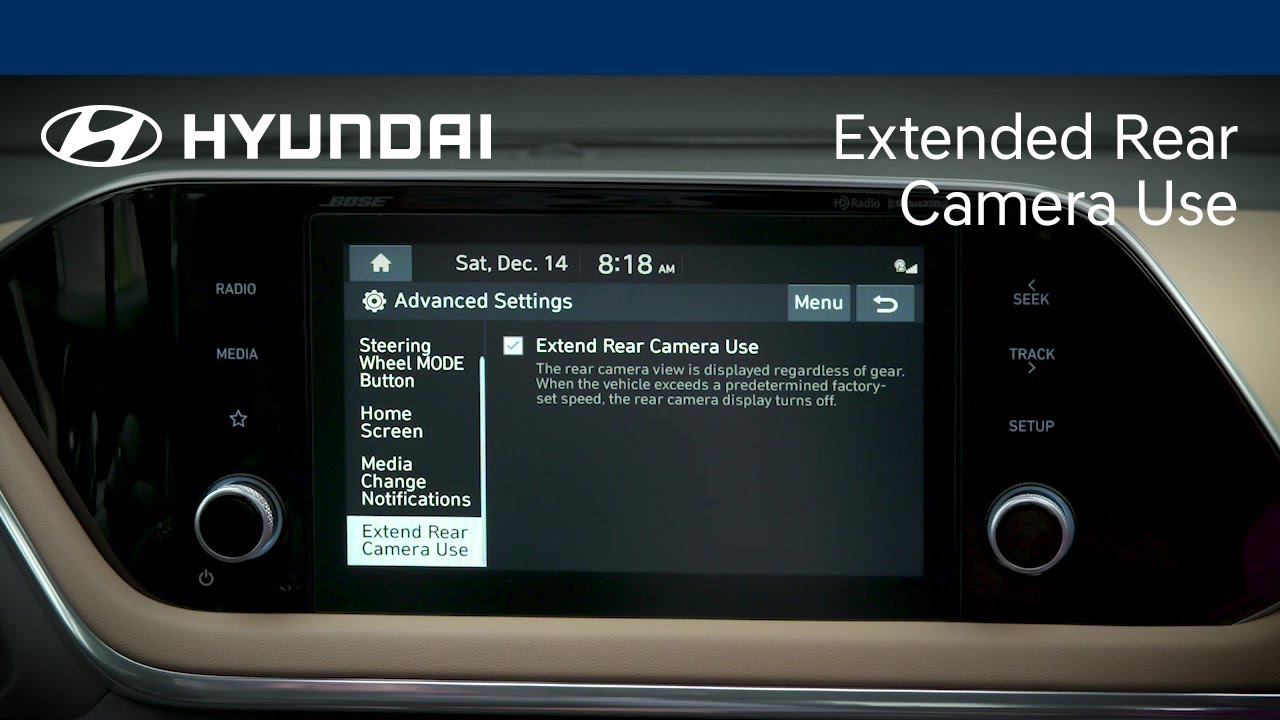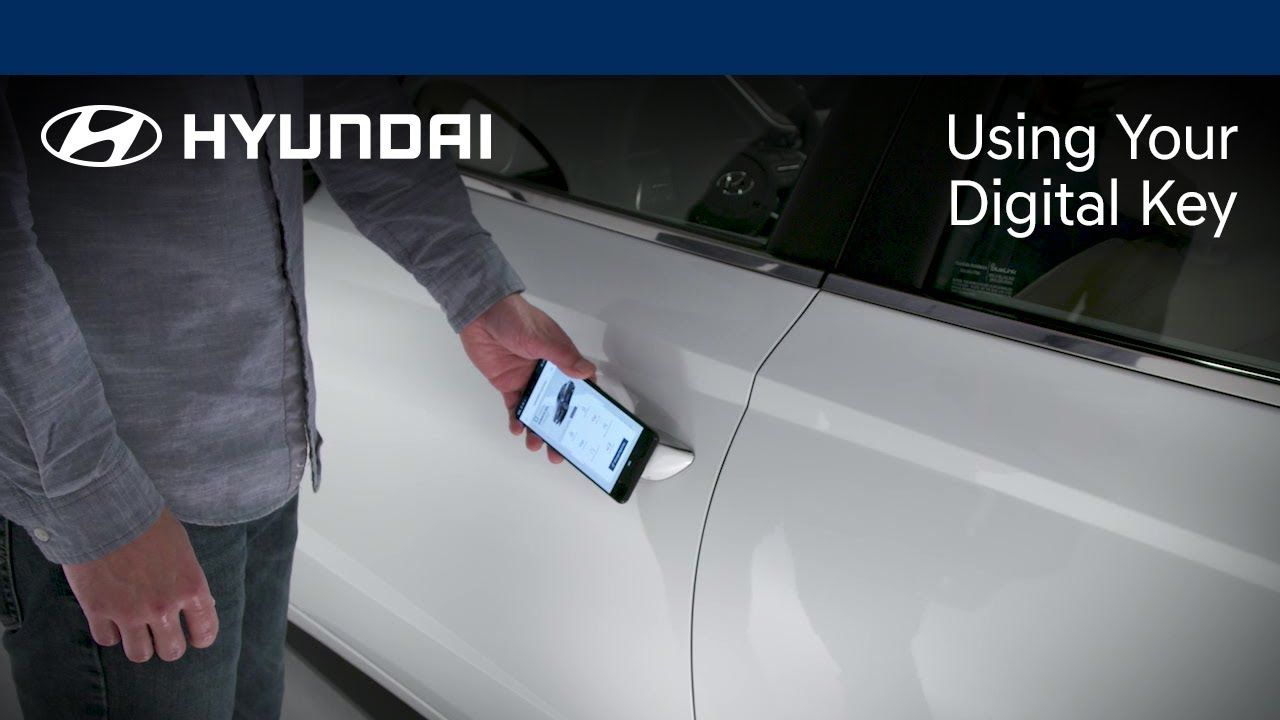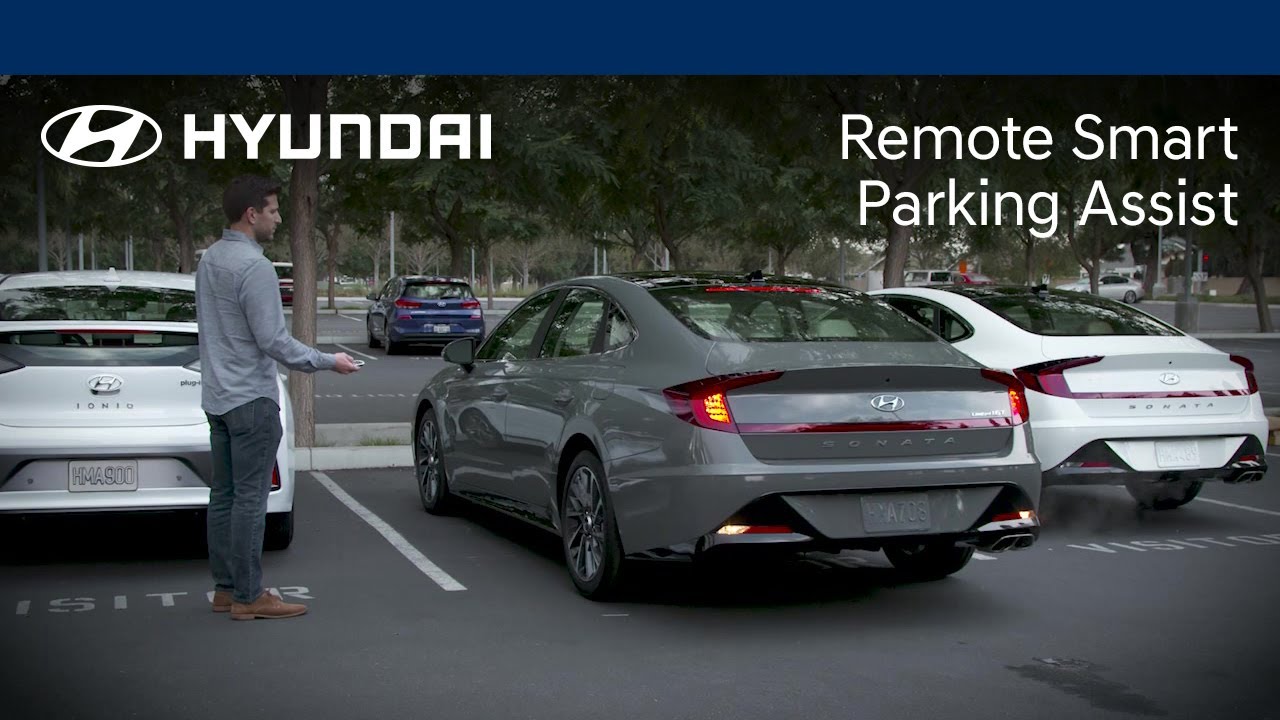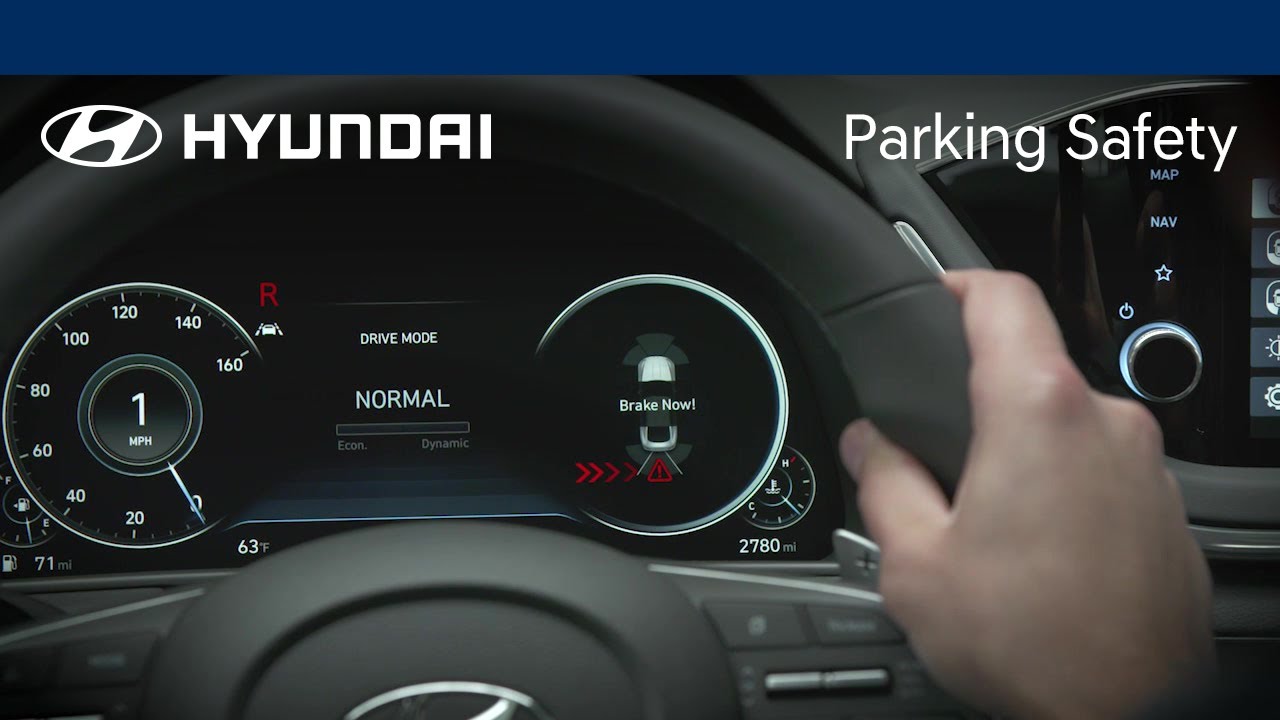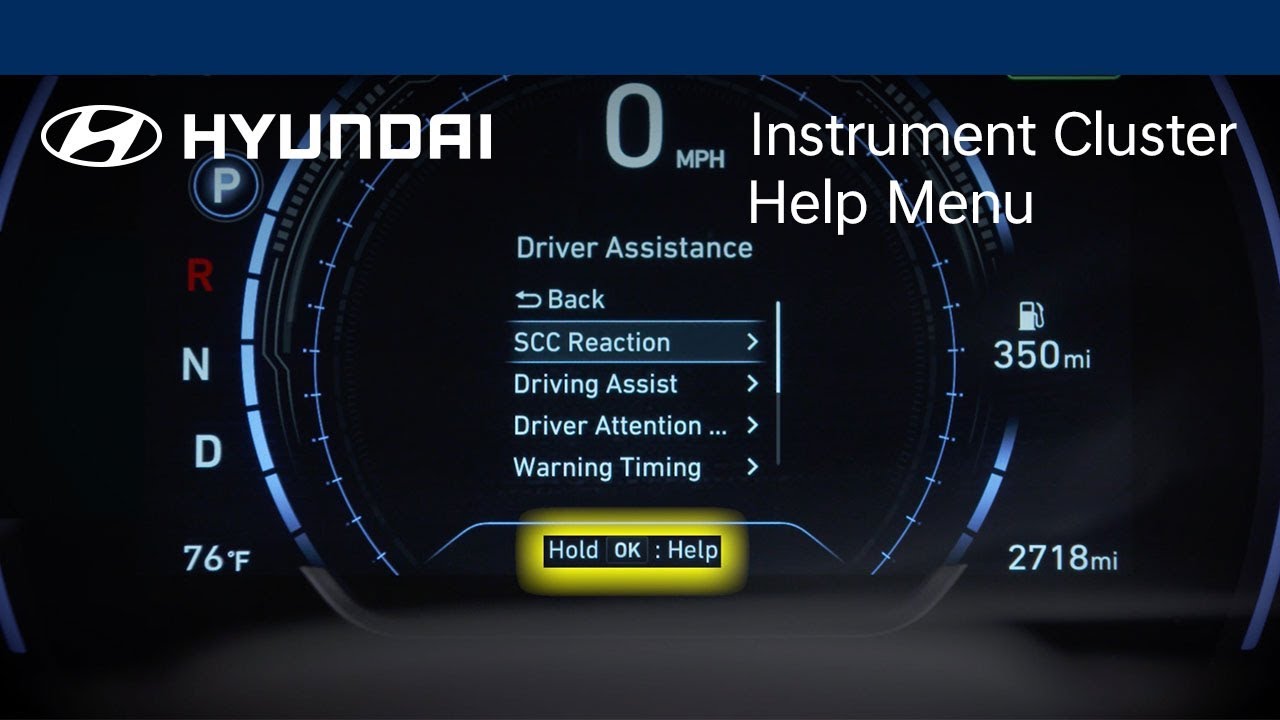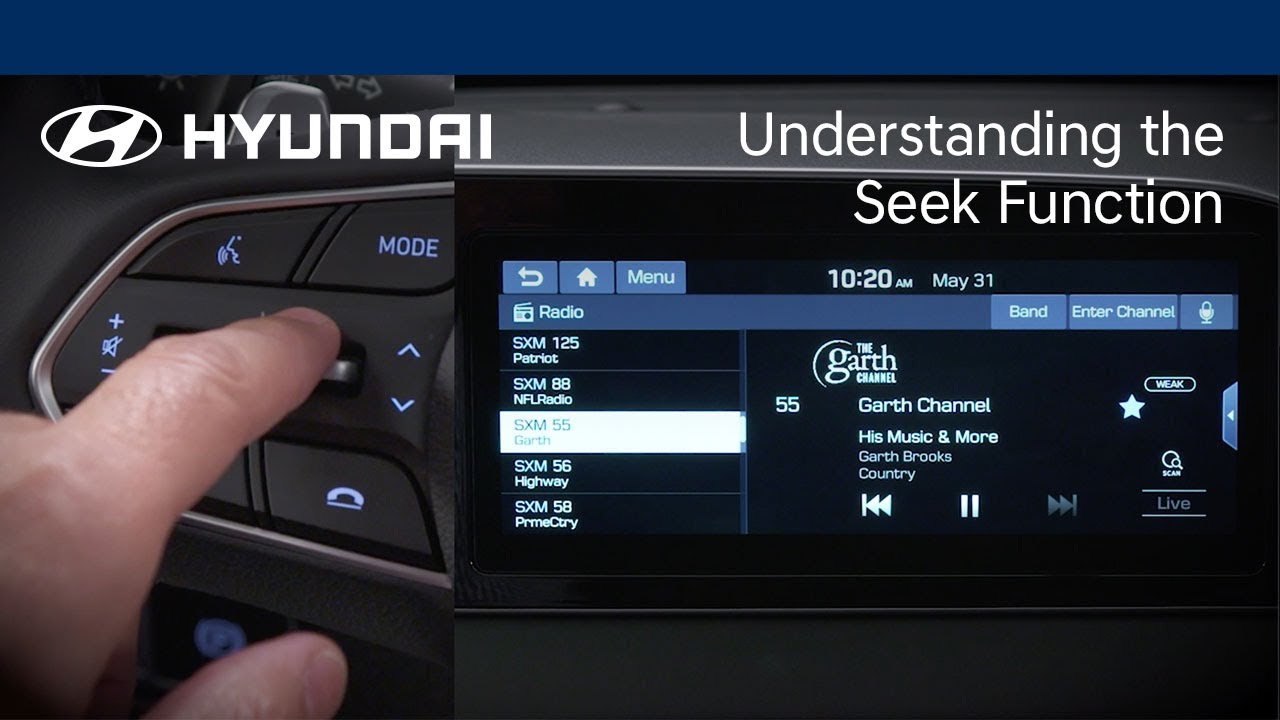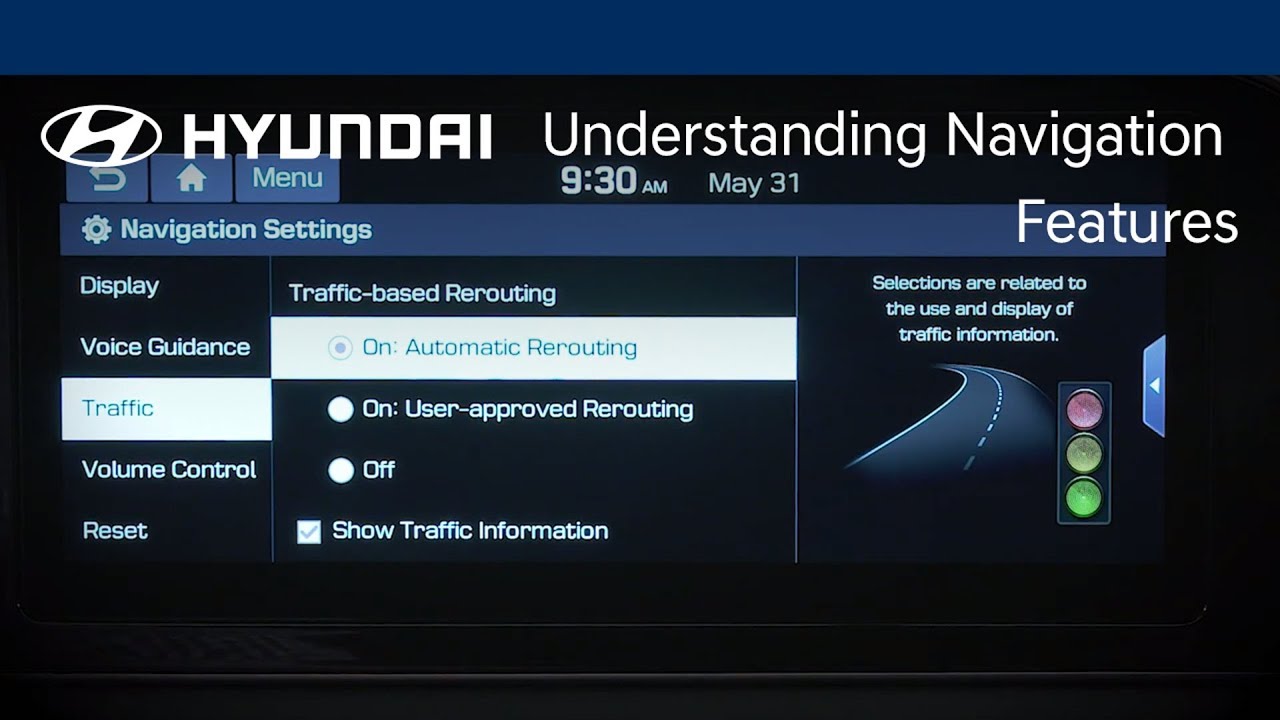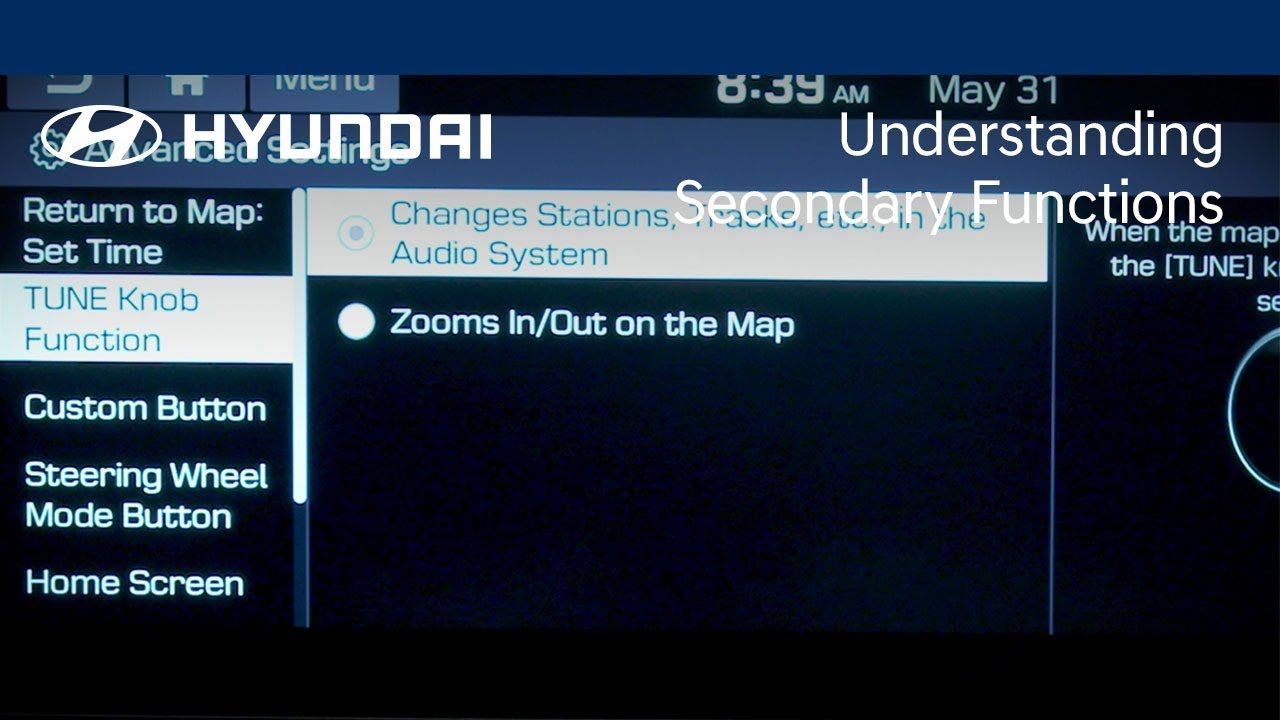- Year
- Model
- Trim
How-To Videos
The multimedia system on your Hyundai can be easily updated, which allows you to add new or improved functionality to your Hyundai as it becomes available. Watch this video to learn how the feature works and how to turn it on and off.
The available MyHyundai with Bluelink® app gives you the ability to control many aspects and features of your Hyundai. Watch this video to learn about these features and how to use them. Applicable models (if equipped): All models with a Bluelink® subscription.
The Custom buttons on your Hyundai can be used to quickly access frequently used functions. Watch this video to learn how to program and use them.
The Service Reminder feature on your Hyundai is an easy way to let you know when your vehicle needs service. Watch this video to learn how to adjust the service intervals and set the reminders.
Hyundai recommends that you have the wiper blades replaced at your Hyundai dealership. But should you choose to replace the wiper blades yourself, Hyundai recommends that you watch this video to learn the steps to do so.
Your Hyundai can individually adjust volume levels for both Apple CarPlay® and Android Auto™. Watch this video to learn how to adjust these levels as well as how to set Bluetooth® devices for optimum volume levels.
The available Smart Cruise Control feature on your Hyundai helps maintain your desired speed as well as a set distance between yourself and the vehicle ahead. Watch this video to learn how to turn the feature on and off, the settings of the feature, and the limitations of it.
The front seats of your Hyundai allow for extensive customization and ease of use. Watch this video to learn about the different controls and features as well as the available memory seat settings.
Hyundai’s Bluelink® allows you to schedule a vehicle service appointment quickly and easily from virtually anywhere. Watch this video to learn about how to use this feature.
The Car Finder feature, available with select Bluelink® packages, allows you to locate your vehicle quickly, using either your mobile device or your computer. Watch this video to learn about how to use this feature.
Your Bluelink® subscription allows you to enjoy multiple assistance services. These services help give you peace of mind through the knowledge that aid is available at the touch of a button—or even automatically. Watch this video to learn about these services and how to access them.
The Bluelink® connected car service, available on your Hyundai, gives you many valuable tools to increase comfort, convenience and safety. Watch this video to learn how to set up your Bluelink account.
Did you know that you can update the maps on your navigation-equipped Hyundai? Watch this video to learn how to use your MyHyundai account to download and install map updates on your Hyundai.
Your Hyundai is equipped with a push-button shift console that is designed to save space without sacrificing control and convenience. This video explains how the push-button shift system and Electronic Parking Brake work.
Tracking your vehicle’s maintenance records is very important, as it helps ensure compliance with the vehicle’s warranty. This video will provide an overview of the different ways of retaining your vehicle’s maintenance history and records.
The available Lane Driving Assist Features on your Hyundai can help you stay safely in your lane as well as make driving more convenient. This video will provide an overview of the system, how it works, and the different settings available for it.
The available Forward/Reverse Parking Distance Warning system on your Hyundai assists the driver during parking by alerting them to objects in front or behind the vehicle. This video will explain the operation of the system as well as the different settings available for it.
Easy-to-fold rear seats allow you to increase the cargo area of your Hyundai with little effort. Watch this video to learn how to quickly and easily fold and unfold the rear seats.
The Dynamic Voice Recognition system in your Hyundai allows you to use voice commands to control many vehicle features, navigate to points of interests, and even obtain stock, weather, and sports information. Watch this video to learn the different available functions as well as how to use them.
The available Lane Keeping Assist system on your Hyundai helps detect lane markers on the road and assists the driver’s steering to help keep the vehicle within the lane.This video will explain how the system operates, the different settings, and limitations of the system.
Do you ever need to access the telephone keypad on the touchscreen system in your Hyundai? Watch this video to learn how to access it as well as the limitations of the system.
Your Hyundai has multiple vehicle settings that can be personalized to your liking. Watch this video to learn how to access them, what they can do and how to adjust them.
Did you know that your Hyundai can have two Bluetooth® devices paired at the same time? Watch this video to see how this features works, how to switch between devices and how to pair the devices.
This video highlights how Hyundai's Blind Spot Collision-Avoidance Assist feature can help detect imminent side collision risks and help avoid an impact or minimize damage. You’ll also learn how to adjust Blind Spot Collision-Avoidance Assist alerts and response times.
The rear camera on your Hyundai has multiple settings. Watch this video to learn how to switch the camera view to best suit your driving needs.
Did you know that your Hyundai can pull into and out of a parking space, even when you’re standing outside the vehicle? Watch this video to learn how the available Remote Smart Parking Assist feature on your Hyundai can make parking easier.
Want to understand how to use your Hyundai’s Parking Safety features? This video highlights how these systems can help automatically detect imminent rear collisions and help avoid an impact or minimize damage.
Want to know how to get information about key vehicle features on your Hyundai while out on the road? This video explains how to access available help tutorial messages within the LCD display– anytime, anywhere.
Want to know how to customize the level of assistance received while using the voice recognition system in your Hyundai? This video explains how you can adjust the amount of detail in the voice recognition system prompts.
Want to know how to jump to another radio station or song in a playlist while listening to music in your Hyundai? This video explains how to locate and use the seek button to easily advance to the next station or song.
Want to know how to use Quiet Mode or Driver Talk on your Hyundai? This video explains how Quiet Mode can mute audio playback to the back seats so passengers can rest or sleep as well as how the available Driver Talk function can allow drivers to communicate more easily with rear seat passengers.
Want to know how to use the Drive Mode Integrated Control System on your Hyundai? This video highlights the performance benefits of each available driving mode and explains how to browse and select the best mode for your given route and road conditions.
Want to know how to get the most out of your navigation system in your Hyundai? This video shares convenient navigation system tips to help ensure safe arrival at your destination. You’ll learn how to display your current map position, show traffic information, set up automatic traffic re-routing, and more.
Want to know how to utilize the secondary functions on your Hyundai’s control buttons and knobs? This video explains how secondary functions on select buttons and knobs offer quick shortcuts to adjust navigation, media, and other system settings that enhance your driving experience.
Want to know how to customize the sound settings in your Hyundai? This video explains how to fine-tune audio playback quality and direction to create your ideal listening environment. You’ll also learn how adjust the volume of navigation guidance, system warnings, and more on your Hyundai.